The Oblivion Remastered out of video memory trying to allocate a texture error seriously affects the player’s mentality. Are you one of them encountering this error? If yes, follow this MiniTool guide to learn how to fix it with simple solutions.
Oblivion Remastered out of Video Memory Trying to Allocate a Texture
The Elder Scrolls IV: Oblivion Remastered has attracted many old and new game fans due to its fantastic gameplay. However, days after its release, some players are still unable to enjoy the game due to the Oblivion Remastered out of video memory error. Are you one of them?
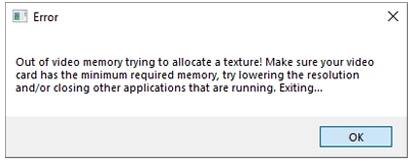
The Oblivion Remastered not enough RAM error can occur regardless of which CPU you are using, or even if your system actually has sufficient memory. Bugs related to Intel 13th/14th-gen CPUs, incorrect game launch options, or misconfigured Windows or BIOS settings can all cause this error. Below are several proven methods, and you can try them to see what works for you.
How to Fix if Oblivion Remastered Runs out of Video Memory
Solution 1. Switch From Borderless Windowed to Full Screen
Although it sounds simple and not very common, some players said that changing from the borderless windowed mode to full screen fixed the out of video memory error. So, you can try it out and check if it suits your case.
Solution 2. Update BIOS
If you are using an Intel CPU of the 11th, 12th, 13th, or 14th generation, the out of video memory error may be triggered due to high voltage behavior. This is a code-related mishap by Intel. Intel has released a BIOS patch to resolve this issue, and the update has already been distributed to motherboard manufacturers. So, if you have not installed the BIOS update yet, now it is the time to do so.
Kindly Reminder:
Failed or interrupted BIOS updates may lead to severe system issues such as black screen, blue screen, and more. So, it is highly recommended to back up your files or even the system before updating BIOS. MiniTool ShadowMaker (30-day free trial), a professional and 100% secure Windows backup tool, can help you a lot.
MiniTool ShadowMaker TrialClick to Download100%Clean & Safe
The method for updating your BIOS varies between motherboard manufacturers. But the common method is to:
- Visit the website of your motherboard manufacturer, select your computer model, and go to the BIOS or a similar tab to download the BIOS update file.
- Extract the downloaded files and transfer them to a properly formatted USB drive.
- Restart your computer and press the BIOS key like F2, F12, Esc, etc. to access the BIOS setup menu. After that, follow the instructions on your computer to complete the BIOS update.
Solution 3. Lower the Performance Core Ratio
If the Oblivion Remastered out of video memory error persists after updating BIOS, you can lower the performance core ratio to around 51/52x to fix it. Intel’s Extreme Tuning Utility can help you do this task. Download and run it, and then change the performance core ratio.
Solution 4. Modify Game Launch Options
It has been proved that using DX11 can avoid the incorrect calls to video memory by the game in DX12 mode, thereby bypassing the out of video memory problem. So, you can change the launch options to -dx11 in Steam manually.
- Right-click Oblivion Remastered in Steam Library and choose Properties.
- In the General tab, type -dx11 under the Launch Options section.
- Restart the game and check if the error disappears.
Solution 5. Disable Core Isolation
Sometimes, the core isolation feature can also cause the game to crash or freeze. In this case, you can disable this feature and verify if it helps.
Step 1. Right-click the Start button and choose Settings.
Step 2. Select Update & Security > Windows Security > Device security.
Step 3. Click Core Isolation details.
Step 4. Switch the button under Memory integrity to Off.
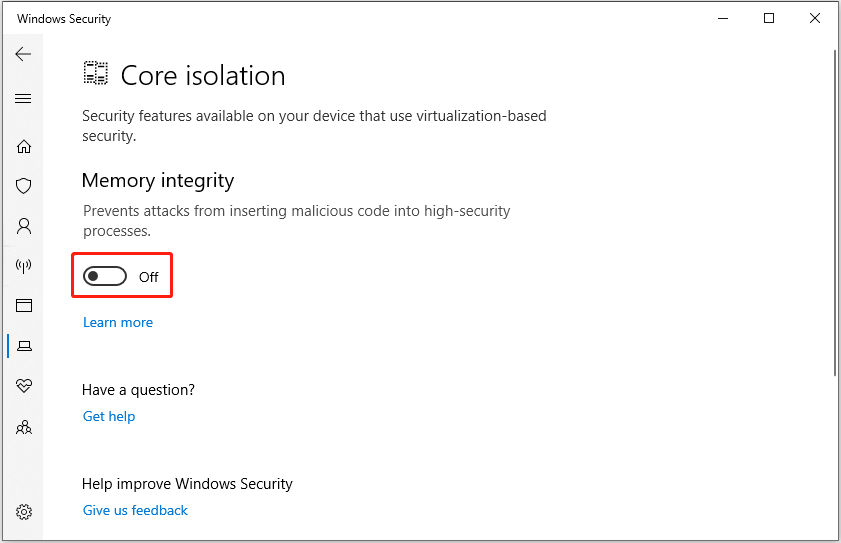
Solution 6. Change the Power Limit
Adjusting CPU performance by changing the power limit is also often effective for the not enough RAM issue. You can give it a try.
MiniTool ShadowMaker TrialClick to Download100%Clean & Safe
Enter BIOS and press F7 or click a button to switch to the Advanced Mode. Next, click Advanced CPU Settings or another similar option to enter the CPU power settings area. After that, you can adjust these parameters:
- Power Limit 1/Long Term Power Limit 1: 125
- Power Limit 2/Long Term Power Limit 2: 253
- ICC/CPU Core Current Limit: 307
Conclusion
If you encounter the Oblivion Remastered out of video memory error, follow the solutions above to fix it. I sincerely hope that there is at least one effective solution to help you resolve the error and enjoy the game smoothly.
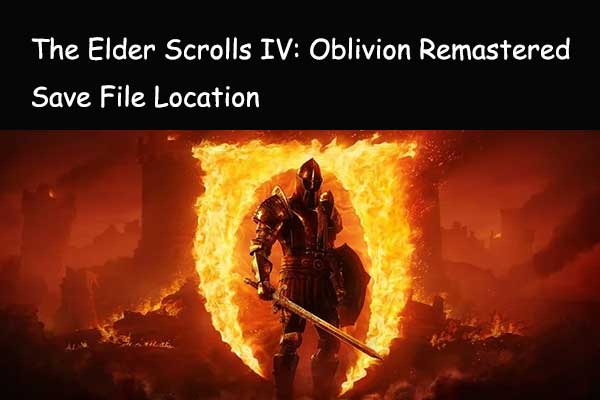
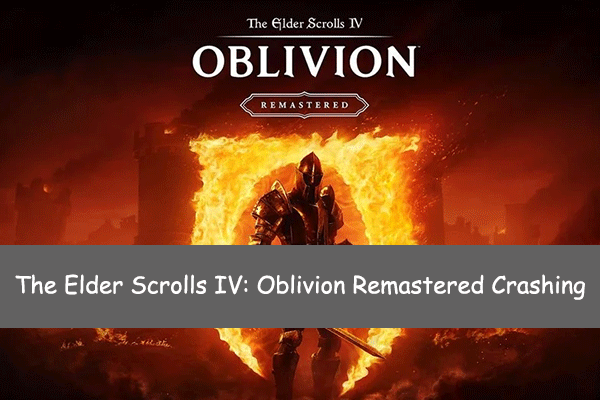
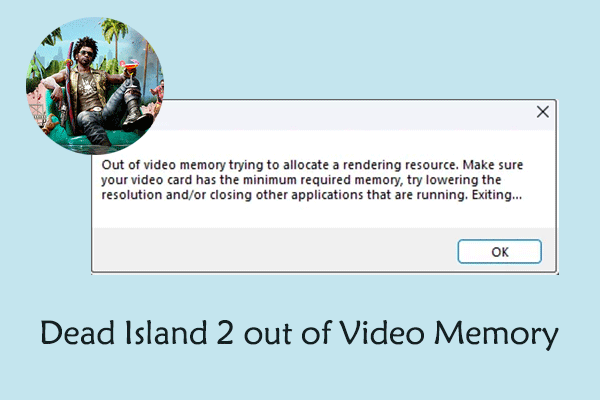
User Comments :