Oculus Quest 2 is a virtual reality headset. To use it on a PC, you can use Oculus Link to transform Oculus Quest 2 into a PC VR headset. However, when trying to connect Quest 2 to your PC, nothing happens. The machine cannot recognize it. What should you do if you are unable to connect Oculus Quest 2 to PC?
Take it easy. You are not the only one and many users have reported the same issue. Check the following solutions to help you out.
How to Fix Oculus Quest 2 Not Connecting to PC
Check PC Specifications
Before trying other ways, you should make sure your PC meets the minimum requirements of Oculus Quest 2. Here are the specifications:
- OS: Windows 10
- Port: USB 3.0
- CPU: Intel Core i5-4590 or an AMD Ryzen 5 1500X
- Graphics card: NVIDIA GTX 970, 1060 3GB and above
- Memory: 8GB
Step 1: Press Win + R to open Run, type in dxdiag, and click OK.
Step 2: Check Operating System, Processor, and Memory.
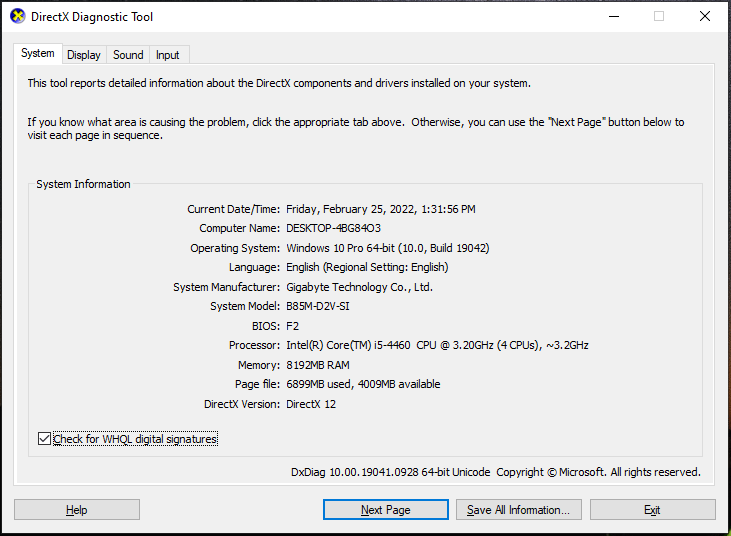
Step 3: Under the Display tab, check the graphics card’s information.
If your PC meets these requirements, try the next fix.
Check USB Cable and Port
To connect Oculus Quest 2 to your PC, you need a USB cable that has high quality. Reset the Link cable on both sides (headsets and PC). Besides, you can connect the headset to another USB port to check if the issue is related to the USB port.
A Simple Restart
To fix Oculus Quest 2 not connecting to PC, you can try a reboot.
Step 1: Restart your PC and open Oculus App.
Step 2: Restart Quest 2.
Step 3: Connect the USB cable to a USB 3.0 port on a PC and connect another end to your headset.
Step 4: In Allow access to data, choose Deny.
Step 5: Choose Enable to turn on Oculus Link.
Update Oculus App
You should install the latest version of Oculus to use Oculus Link to connect your VR headset to your PC successfully. Just go to the Oculus page to download the app and install it.
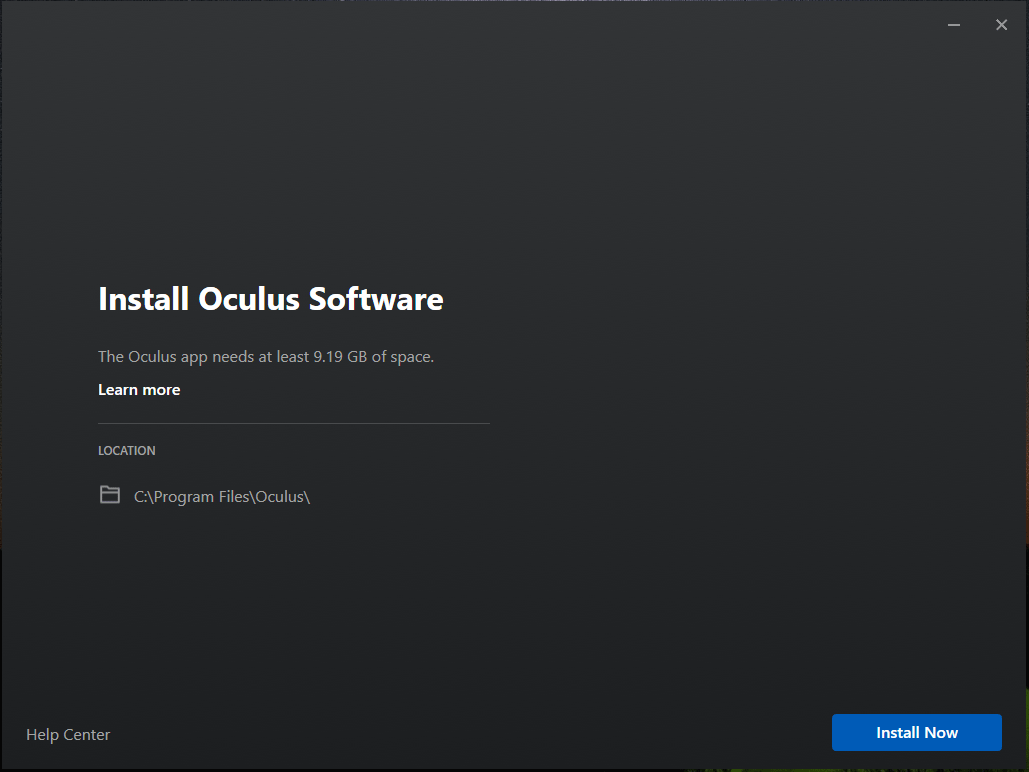
Or you can uninstall Oculus App from your PC and then reinstall the latest version.
Log out and Log in
According to users, logging out of Oculus App and logging back in can be helpful to fix some temporary issues. If you can’t connect Quest to PC, try this way and see if it works.
Turn off Air Link
The issue of Oculus Quest 2 not connecting to PC can happen when you switch from wireless Oculus Air Link to the regular wired Oculus Link connection. You can disable Air Link to fix this issue by going to Quest 2 Settings > Experimental.
Update USB/GPU Driver
Another reason why you are unable to connect Oculus Quest 2 to PC is the outdated USB or graphics card driver. You can try to update the driver. To do this work, you can go to Device Manager, right-click the driver you want to update, and choose Update driver. Then, let Windows automatically search for the latest one and install it.
In addition, you can try some other ways to update your device driver, and here are related articles for you:
- How to Download and Update USB Drivers on Windows 10
- How to Update Graphics Card Drivers (NVIDIA/AMD/Intel)?
Factory Reset Quest 2
Note that this way can erase all the game data. Follow the steps below to reset Quest 2:
Step 1: Press and hold the Power and Volume buttons.
Step 2: Choose Factory reset and confirm the selection.
Verdict
Although Oculus Quest 2 not connecting to PC is common, it is easy to fix if you try these solutions mentioned above. Take action now!
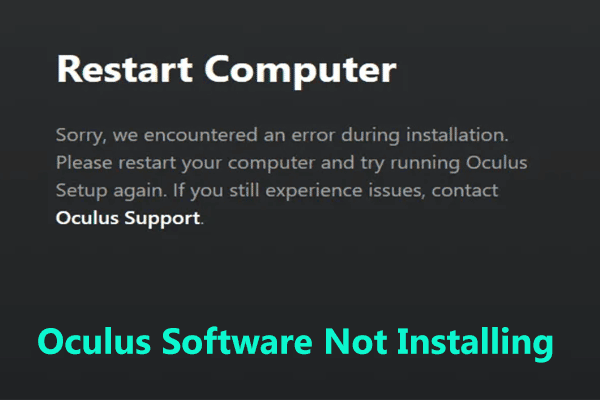
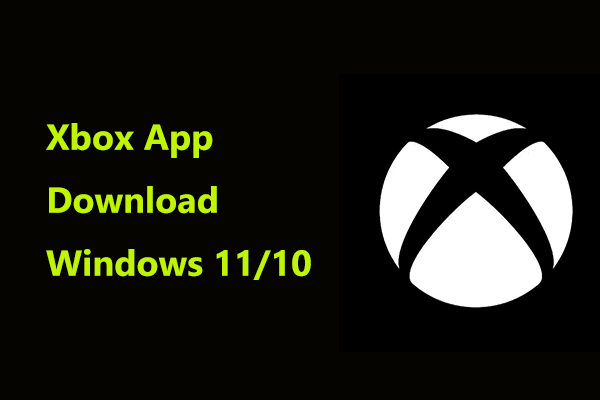
User Comments :