When you try to listen to some music with your AirPods, you may find that one AirPod not working. Why is only one AirPod working? How to fix the one AirPod not working issue? Now, this post from MiniTool provides answers for you.
Why Is AirPod Not Working?
When you are listening to music, or on a phone call, you may encounter the “right or left AirPod not working” issue. Why is only one AirPod working? There is no clear reason here, but there is a suspect – Bluetooth.
Then, let’s see how to get rid of the one AirPod not connecting issue.
How to Fix One AirPod Not Working
- Check Battery
- Turn off and on BlueTooth
- Re-pair AirPods
- Hard Reset AirPods
- Reset Network Settings
- Update Your iPhone
How to Fix One AirPod Not Working?
Way 1: Check Battery
When you encounter the one AirPod not working issue, the first thing you need to do is checking the battery. You need to put the AirPods back in the charging case. You will see a green or orange light on, which tells you that the charging box itself is fully charged or low.
Close the lid and place the protective case next to your iOS device. When you open the lid now, you will see a display on the iPhone that tells you the percentage of battery power.
Way 2: Turn off and on BlueTooth
The one AirPod not connecting issue can be caused by the BlueTooth. In this case, it’s recommended to turn off and on Bluetooth to fix the issue. You can go to Settings > BlueTooth. Then, move the Bluetooth slider to off, wait a few seconds, then move it back to on.
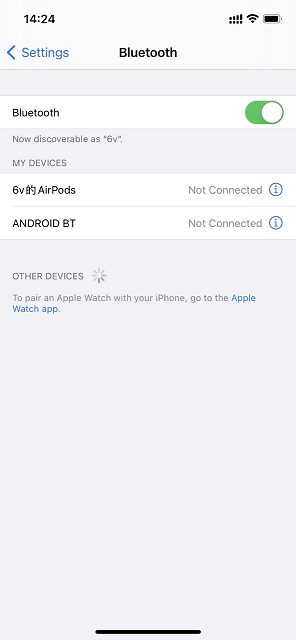
Way 3: Re-pair AirPods
If the problem persists, it’s recommended to re-pair AirPods. Open Settings on the iPhone and tap Bluetooth. You will see that your AirPods are connected to the iPhone’s Bluetooth, click the i icon on the right, and then click Forget this device at the bottom.
Now put the two AirPods back in the box and re-pair from the beginning, open the lid and hold down the physical button of the box for a few seconds.
>> Here is how to connect AirPods to your laptop.
Way 4: Hard Reset AirPods
You can also choose to hard reset AirPods to fix the one AirPod not working issue. Follow the same steps in the previous section to cancel and re-pair the AirPods. When you press and hold the button on the AirPods case, hold it down for about 15 seconds until the indicator light flashes amber and then flashes white. Then stop holding it and follow the instructions on the screen.
Way 5: Reset Network Settings
If the above methods are not working, you can reset network settings. Go to your Settings and open the General option. Scroll down and click the Reset option. Then, click the Reset Network Settings option.
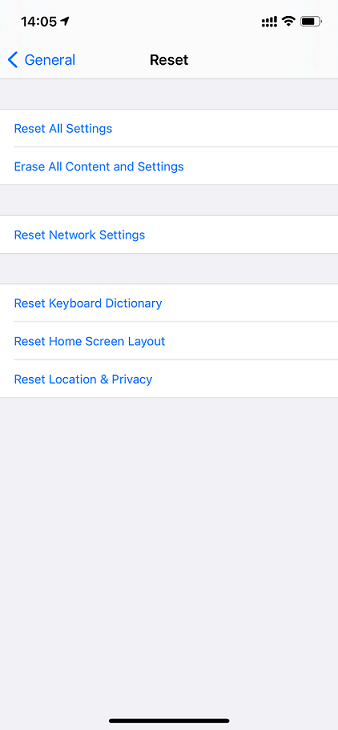
Way 6: Update Your iPhone
If the left AirPod not working issue also occurs. Thus, you can update your iPhone to see whether the issue is solved. Charge your iPhone and connect it to a wireless network. Unlock your iPhone and go to Settings > General > Software Update. Tap Install and enter your passcode.
Final Words
To sum up, this post has shown 6 ways to fix the one AirPod not working issue. If you come across the same error, try these solutions. If you have any different ideas to fix it, you can share them in the comment zone.
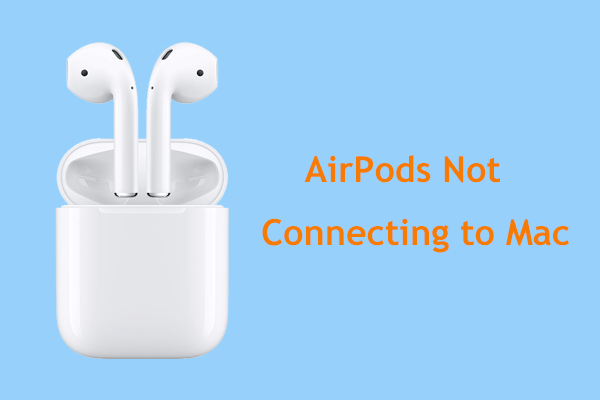
![[Solved!] Bluetooth Keeps Disconnecting on Windows](https://images.minitool.com/minitool.com/images/uploads/2020/12/fix-bluetooth-keeps-disconnecting-thumbnail.jpg)
User Comments :