This post gives detailed instructions for how to open File Explorer from CMD (Command Prompt) without leaving the current directory. As a leading software producer, MiniTool produces free data recovery software, disk partition manager, Windows system backup and restore software, video editor/converter/downloader, and more.
If you want to open Windows File Explorer from CMD (Command Prompt) and don’t know how to do it, you can check the detailed instructions below.
How to Open a File Explorer Window from CMD’s Current Directory
Preparation:
If you still don’t how to open Command Prompt in Windows 10, you can follow the following operation to open it first. Press Window + R to open Run dialog, type cmd, and press Enter to open CMD. If you want to open elevated Command Prompt, you can press Ctrl + Shift + Enter after typing cmd in Run.
You can also press Windows + X and select Command Prompt to open it. If you see PowerShell but not Command Prompt after pressing Windows + X, you can put Command Prompt back on the Windows + X Power Users menu.
Related: [Fixed] Command Prompt (CMD) Not Working/Opening Windows 10?
Check below how to open a file explorer window from Command Prompt’s current directory.
1. To open File Explorer application, you can simply type explorer command and press Enter to start explorer.exe from Command Prompt.
2. To open the current folder/directory File Explorer window, you can type start . command in Command Prompt window and press Enter.
3. To open the parent directory of the current folder, you can type start .. command, and press Enter.
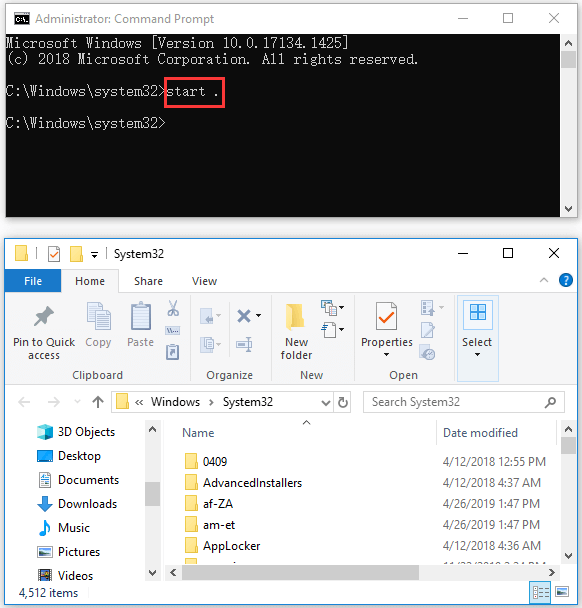
4. If you want to open another folder in the parent directory without leaving the current folder in Command Prompt, you can type start ..\<folder name>, and press Enter. Replace the ‘folder name’ with the exact name of the target folder.
5. You can also type the full path to open any File Explorer folder from current directory in CMD on your Windows 10 computer, for instance, you can type the command start c:\windows\system32 to open the System32 folder under Windows directory.
6. You can also use the Windows built-in environmental variables or the new shell: operator styles command to open file explorer from CMD without leaving the current folder. For example, you can type start %AppData% command and press Enter to open the user’s AppData folder. Or you can type start shell:startup to open Windows startup folder.
7. To check all the functions and switches of the start command, you can type start /? command in Command Prompt window. You will get a full list of the switches of start command and the functions of those switches.
Bottom Line
If you want to open a File Explorer window from CMD on Windows 10 without leaving the current directory, you can follow the instructions above to do it.
FYI, if you happen to lose some data on your Windows 10 computer or other storage devices, you can use the best data recovery software like MiniTool Power Data Recovery to easily recover lost data.
MiniTool Power Data Recovery is a top free data recovery software for Windows 10. It allows you to easily recover any deleted/lost files from Windows 10 computer, external hard drive HDD or SSD, USB drive, SD card, memory card, and more.
This tool is 100% clean and safe. You can just connect your device, open MiniTool Power Data Recovery and select your device, then click Scan button. After the scan finishes, you can preview, select and save the recovered files to a safe location.
User Comments :