When you try to perform some tasks with Command Prompt, it requires you to open an elevated Command Prompt which has administrator level privileges. This post explains: what is an elevated Command Prompt, 4 ways to open elevated Command Prompt, and how to create a shortcut for elevated Command Prompt.
When you try to open Command Prompt in Windows 10 to execute some tasks, you can choose to run it normally or open elevated Command Prompt mode. Check what an elevated Command Prompt is and how to open it.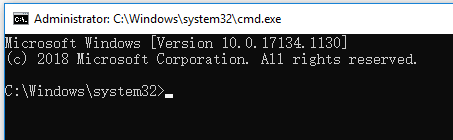
What Is Elevated Command Prompt?
The elevated Command Prompt allows users to execute commands with administrative privileges. If you open Command Prompt (cmd.exe) in a normal way, you don’t have full rights to run some commands and some commands won’t work. By default, you will open cmd.exe without administrator level privileges.To perform some commands, it needs you to start an elevated Command Prompt. If you don’t know if a command requires running an elevated Command Prompt, it will tell you with an error message after you run this command. Generally the message informs you that you need to run Command Prompt as administrator in order to use the utility or perform the command. Then you should open an elevated Command Prompt in Windows and execute the command again. Check below how to open Windows 10 elevated Command Prompt.How to Open Elevated Command Prompt in Windows 10
To run elevated Command Prompt is quite easy. You can use one of the following ways.Here is a quick video guide:
Way 1. Run Elevated Command Prompt via Run
You can press Windows + R, type cmd in Run box, and press Ctrl + Shift + Enter. Click Yes in the pop-up User Account Control window to run Command Prompt as administrator.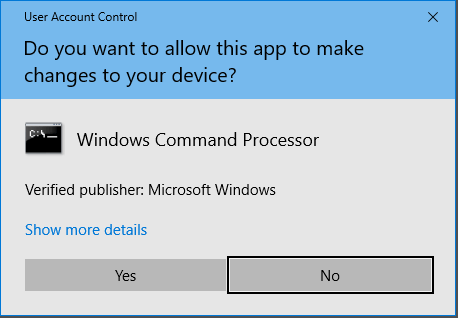
Way 2. Open Elevated Command Prompt from Start Menu
Click Start menu, type cmd, right-click the Command Prompt application and choose Run as Administrator. When the User Account Control window appears, click Yes to launch the elevated cmd.exe.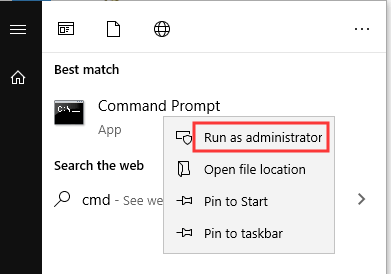
Way 3. Access Elevated Command Prompt from Task Manager
- Press Ctrl + Shift + Esc to open Task Manager in Windows 10. Click More details to open advanced mode of Task Manger if you need.
- Click File tab and choose Run new task.
- Type cmd in Create new task window, and make sure the Create this task with administrative privileges box is checked. Click OK.
- Click Yes in pop-up User Account Control window to open the elevated Command Prompt.
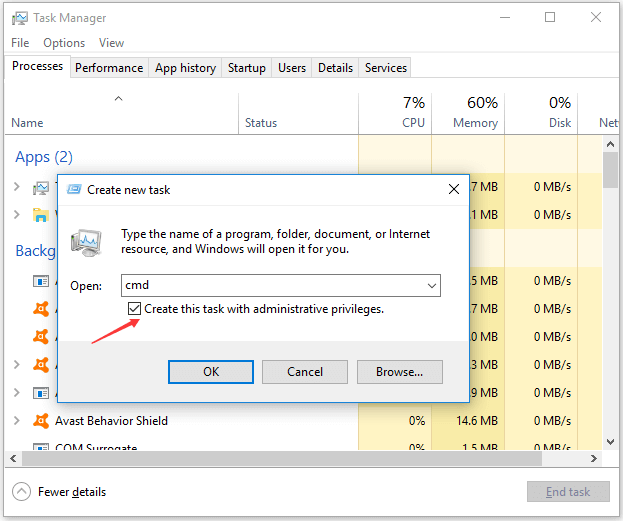
Way 4. Create an Elevated Command Prompt Shortcut in Windows 10
To quickly access the elevated Command Prompt screen in Windows 10, you can create a desktop shortcut for it.- Right-click blank space on desktop and click New -> Shortcut.
- In Create Shortcut window, you can type cmd, and click Next.
- Type a name like Command Prompt ad click Finish to create a shortcut for Command Prompt.
- Next you can right-click the CMD shortcut icon and click Properties.
- Tap Shortcut tab and click Advanced button.
- Tick Run as administrator in Advanced Properties window, and click OK.
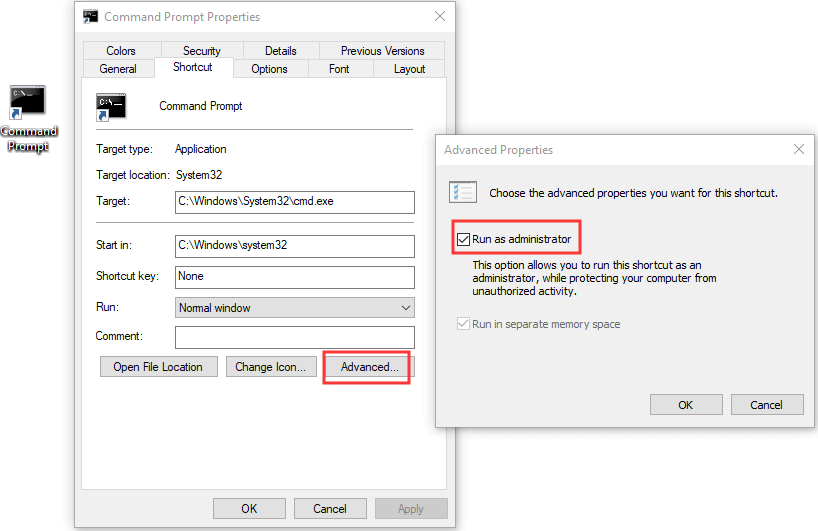 Then you can double-click the created Command Prompt shortcut to open it with administrator rights next time.
Then you can double-click the created Command Prompt shortcut to open it with administrator rights next time.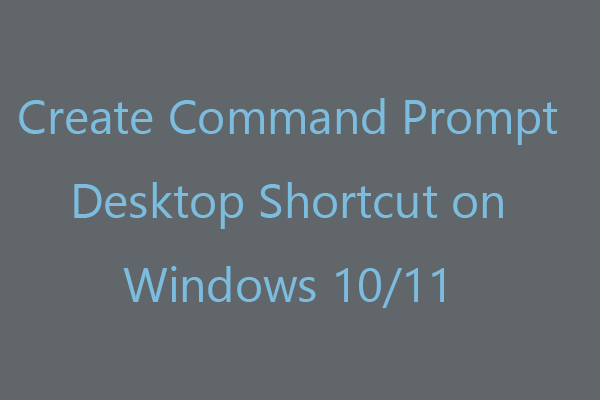
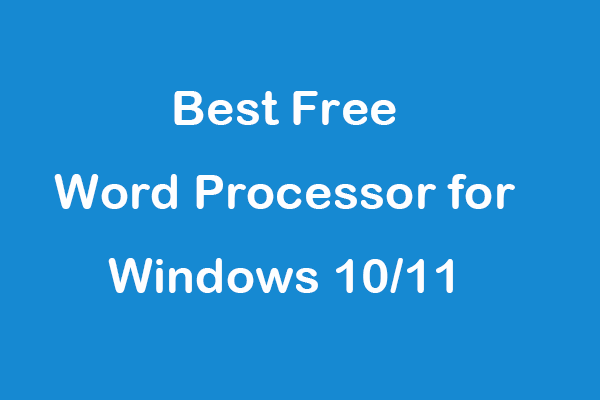
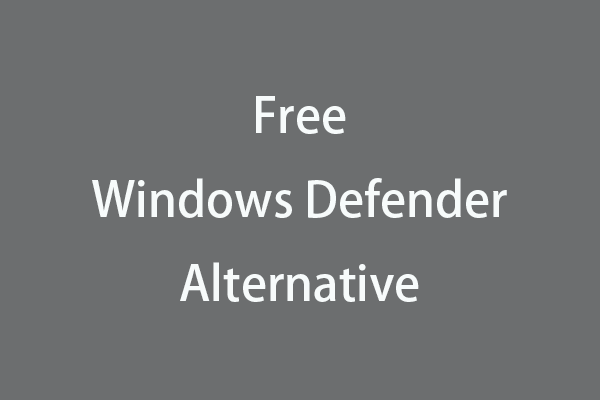
User Comments :