Have you ever encountered Origin error code 16-1 in Windows 10 in the process of using one of the most popular game stores - EA’s Origin? What will you do when meeting the error? Read this article, you can get the feasible solutions to fix the error. You can use MiniTool software to solve PC problems.
How to Fix Origin Error Code 16-1 in Windows 10?
As one of the most popular game stores, you can buy and manage games from anywhere using EA’s Origin. And similar to other Windows software, there are some errors that happen with Origin, for example, Origin error code 16-1. Now I will tell you three feasible ways to fix it.
Method 1: Update Graphic Card Driver
If your installed graphic card driver is not up to date, then Origin error code 16-1 will occur when you use Origin. Therefore, you need to check if there is any pending update for your graphic card driver in the Device Manager.
Now I will introduce you the steps to update graphic card driver.
Step 1: Press Win + X at the same time to choose Device Manager to continue.
Step 2: Expand the Display adapters option in the Device Manager window.
Step 3: Right-click on your graphic card device name and click Update Driver to continue.
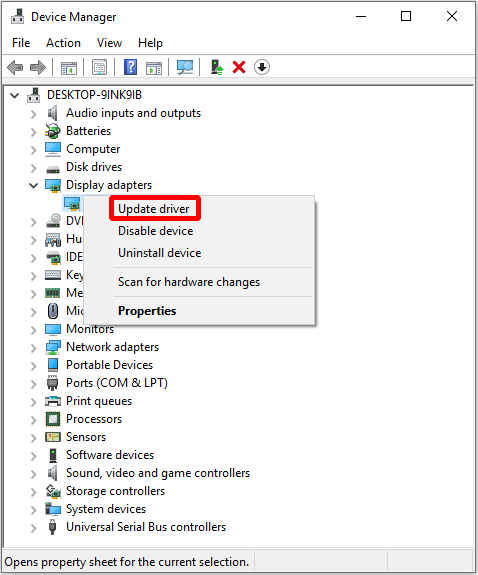
Step 4: Choose Search automatically for updated driver software in the new pop-out window.
Step 5: Wait for your computer to download and install the pending update.
Step 6: After the up to date driver is installed, restart your PC.
Step 7: Launch Origin and see whether Origin error code 16-1 is fixed.
If Origin error code 16-1 still appears, then you’d better try the next method.
Method 2: Disable Antivirus and Firewall
Sometimes, your antivirus and firewall will cause Origin error code 16-1 appearing. So in order to fix the error, you can try to disable antivirus software and Firewall for a moment.
Diable antivirus: right-click on the Antivirus icon in the taskbar and choose Exit or Disable.
Disable the Firewall
Step 1: Open Settings and choose Update & Security to continue.
Step 2: Click Firewall & network protection in the Windows Security section to continue.
Step 3: Click the currently active network (Private or Public) in the newly pop-out window to continue.
Step 4: Turn off Windows Defender Firewall.
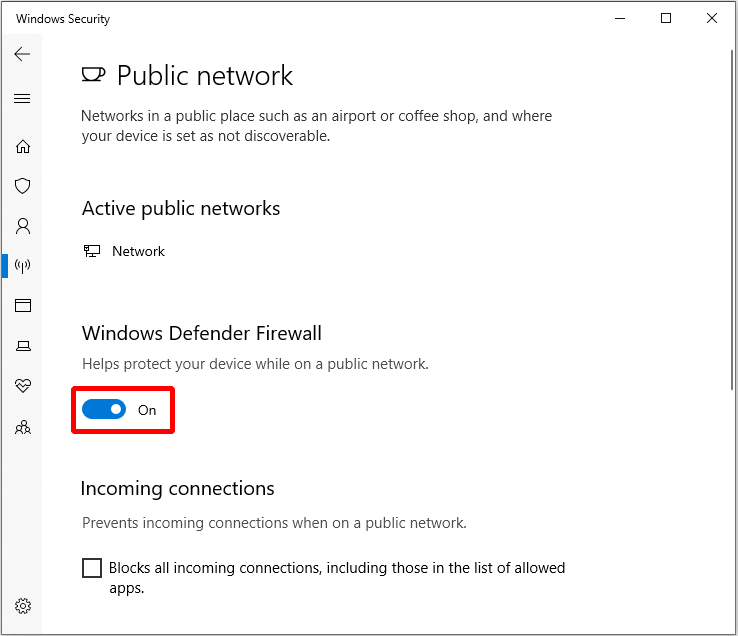
Step 5: Run the Origin again to check whether Origin error code 16-1 is solved.
If this method doesn’t help you fix Origin error code 16-1, then you need to try the following one.
Method 3: Uninstall and Reinstall Origin
If both update graphic card driver and disable antivirus software and Firewall cannot fix Origin error code 16-1, then you need to try the last method – uninstall and reinstall origin.
Now I will the detail instruction to perform this method.
Step 1: Press Win + R at the same time and enter control, then click OK to open the Control Panel.
Step 2: Click Programs at first, then click Programs and Features in the Control Panel window.
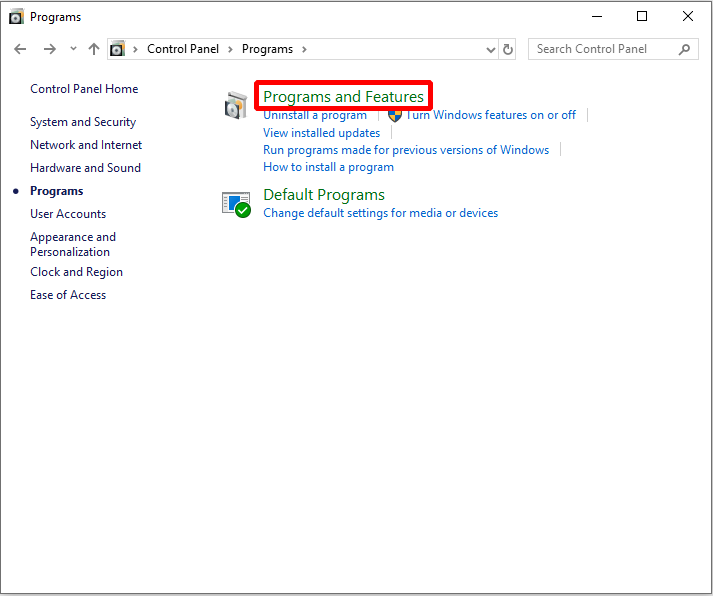
Step 3: Find Origin and right-click it to choose Uninstall, then click Yes to confirm.
Step 4: After you have uninstalled Origin, you need to delete the Origin folder, too. Open File Explorer and navigate to Local Disk (C:)\ProgramData\Origin, then right-click Origin folder to choose Delete.
Step 5: Download the Origin installer from the official website and reinstall it.
After these steps have finished, you can fix Origin error code 16-1 in Windows 10.
User Comments :