When you encounter the Outlook error 500, the notification will tell you that something went wrong and repeating redirects detected. This error commonly occurs and is recoverable. This article on MiniTool Website will teach you how to fix Outlook error 500, if you are interested, please go on your reading.
Outlook Error 500
There are some reasons that can trigger Outlook error 500:
- Cache corruption – when you are using Outlook for mail receiving and sending or other functions, a large amount of data cache will be left and some corrupted cache will lead to the Something went wrong error.
- A bad installation – if you are using the Outlook app, the installation file may be corrupted, damaged, or missing when you encounter the “Mailbox not found” signal.
- A faulty Internet connection – make sure you have a well-performed Internet and that’s the fundamental factor to see a good performance of Outlook.
How to Fix Outlook Error 500?
Fix 1: Check Your User Permission
Outlook error 500 can happen due to Mailbox not being found so if you fail to access the mailbox that belongs to an institution or a company, it is possible that the mailbox has been removed from the organization and then the “Mailbox not being found” error will appear. That can happen when you use Outlook for Work or School.
In this way, you need to contact the principal for the solutions.
Fix 2: Check Your Subscription
No matter what Outlook version you are using, you will get a subscription first to facilitate the next services. Some organizations will be responsible for managing the subscription of Outlook for School or Work.
For personal use, you need to check if your subscription has been canceled or your mailbox will be removed due to inactive subscription status.
Fix 3: Check If the Server Down
If the Outlook server is down, you will see the “Repeating redirects detected” error. You can go to Outlook Down Detector to check if the Outlook service runs well. If there is any wrong with the server, the interface will show you the information.
The maintenance will be left for the Microsoft end and you can wait for the official notification telling you the server returned to normal.
Fix 4: Check the Internet Connection
If you are in a weak Internet connection, you can get closer to the Wi-Fi source and change to a place with a better signal. Or disconnect and then reconnect your Internet. Besides, you can also restart your router or modem.
For more details, you can refer to this article: 11 Tips to Troubleshoot Internet Connection Problems Win 10.
Fix 5: Clear Cookies and Cache
To avoid corrupted caches, you can clear your browser caches regularly.
For Google Chrome users, the steps are as follows.
Step 1: Open your Google Chrome and click on the three-dot icon on the right top to choose Settings from the menu.
Step 2: Go to the Privacy and security tab and click on Cookies and other site data.
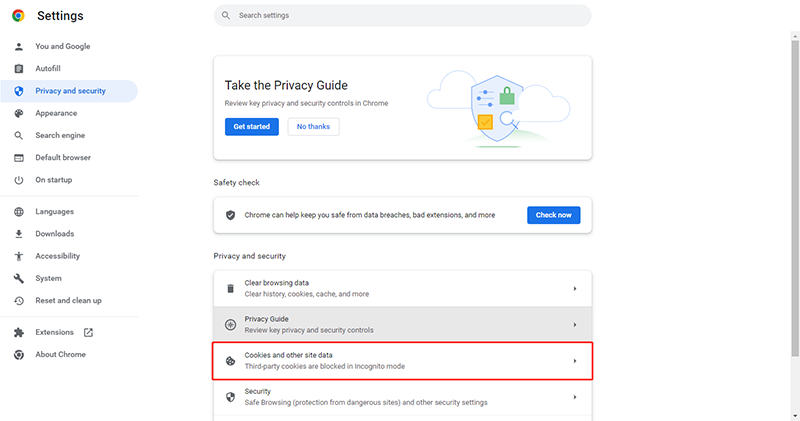
Step 3: Scroll down and choose See all site data and permissions and then click on Clear all data.
If you are using another browser, you can refer to this article: How to Clear Cache in Microsoft Edge? (2 Cases).
Bottom Line:
Targeting different situations, you need to try the above methods one by one to find the suitable one. Luckily, those errors can be resolved and these methods are also feasible for other similar Outlook errors.
Hope this article about Outlook error 500 is helpful for your concerns.
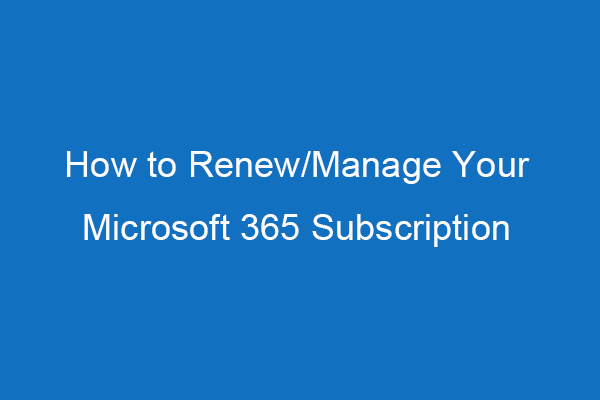
User Comments :