Microsoft Outlook brings people a better communication experience, trespassing the long distance and time span. But some people reported that they encountered the Outlook links not working issue – the links won’t open – so how to resolve it? This article on MiniTool Website will give you a guide.
Why Do You Fail to Open Links in Outlook?
When you try to open a link and find the link not working in outlook, the interface will show you an error message reading:
- This operation has been canceled due to restrictions in effect on this computer. Please contact your system administrator.
- Your organization’s policies are preventing us from completing this action for you. For more info, please contact your help desk.
Depending on the Outlook version, you may receive one of them and the main reason for Outlook links not working is the default Internet browser is not registered properly in your operating system.
The default browser might be changed without your notice by some misbehaving add-in or application that installs other browsers along with its own files and makes it the default Internet browser.
After realizing the reasons, you can try the next methods to fix hyperlinks not working in Outlook.
How to Fix Outlook Links Not Working?
Fix 1: Reinstall Chrome or Firefox
If you have ever downloaded or installed Chrome or Firefox, you can reinstall them to see if the link not working in outlook issue persists.
Step 1: Click on the Windows icon on the left bottom of the window and choose Apps.
Step 2: Locate Chrome or Firefox programs and click on them and choose to uninstall them.
Step 3: Go to App Store or Play Store to reinstall the browser.
Fix 2: Repair Microsoft Office
If the issue is with the Microsoft Outlook desktop client, we would have to repair the whole Microsoft Office package.
Step 1: Type control panel in the Search box and open it.
Step 2: Click on Programs and then choose Programs and Features.
Step 3: Right-click on the Microsoft office package and then select Change.
Step 4: Then choose Repair and then Continue to go on the repair process.
Then you can restart the computer and try your Outlook again.
Fix 3: Edit the Registry Key
After you have tried all the above methods and none of them can resolve your issue, then you can use this method. but modifying the registry key may lead to severe results because of some wrong mistake, so please back up the registry for restoration in advance.
Step 1: Open the Run box by pressing Windows and R keys and input regedit to enter.
Step 2: Locate the following location:
HKEY_LOCAL_MACHINE\Software\Classes\.html
Step 3: Ensure the value of (Default) from the right panel is htmlfile. If not, right-click on the (Default) and choose Modify…; input htmlfile in Value data to save.
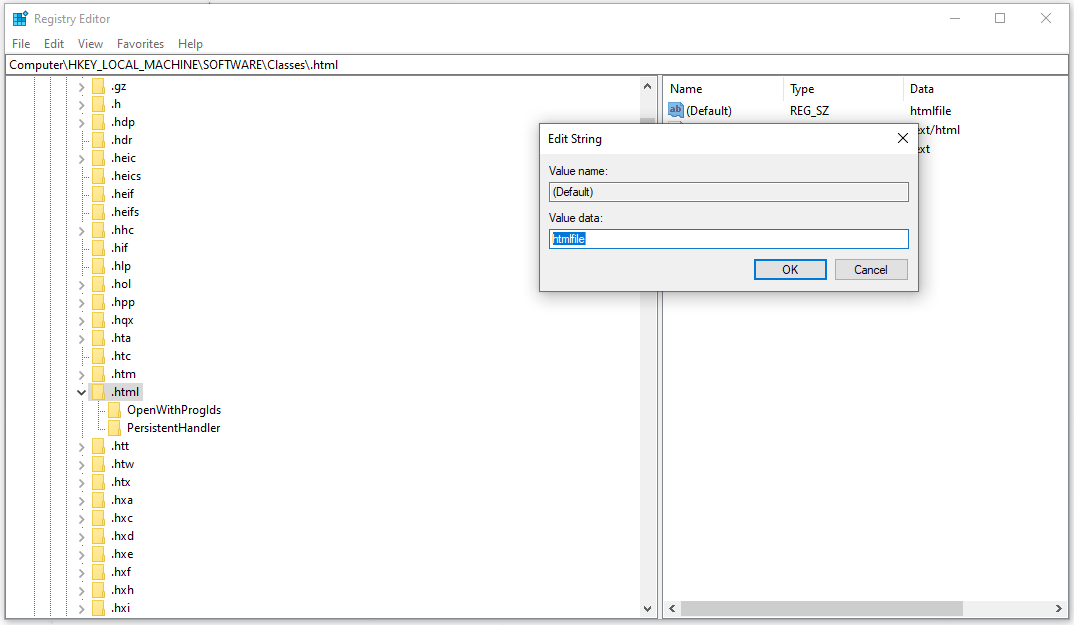
Then you can check if you can open links in Outlook.
The above methods are not available to everyone so if you find them unable to resolve your issue, the last resort is to restore your system which may fix the Outlook hyperlink issue.
Bottom Line:
The Outlook links not working issue can be resolved by the above methods and if the above fixes have been proven useless, you can choose to utilize the system restore feature to revert system settings back to the previous state. Hope this post can resolve your issue.
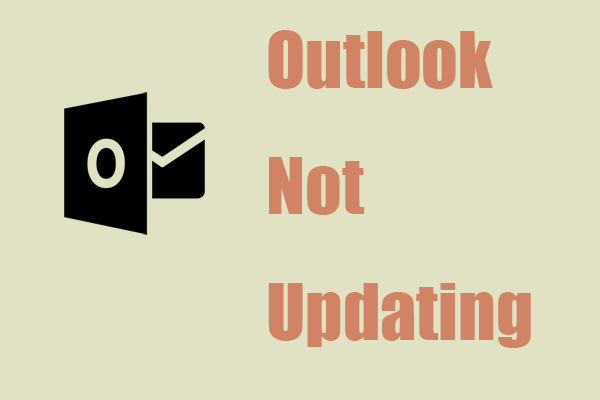
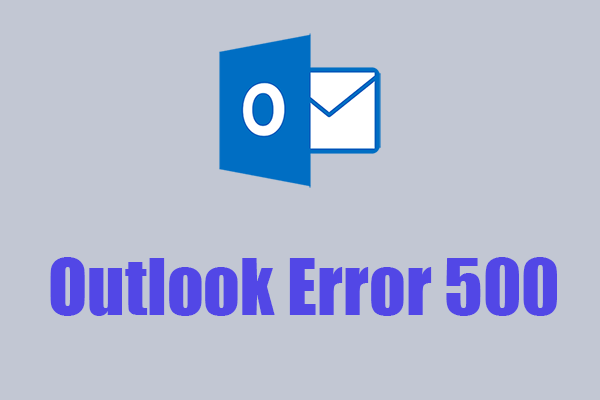
User Comments :