Recently, many Overwatch players report that they encounter the “overwatch fps drops” issue. If you are one of them, this post is what you need. Now, you can read this post from MiniTool carefully to get some useful and feasible methods to fix the annoying issue.
It’s annoying to encounter the “Overwatch FPS drops” issue, especially for those people who are game lovers. If you also suffer the issue, now, let’s see how to fix the Overwatch frame rate issues. There are 6useful solutions for you.
Solution 1: Adjust the Game Graphics Settings
If your graphics settings are too high for computer hardware, the “Overwatch FPS drops” will appear. You should check the graphics settings and try a lower setting. Then, check to see if the “Overwatch frame drops” issue has been fixed. If not, try the next solution.
Solution 2: Update Your Device Drivers
If the Overwatch frame rate issues appear again, it’s recommended to update your device drivers. Now, let’s see how to do that:
Step 1: Open Device Manager.
Step 2: Double-click the device category and select the device that you want to update its driver.
Step 3: Then right-click it to choose the Update driver option.
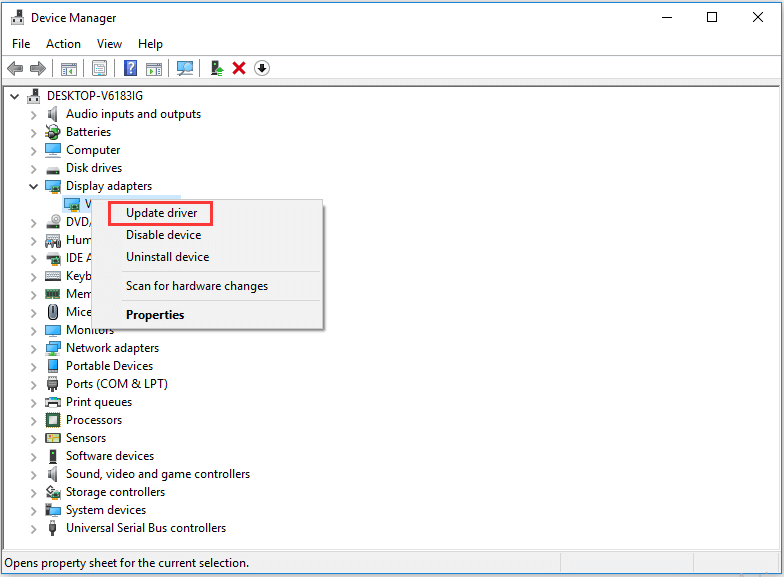
Step 4: After that, you can choose the Search automatically for updated driver software option, and Windows will search your computer and the Internet for the latest driver software for your device.
If there is a newer update, it will be downloaded and installed automatically. Then, restart your PC to check if the “Overwatch random frame drops” problem still exists.
Solution 3: Repair Your Game Files
The “overwatch fps drops” issue can also be caused by the corrupted game files. Thus, you had better repair your game files. You can follow the steps below.
Step 1: Open the Battle.net program, then click Overwatch.
Step 2: Click Options, then click Scan and Repair.
Step 3: Follow the on-screen instructions to complete the scan and repair.
Step 4: Then, launch your game again.
Then, you can see if the “overwatch fps drops” issue still exists.
Solution 4: Check for Software Conflicts
If the “overwatch fps drops” issue still exists, you can check for software conflicts to solve the problem. Follow the instructions below:
Step 1: Open the Run window and input msconfig. Then press Enter to access System Configuration.
Step 2: Switch to the Service tab and check Hide all Microsoft services. Then click Disable all.
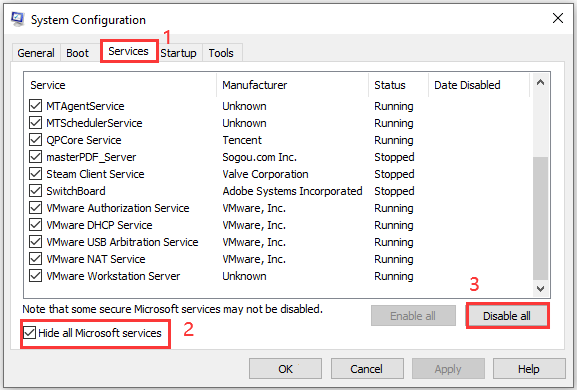
Step 3: Go to the Startup tab and select Open Task Manager.
Step 4: Right-click each enabled startup item and select Disable. Then close Task Manager and go back to System Configuration. Click OK.
Step 5: In the pop-up window, click Restart.
Then launch Overwatch. If the problem has been solved, you need to go to System Configuration and enable the services you have disabled one by one until you find the problematic programs. Then remove it and the “overwatch fps drops” issue should be fixed.
You can also check your computer hardware to fix the issue.
Final Words
If you are troubled with the “overwatch fps drops” issue, then you can refer to the methods mentioned in this post to get rid of it. If you have any questions about the method, leave a comment below and we’ll reply to you as soon.
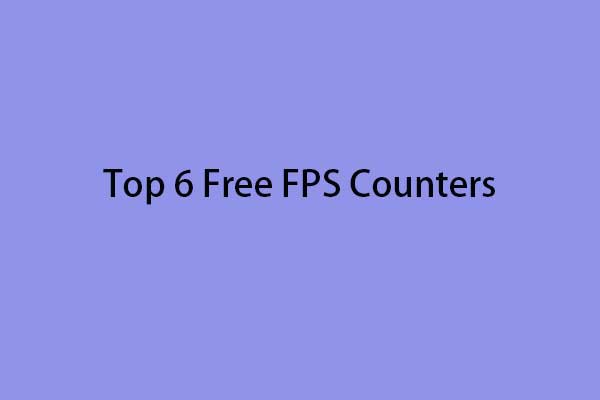
User Comments :