It is super annoying to receive the PEAK disconnected from Photon error message on PC. Many players reported encountering this vexing problem. If you are in the same boat, calm down, and this guide from MiniTool explores several easy, practical, and effective solutions.
PEAK Disconnected from Photon Error
Get ready to relax and take on the challenge of getting to the peak with your friends, but only to find that your PC experiences the PEAK disconnected from Photon error is quite frustrating. Is this how your experience with Peak looks? You’re not alone.
“Frequent Photon Disconnects. Anyone else having to constantly fight the Photon server? It seems to be only me that's getting dropped from my friends' games, and I can't reconnect cause it just insists the room doesn't exist.”steamcommunity.com
When you are about to grab your friend’s hand or just join your friend’s “airport”, the PEAK Client Timeout error pops up, causing your PEAK failed to connect to Room. Many players are victims of such a scenario. However, this doesn’t have to signify the end of your journey to the peak. In this guide, you can find some potential methods to resolve the PEAK failed to connect to Photon network issue on PC.
How to Fix the PEAK Disconnected from Photon Error
Basic Troubleshooting Workarounds
- Restart your PC: A simple restart can often solve many different types of issues.
- Verify your game files in Steam: Right-click Peak in your Steam Library > Properties > Installed files > Verify integrity of game files.
- Disable background apps: Try shutting down any other programs in Task Manager while playing. Something might be interfering with the game in some way
- Check ports: Make sure the required ports for Steam under “Steamworks P2P Networking” are open in your router.
- Check the region: Make sure the date, time, time zone, and region are correct on your computer.
Fix 1. Run PEAK as Administrator
One possible troubleshooting method is to launch PEAK with administrator rights. To do it, you can follow the following steps:
- Go to your Steam Library, right-click PEAK, select Manage > Browse local files.
- In the following File Explorer window, right-click PEAK and select Properties.
- Next, go to the Compatibility tab, tick the box of Run this program as an administrator.
- Click Apply > OK to save the change.
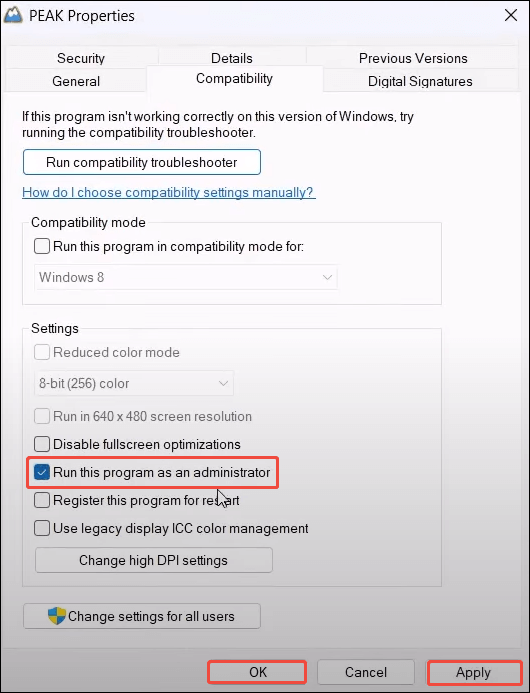
Fix 2. Turn On/Off VPN or Proxy
Some players reported enabling a VPN helped them fix the PEAK disconnected from Photon error on their PCs.
To enable/disable the proxy, right-click the computer icon in the system tray and choose Open network & internet settings from the menu. Next, navigate to the Proxy section and switch the Use a proxy server option to On/Off under Manual proxy setup.
To turn on/off VPN, follow the instructions below:
- Press Win + I to go to Windows Settings.
- Select the Network & Internet category.
- In the following window, select the Status tab and scroll down to find the Network and Sharing Center hyperlink. Then click it.
- In the pop-up window, click Change adapter settings from the left side. Then right-click your VPN connection and select Connect/Disconnect.
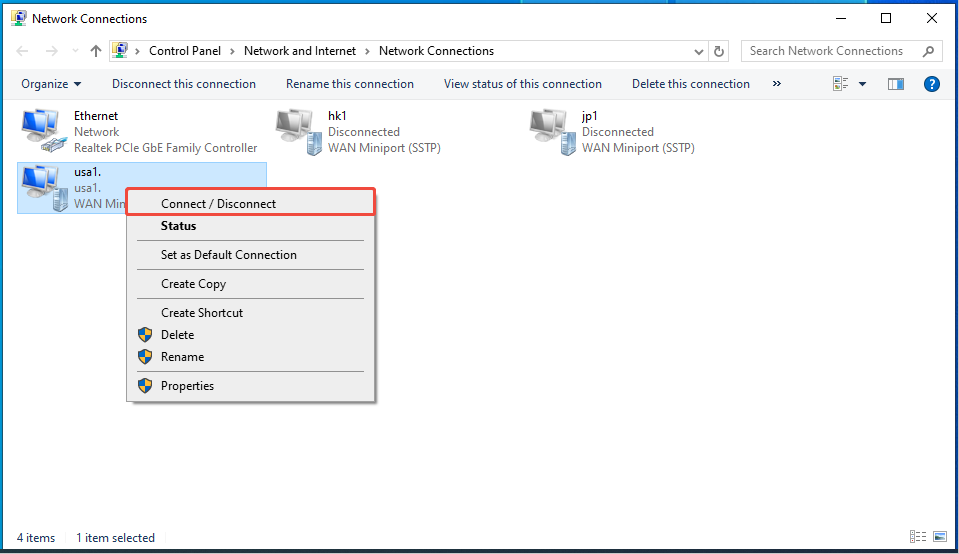
Fix 3. Allow PEAK Through the Firewall and Antivirus
At times, Windows Defender or your antivirus program may obstruct PEAK’s network connection.
- Access the Start Menu and look for Firewall & network protection.
- Select Allow an app through firewall.
- Locate PEAK in the list or click Allow another app and find it manually. The PEAK EXE file path is C:\Program Files (x86)\Steam\steamapps\common\PEAK\.
- Ensure both the Private and Public boxes are checked.
- Repeat the same steps for Steam as well.
- Restart your computer and attempt to connect in-game again.
Fix 4. Update Your Network Drivers
Using outdated drivers is the main culprit for connection issues in contemporary games, like the PEAK Client Timeout error. To update the network driver, follow these steps:
- Press Win + X and select Device Manager from the list.
- Click on the Network adapters section to expand it.
- Right-click on your network card (either Wi-Fi or Ethernet) and choose Update driver.
- Select Search automatically for drivers. Follow the on-screen instructions to complete the update.
- If no updates are available, go to your motherboard or laptop manufacturer’s website and manually download the latest drivers.
- Restart your computer and attempt to connect again.
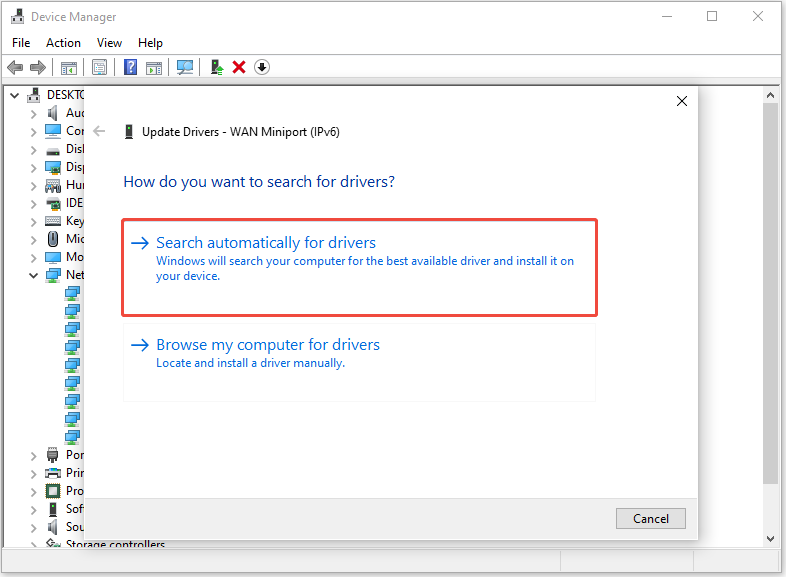
Final Blurb
To sum up, this guide introduces some methods to the PEAK disconnected from Photon error on PC. You can work your way down the list until you find the one that works. Appreciate your support and time!
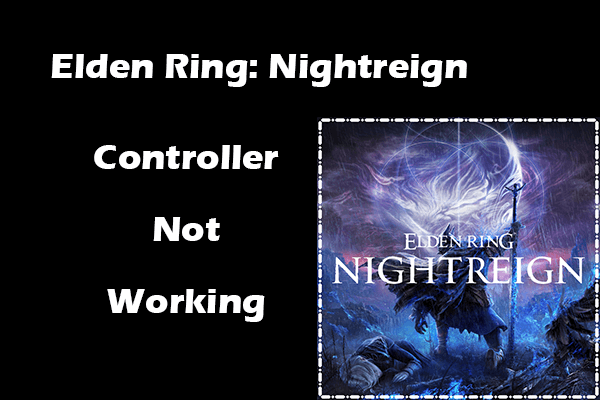
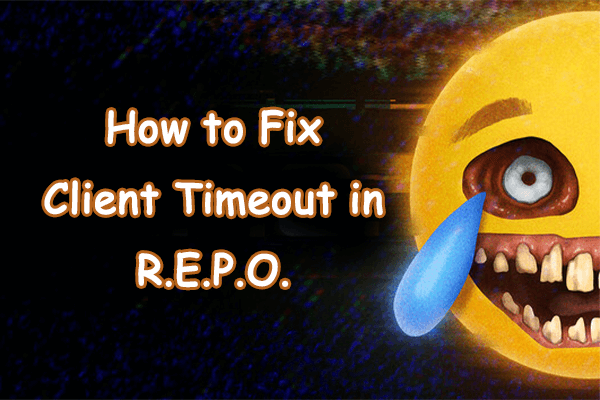
User Comments :