PEAK Voice Chat Not Working
As a fun co-op game, relying on teamwork in PEAK is crucial for successful adventures to band players together and help each other up the highest of cliffs and unique landscapes. Therefore, a silent teammate can lead to problems.
Fortunately, the game features a chat option that improves collaboration. This allows players to communicate effectively through 3D directional audio. It can help players identify the direction from which their teammates’ voices are originating.
However, some players have recently encountered the PEAK voice chat issues. They have found the chat feature to be unexpectedly underutilized, which affects coordination during challenging climbs. If you are experiencing this vexing issue, here are the steps you can take to troubleshoot the PEAK voice chat not working issue on PC.
How to Fix the PEAK Voice Chat Not Working Issue on PC
Fix 1. Verify PEAK’s Audio Settings
Before jumping straight to more complex solutions, it’s advisable to adjust certain settings within the game first. Follow these comprehensive steps to accomplish that:
Step 1: Open PEAK and go to Settings.
Step 2: Switch to the Audio tab to arrive at the audio settings.
- If your device is equipped with two microphones, the game might randomly select one as the default input, potentially leading to problems with in-game voice chat. Therefore, in the Microphone section, ensure that the correct microphone is chosen in this setting to prevent any complications.
- Ensure that the Microphone Mode is not configured to Push to Talk if you’re accustomed to using Voice Activation mode. Using Push to Talk will entirely mute your communications unless you press the specified key. Therefore, change this setting to Voice Activation to keep your microphone active at all times.
Fix 2. Check System Audio Settings
Occasionally, the cause of the voice chat issue lies beyond PEAK. Recent updates to Windows or modifications to the driver can unexpectedly change the system’s default input device and trigger the PEAK mic not working issue.
>> Set the Correct Device
Step 1: Launch PEAK. Press Win + G and click Audio in the top toolbar if you can’t see the Audio window. If the Audio window is right here, just go to this interface.
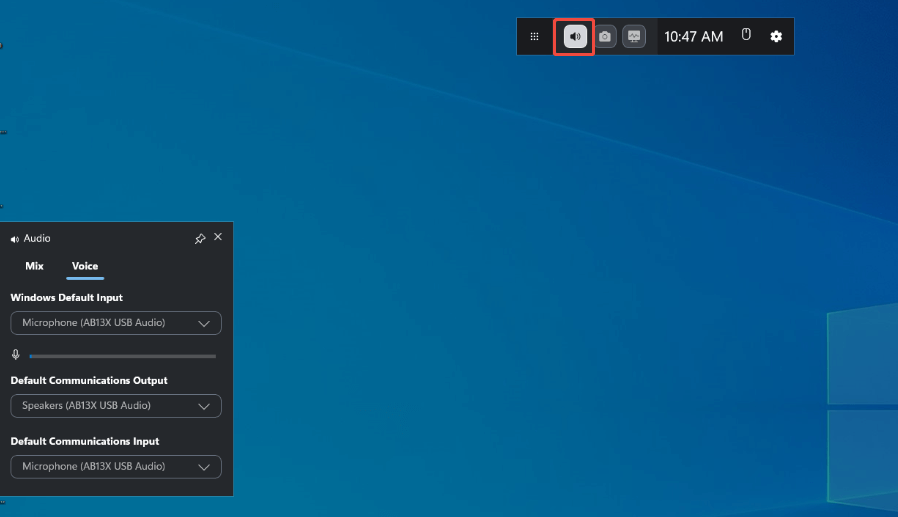
Step 2: Head to the Mix section, in the Windows Default Input part, select your audio device that you are using from the drop-down menu. Next, scroll down and if you see PEAK is listed, make sure the volume is set correctly.
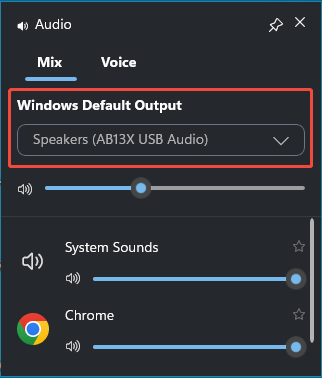
Step 3: Navigate to the Voice tab. In the Windows Default Input section, select your audio device that you are using. Both under the Default Communications Output and Default Communications Input, ensure they are set to the audio device you are using.
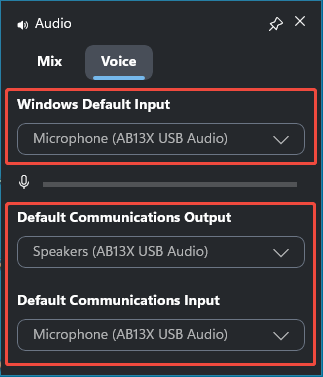
>> Enable Microphone Access
Step 1: Press Win + I to open Windows Settings, then go to Privacy > Microphone.
Step 2: Under Allow apps to access your microphone, ensure the toggle is On.
Step 3: Scroll down to Allow desktop apps to access your microphone and confirm PEAK or Steam is listed and enabled.
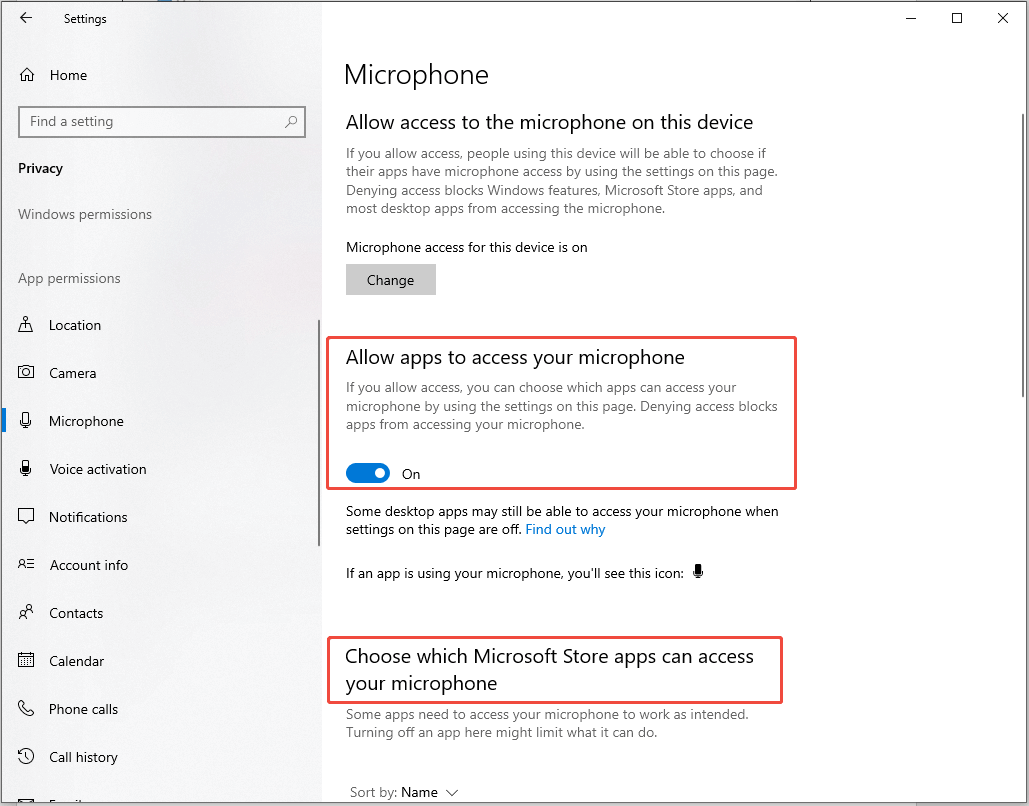
>> Check Volume Mixer
Step 1: Launch PEAK. Right-click the audio icon at the bottom right and select Open Volume mixer.
Step 2: In the pop-up window, if you see PEAK in the list, make sure it is set to 100.
>> Check the Sound Settings
Step 1: Right-click the audio icon at the bottom right and select Open Sound settings.
Step 2: The Windows Settings interface will appear. In the Output section, select the audio drive you are using from the Choose your output device drop-down menu. Next, make sure the volume is set to 100.
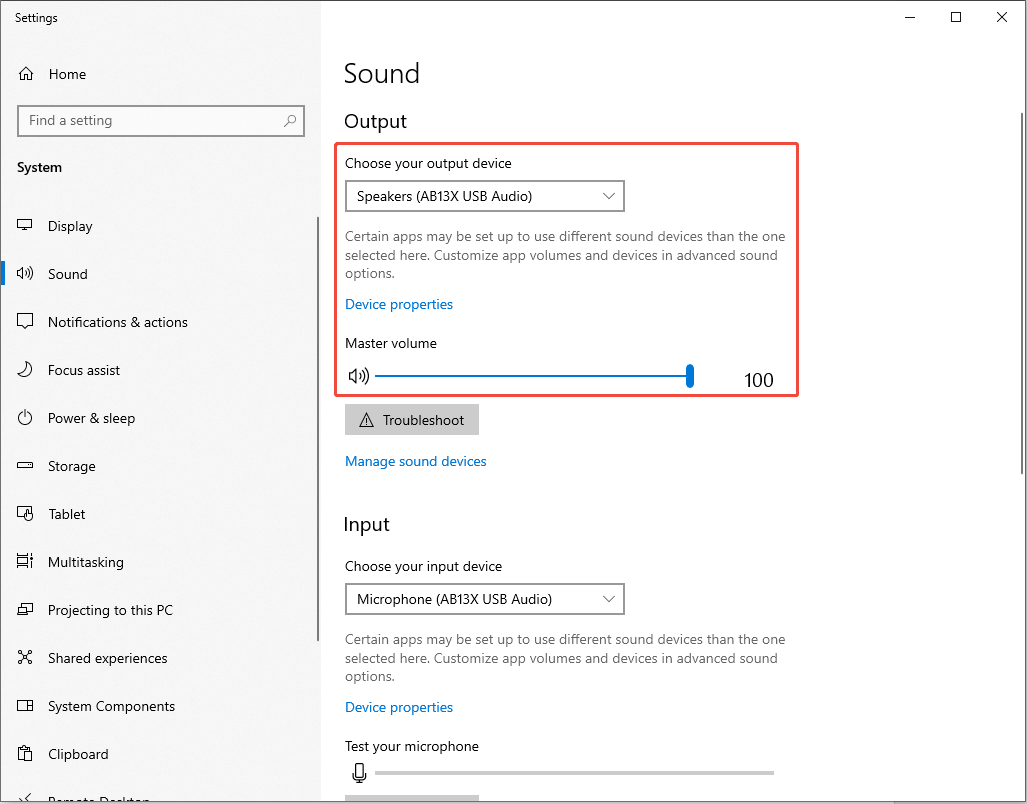
Step 3: Scroll down and navigate to the Input section. Select the audio drive you are using from the Choose your Input device drop-down menu and set the volume to 100.
Step 4: Launch the game and check whether the PEAK voice chat not working issue is gone.
Fix 3. Set Sound Sample Rate
Some players set the sound sample rate to 48000/44100 Hz helped them resolve the PEAK voice chat not working issue on their PCs.
Step 1: Press Win + S to open the Windows Search bar, type Control Panel in the box, and press Enter.
Step 2: Navigate to Hardware and Sound > Sound.
Step 3: In the following window, right-click the audio device you are using, which has a green tick under the Playback section, and select Properties.
Step 4: Go to the Advanced tab, select 48000 or 44100 Hz from the Default Format drop-down menu, and click Apply > OK.
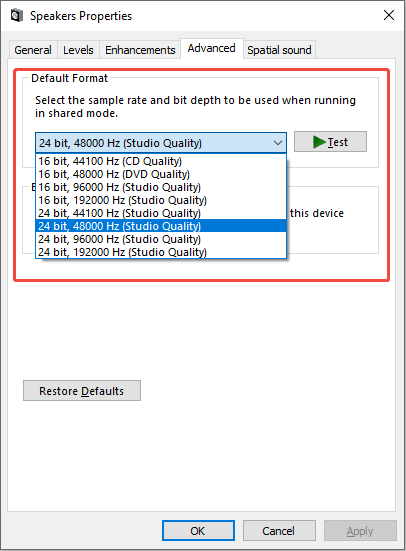
Fix 4. Disable Oculus/Voicemeeter Audio Device
Sometimes, the Oculus or Voicemeeter audio devices can conflict with the device you are using and cause the PEAK voice chat not working issue. Follow the instructions to do it:
Step 1: Open Control Panel and go to Hardware and Sound > Sound.
Step 2: In the Playback section, if you see the Voicemeeter audio devices or other not used audio devices, just right-click them one by one and select Disable. Switch to the Recording tab, make sure the microphone you are using is enabled, and do the same thing to disable the Voicemeeter audio devices.
Step 3: Press Win + X to open the WinX menu and select Device Manager.
Step 4: Expand the Sound, voice and game controllers category. If you can see a device called Oculus Virtual Audio Device and the Voicemeeter audio device, right-click them and select Disable device.
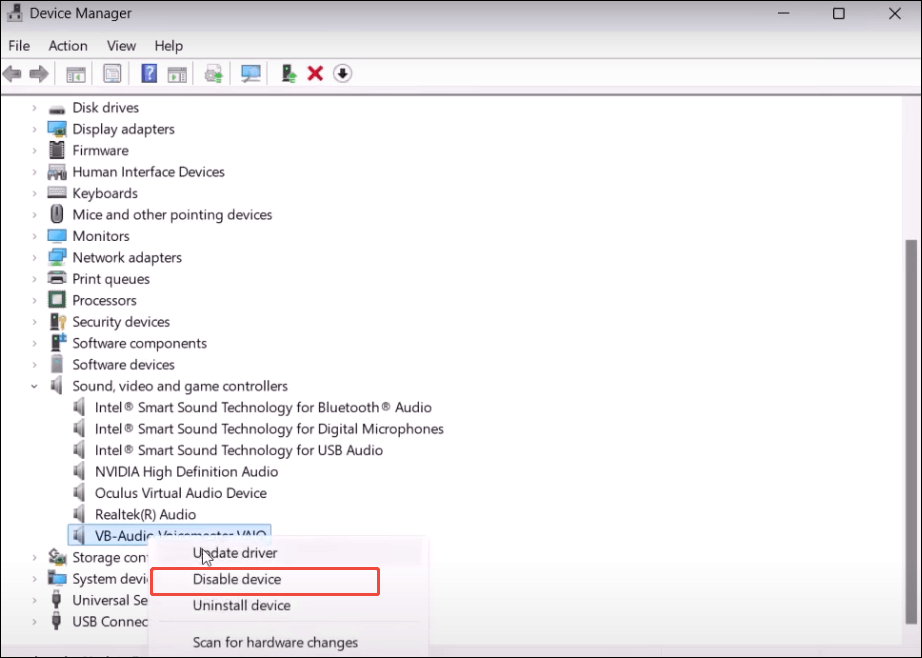
Step 5: In the pop-up interface, click Yes to confirm the action.
Step 6: Restart your PC.
Gentle Reminder
A common problem arises from audio-routing applications such as Voicemod, VoiceMeeter, and Razer Synapse. These programs operate between your microphone and the game, and they frequently interfere with PEAK’s capacity to detect your voice. The simplest solution is to disable them, or if you rarely use them, uninstall them entirely.
Fix 5. Update Your Audio Device
Updating your audio drivers is beneficial for enhancing your PC’s performance. Here’s the way to do it:
Step 1: Press Win + X and select Device Manager.
Step 2: Expand Sound, Video, and Game Controllers.
Step 3: Right-click your audio device and select Update driver.
Step 4: Choose Search automatically for drivers.
Step 5: Restart your PC and check if voice chat works in PEAK.
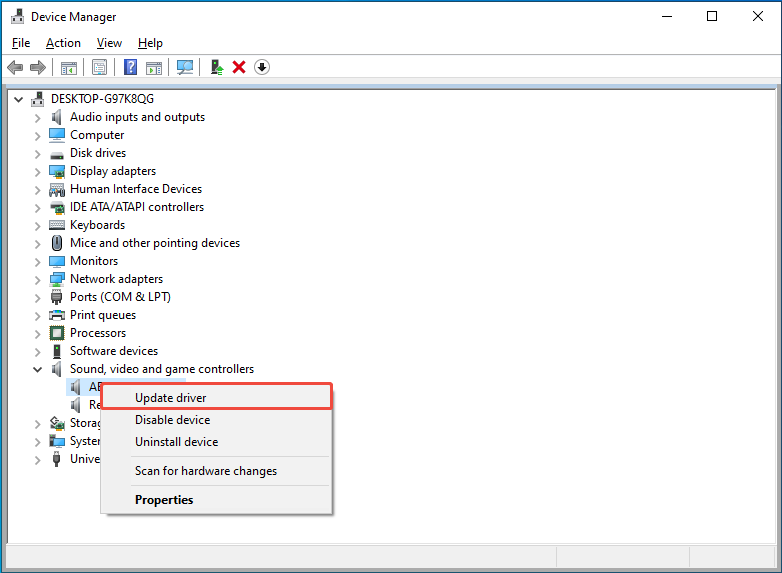
Fix 6. Verify the Game Files
Corrupted or missing game files can trigger the PEAK voice chat not working issue. Therefore, consider using the Steam built-in tool to verify the integrity of the game files. To do it, Right-click Peak in your Steam Library > Properties > Installed files > Verify integrity of game files.
Fix 7. Run PEAK in DX12/Vulkan Mode
PEAK provides two game APIs for players to select based on the compatibility of their hardware. Certain PC hardware setups may perform better with DirectX 12, while others might favor Vulkan. Therefore, ensure you change to an alternate API and attempt to launch the game to check if the problem has been fixed.
To do this, just launch the game in Steam and select Play PEAK using DX12 or Play PEAK using Vulkan in the pop-up window. Next, click the Play button.
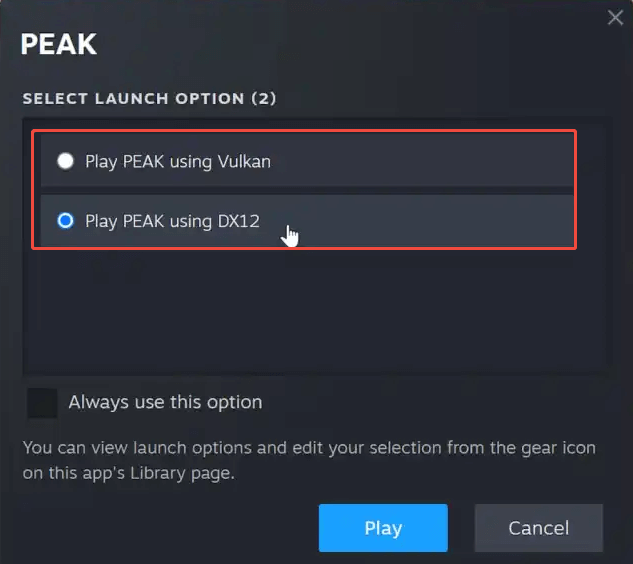
MiniTool System Booster TrialClick to Download100%Clean & Safe
Final Words
In a word, this guide shows how to fix the PEAK voice chat not working issue on a PC. Hope the information provided above can help you get your game back on track.
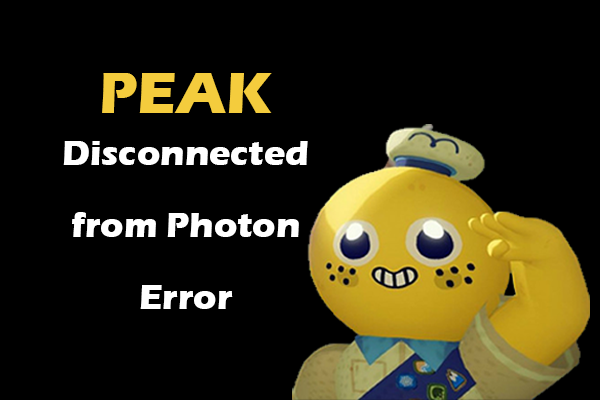
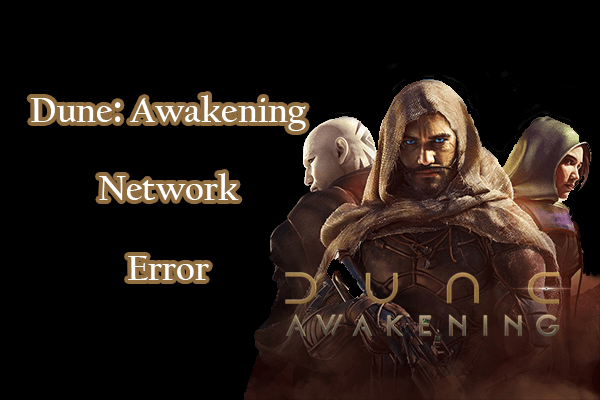
User Comments :