Poppy Playtime is a series of episodic survival horror video games. The setting of the game takes place within a deserted factory belonging to the fictional toy manufacturer Playtime Co. Players take on the role of a former worker who gets a letter inviting them to return to the factory years after the mysterious disappearance of the company’s employees.
Where Is Poppy Playtime File Location
Where can you find the Poppy Playtime file location on your Windows PC? You can navigate to this directory by following these steps:
Option 1. Locate Game Files in File Explorer
Step 1. Right-click the Start button located on the taskbar and select File Explorer.
Step 3. Navigate to the directories listed below to locate the game and configuration data:
- The saved game files can be found at: C:\Users\[USERNAME]\AppData\Local\Poppy_Playtime\Saved\SaveGames
- The configuration files are located at: C:\Users\[USERNAME]\AppData\Local\Poppy_Playtime\Saved\Config\Windows
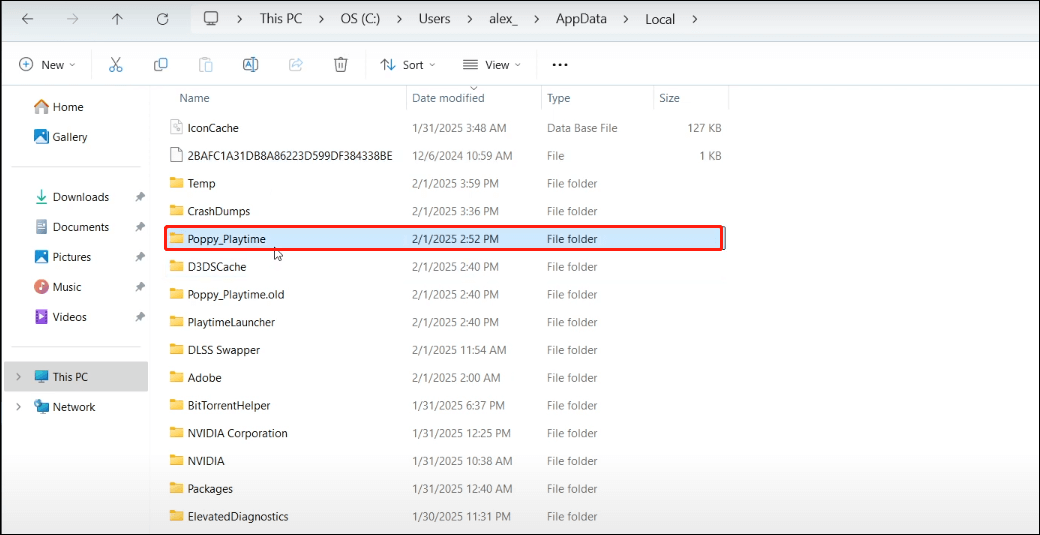
Option 2. Find Game Files Using Run
Alternatively, you can use the Run window for quick access:
- Press the Windows + R keys to open the Run dialog.
- Type %LOCALAPPDATA%\Poppy_Playtime\Saved in the text box and hit Enter.
How to Back Up Poppy Playtime Saved Game Files
After locating the saved game files, it’s important to create a backup of the game data to prevent any unexpected events that could lead to data loss and loss of game progress. Using specialized data backup software for your game data is more efficient and quicker than transferring your game files to a removable drive. Which backup tool is the best option? MiniTool ShadowMaker is worth considering.
An ounce of prevention is worth a pound of cure. This Windows backup/sync tool comes with advanced features and versatile backup types, allowing you to take advantage of automatic backups and file synchronization. You can download its trial version and use it for free for 30 days.
MiniTool ShadowMaker TrialClick to Download100%Clean & Safe
Steps to back up your Poppy Playtime saved files:
Step 1. Open MiniTool ShadowMaker and select the Keep Trial option to proceed.
Step 2. Once the main interface of the software appears, navigate to the Backup section. Click the SOURCE tab and choose the game files you wish to back up. Then, click the DESTINATION tab to pick a location for storing the backup files.
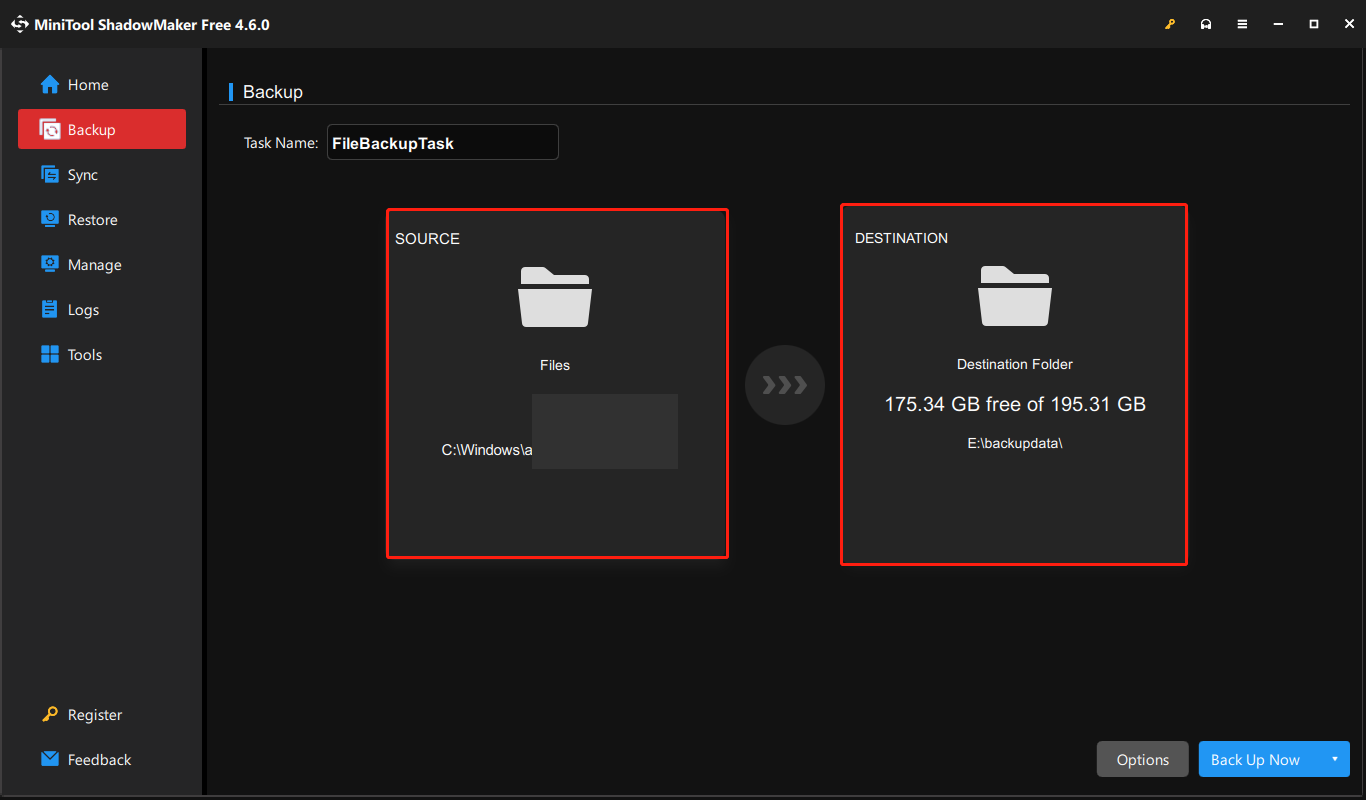
Step 3. After this, click the Options button to activate the Backup Scheme feature and customize your backup type to full, incremental, or differential. Additionally, you can turn on the Schedule Settings feature to set a preferred backup frequency.
Step 4. Press the Back Up Now button to initiate the backup process.
How to Fix Poppy Playtime Not Saving
Some players have reported difficulty in saving their game files in Poppy Playtime. This problem is commonly linked to insufficient permissions or conflicts with other software. If you find yourself experiencing this issue, consider the following potential solutions.
- Launch the game with administrator privileges.
- Temporarily disable any antivirus programs you have installed.
- Verify the integrity of the game files.
- Ensure that the game folder isn’t set to Read-only.
- Install the game in a different directory.
In addition, some players may encounter the saved game file missing issue. If you are facing this issue, consider using a professional and robust data recovery tool to rescue your game data. MiniTool Power Data Recovery deserves it.
This reliable data recovery software uses sophisticated scanning technology to thoroughly examine storage devices and recover lost files, including game files. You can feel confident about both safety and cost, as millions of users worldwide have trusted this tool for over 20 years.
MiniTool Power Data Recovery FreeClick to Download100%Clean & Safe
Verdict
This post introduces the Poppy Playtime file location, one way to back up game files, several ways to fix the Poppy Playtime not saving issue, and a reliable data recovery tool to rescue lost game files. Hope the information mentioned above can help you.
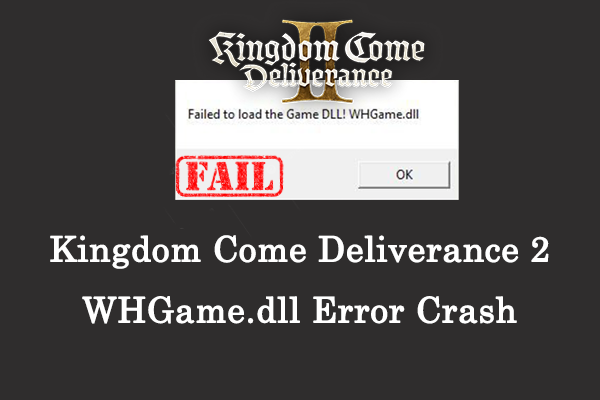
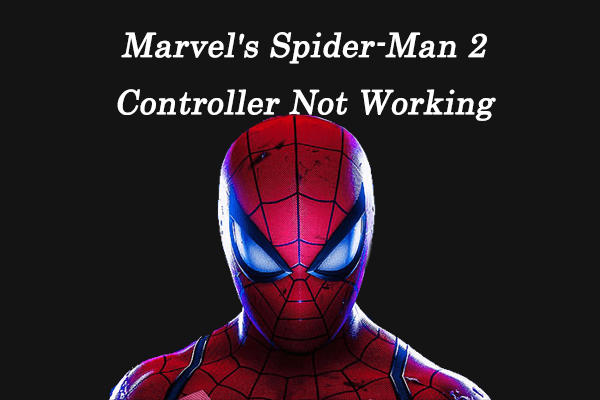
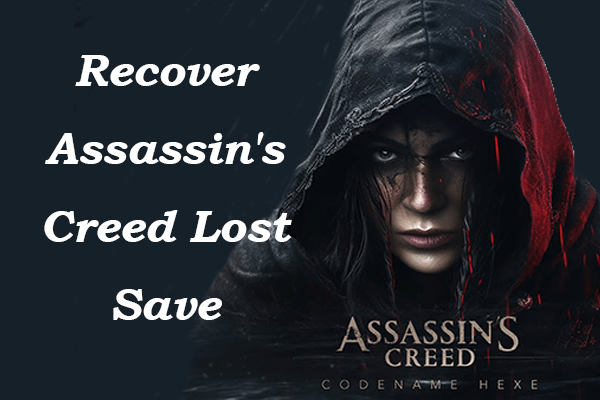
User Comments :