Post Trauma is an independent survival horror game that was released on PC, PS5, and Xbox Series X/S on April 22, 2025. It is loved by many players who enjoy retro horror style. If you have started playing this game, it is important to know where the Post Trauma save file location is. This will help you back up your game files, modify game configuration files, or even delete game progress if necessary.
In the following sections, I will explain in detail how to find the game file, back up the game data, and recover the lost game file.
Where Is Post Trauma Save File Location PC?
You can open File Explorer and navigate to the Post Trauma game file location by following these folder paths:
Configuration folder:
C:\Users\username\AppData\Local\UE5_PostTrauma\Saved\Config\Windows
Save game folder:
C:\Users\username\AppData\Local\UE5_PostTrauma\Saved\SaveGames
2. The AppData folder is hidden by default. If it is not showing up, go to the View tab in File Explorer and tick the Hidden items option.
How to Back up Post Trauma Game Data?
Backing up your game file is essential to keep your progress safe, especially in case of unexpected crashes that could result in game file loss. After knowing the Post Trauma save file location, it is much easier to back up your game data.
You can manually copy and paste the game data to another location every time you finish a game session. Or, you can use MiniTool ShadowMaker to back up the file automatically daily, weekly, monthly, or when you log on/log off. This MiniTool Windows backup tool excels at backing up all types of files stored on your local disks. It offers you a trial edition that supports free use within 30 days.
MiniTool ShadowMaker TrialClick to Download100%Clean & Safe
Step 1. Launch the downloaded trial edition of this backup tool and click Keep Trial to continue.
Step 2. When you see its main interface, go to the Backup tab. In the right panel, click SOURCE to select the game file or folder you want to back up. Next, click DESTINATION to choose the location where you want to save the backup image file.
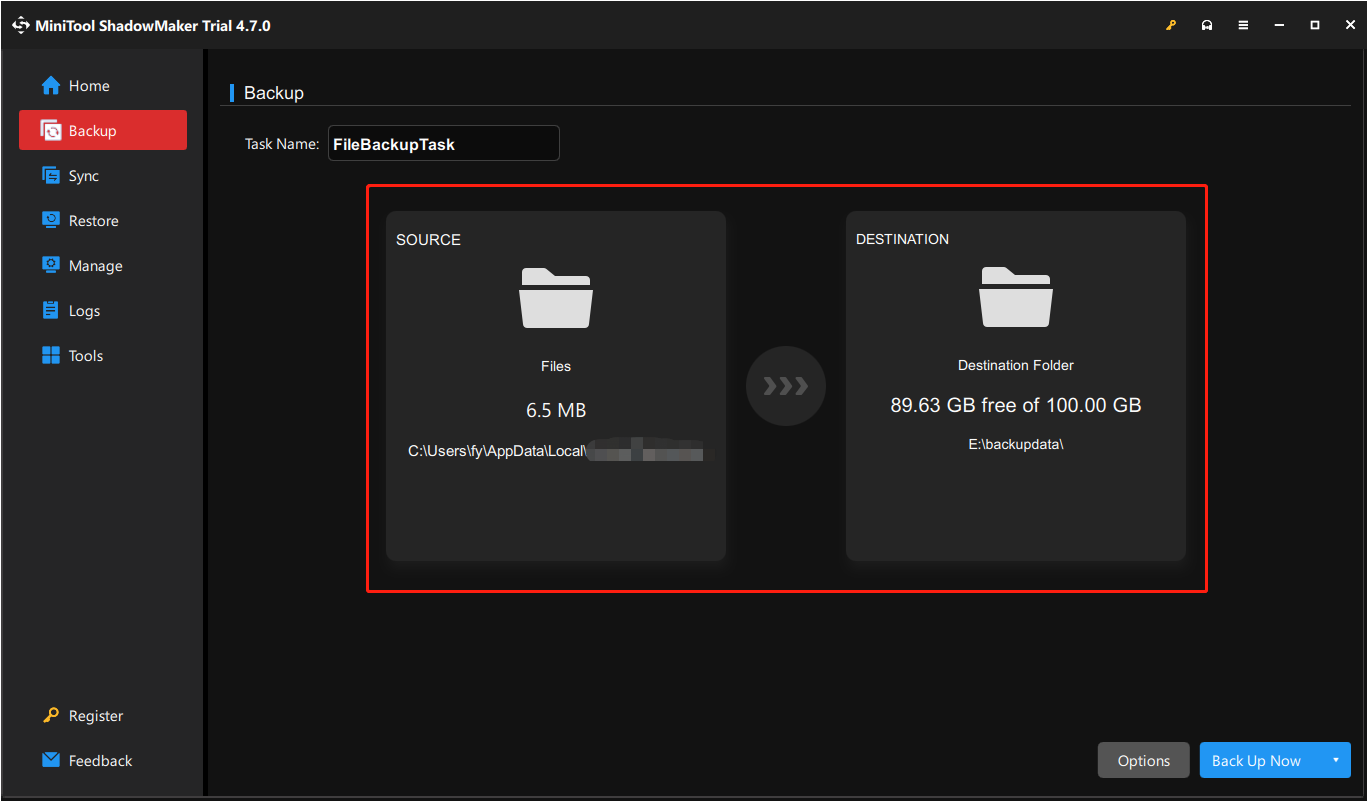
If needed, you can click Options to enable the Schedule Settings feature. Then you will be able to set up the automatic backup interval.
Step 3. Hit Back Up Now and wait for the process to complete. If you need to restore the backup file, go to the Restore tab and click Restore next to the target backup image.
What if Post Trauma Game File Is Missing?
If your game files are lost and you do not have a backup, there is still a chance – use MiniTool Power Data Recovery to check whether the lost file can be found. This MiniTool file restore tool is designed to recover all kinds of files stored on HDDs, SSDs, USB flash drives, SD cards, and other file storage media. The game data is included among the supported file types.
It is worth noting that the free edition of this file restore tool supports recovering 1 GB of files for free.
MiniTool Power Data Recovery FreeClick to Download100%Clean & Safe
Bottom Line
Now you should know how to navigate to the Post Trauma save file location and back up the game data. I believe your game progress will be well protected with the help of MiniTool ShadowMaker.
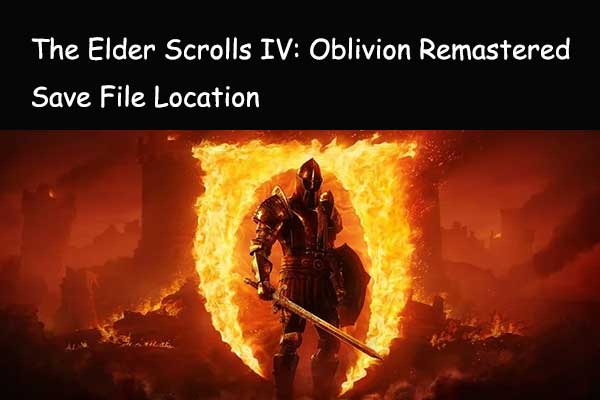
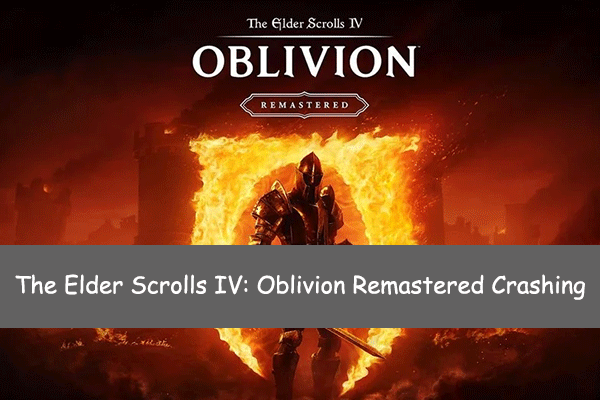
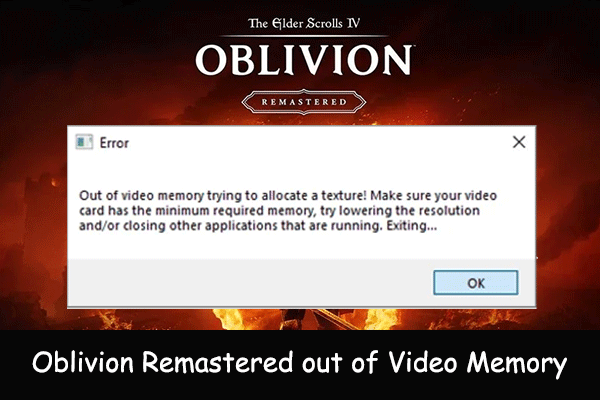
User Comments :