What is cloud backup? Why choose a cloud storage service for backup? What are pros and cons of cloud backup? You are in the right place and some details on cloud backup & its advantages/weaknesses will be introduced by MiniTool here. Besides, if you need a local backup, MiniTool ShadowMaker is your good option.
What Is Cloud Backup
Every organization and person have important data that can’t afford to lose. Once data loss happens due to software/hardware crashes, sudden deletion, malicious infection, etc., the loss is immeasurable. Thus, it is crucial to keep data secure, and creating a backup for the important files is imperative.
Cloud backup is a backup method and sometimes it is called online backup or remote backup that refers to backing up data to cloud-based storage services like OneDrive, DropBox, Google Drive, etc. After you back up data to the cloud, you will have a copy of that data on the remote server. Usually, the cloud service provider charges fees based on the storage space, the number of users to access servers, etc.
To know more information about cloud backup, refer to our help document – [Explained] Cloud Backup – What Is It & How Does It Work.
Why choose cloud storage for backup? What are pros and cons of cloud storage? After reading the following part, you can find answers.
Cloud Backup Pros and Cons
In this part, multiple pros and cons of cloud backup are introduced. For some businesses, using a cloud storage service for backup is a good choice although there are some weaknesses. Let’s see the details here.
Advantages of Cloud Backup
Reliable and Secure
When backing up your data to the cloud, organizations won’t take time and effort to update or maintain hardware. It is easy to create automatic backups to keep your data up to date. You can configure the cloud service to back up data regularly, which could minimize data loss in disaster cases.
Besides, the data is always kept secure since the cloud service providers offer advanced technology and 24/7 monitoring, management, and reporting. When using cloud storage, your data is free from phishing, ransomware, malware, and other cyberattacks. In addition, the information is encrypted during the transfer process.
Easy to Access Data
If you create a cloud backup, the data is stored remotely, so you can access it anytime and anywhere. If you are on a business trip, this is very useful. You can initiate backup and restore from any PC, tablet, or mobile phone.
Low Cost
Compared to local backup, cloud backup is cheap since it is unnecessary to purchase and maintain the systems and you only need to pay for the cloud service based on the quantity of data. This is also suitable for mid-sized organizations that don’t have a lot of data.
Scalability
You only pay for the data storage that you need. If your business grows in the future, the cloud storage provider can meet your growing data storage needs. If you want to purchase less data storage when the business shrinks, it is allowed.
Cloud Storage Weaknesses
After knowing the pros of cloud backup, what are the disadvantages of cloud backup? See the 3 demerits below.
Speed
A reliable and fast internet connection is required. If the network goes wrong, you cannot access the data in the cloud.
Lack of Control
Data in the cloud is controlled by third-party providers, so some organizations worry about data leaks. Before transferring data to the cloud, you need to look for a reliable cloud storage service.
Limitation
Because of cost and availability, there will be a limit to data that can be saved to the cloud. Besides, some providers offer limited bandwidth and if you exceed the allotment, an additional cost is required.
If you don’t want to create a cloud backup but need to back up your data locally, you can run the professional and reliable backup software – MiniTool ShadowMaker. It can easily create a system image for Windows 11/10/8/7 and back up data automatically for the only changed files since the last backup/full backup.
MiniTool ShadowMaker TrialClick to Download100%Clean & Safe
Verdict
What is cloud backup? What are pros and cons of cloud backup? After reading this post, you know many details. In my opinion, the best way is to use the 3-2-1 backup strategy (a cloud backup and local backup are required) and you can see this guide – Best Practice: 3-2-1 Backup Strategy for Home Users & Businesses to know more.
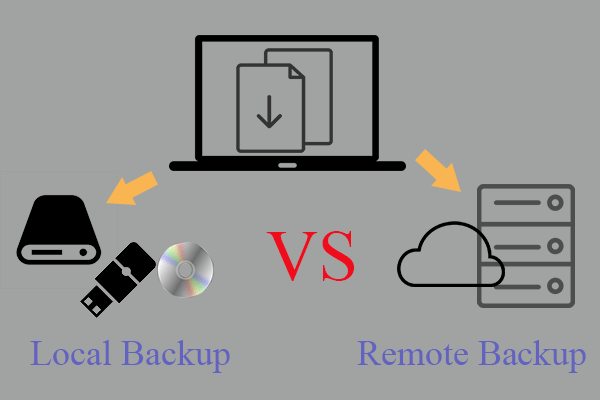
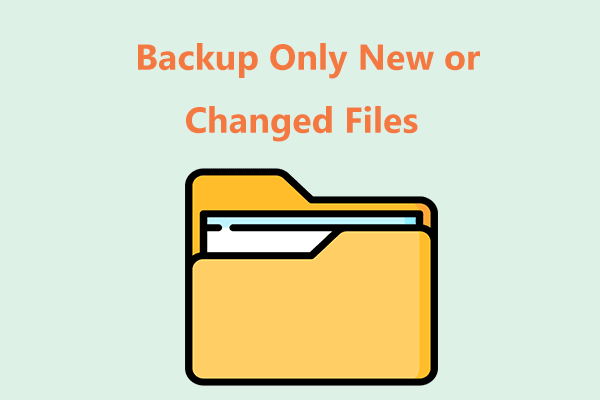
User Comments :