Why R6 Siege error code 0-0x00000003 will pop up to interrupt your gaming? How to get rid of it? In this guide from MiniTool, we will dive deep into this error code and help you find available fixes step by step.
Error 0-0x00000003 on R6 Siege
Rainbow Six Siege was released in 2015, becoming a famous tactical shooter and Ubisoft’s biggest sales hit. Now, this game is preparing to enter a new era. Like most games, some errors will pop up when playing Rainbow Six Siege, such as R6 Siege error code 0-0x00000003.
A lot of players report this error code has existed for 3 months and appears frequently, causing them unable to play the game. There is no official explanation. The root cause seems like it is linked to the game connecting to the R6 Siege server, crossplay settings, firewall restrictions, corrupted game files, or Ubisoft server problems.
Even so, there are still some useful solutions that can fix R6 Siege error code 0-0x00000003 based on users’ reports. Let’s check it out.
Related article: [Solved] Rainbow Six Siege Won’t Lunch
How to Fix the 0-0x00000003 Error
Option 1. Restart the Game and Rejoin
Step 1. Restart R6 Siege and launch it again.
Step 2. Next up, go into Training – Shooting Range and quit to the menu.
Step 3. Then starting a match can help you bypass this R6 Siege error code 0-0x00000003.
Option 2. Turn off Crossplay
If you are playing on Xbox Series X, then try turning off crossplay matchmaking.
Step 1. Press the Xbox button on your controller to open the guide menu.
Step 2. Navigate to Profile & system and select Settings.
Step 3. Under the General tab, choose Online safety & family > Privacy & online safety.
Step 4. Select Xbox privacy from the displayed options. Once your privacy settings are displayed, select View details & customize.
Step 5. Choose Communication & multiplayer to access the online preferences for your console.
Step 6. Under the setting for You can join cross-network play, switch the selection from Allow to Block.
Then restart the game and check.
Option 3. Re-enable Cloud Saves
Step 1. Launch Ubisoft Connect on PC.
Step 2. In the top left corner, click on your profile and choose Settings.
Step 3. In the General tab, uncheck Enable cloud save synchronization for supported games.
Step 4. Then restart the game and then re-enable Cloud Saves.
After that, check if you can queue into matches.
Option 4. Verify Game Files
Check and repair the corrupted files of R6 Siege in Steam or Ubisoft Connect.
# via Steam
Step 1. Launch Steam > go to Library.
Step 2. Find R6 Siege and right-click on it to choose Properties.
Step 3. Select the Installed Files tab and click on Verify integrity of game files.
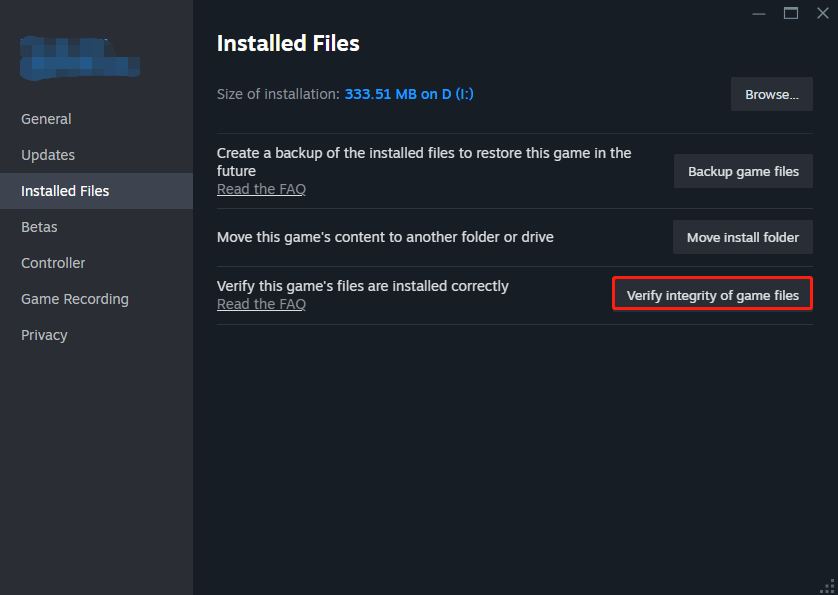
# via Ubisoft Connect
Step 1. Open Ubisoft Connect and go to Library.
Step 2. Navigate to the Play button and select it with the three dots.
Step 3. Choose Verify files
After verifying, restart your PC and check if the game works fine.
Option 5. Test Your Network
Try connecting your device to a mobile hotspot instead of your default internet connection. If the game works on a mobile network, then the issue is likely with your home network settings.
Option 6. Uninstall and Reinstall R6 Siege
If all these solutions fail, then you can try uninstalling R6 Siege completely through Control Panel. Some players report that performing a clean reinstallation helped them solve the 0-0x00000003 error.
# Other Tries
- Try logging out and back into Ubisoft Connect.
- Check Ubisoft’s Discord server or the Ubisoft website for any official updates regarding server states.
- Try disabling your firewall or creating an exception for Rainbow Six Siege.
MiniTool ShadowMaker TrialClick to Download100%Clean & Safe
Bottom Line
That’s all the solutions in this guide for you to fix R6 Siege error code 0-0x00000003. Try them one by one until you find the one that works out this error. Appreciate your support.
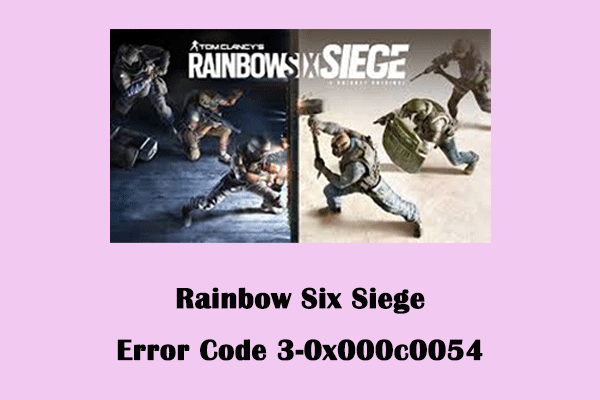
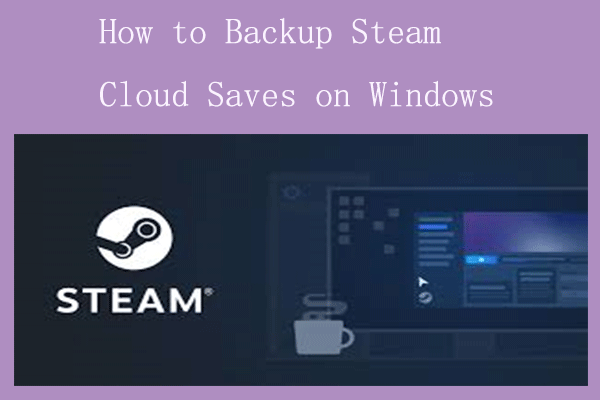
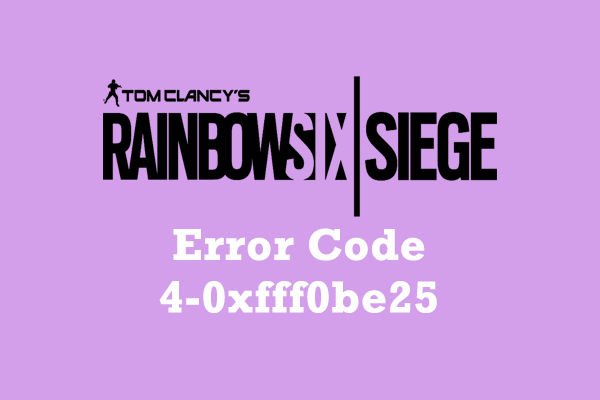
User Comments :