The new RAM not detected? Don’t panic. In this post, MiniTool has gathered multiple useful methods for you to deal with the “RAM not detected” error. You can try to check the seating, check your motherboard’s compatibility, and so on.
RAM is pretty critical for your desktop computers. Although modern RAM modules are easy to use, sometimes you may encounter the “new RAM not detected” error in Windows 10. Then how to fix it? The answer is shown below.
Method 1: Check the Seating
It is simple to install RAM on a desktop, and you can read this post – How to Install RAM in Your PC – Here’s a Complete Guide to get detailed instructions. But sometimes, if the DIMM isn’t completely perpendicular to the slot and the motherboard or the clips cannot be exactly snapped, then the DIMM isn’t fully inserted. Therefore, you will meet the “RAM not detected” error. So you should remove the DIMM and try again.
The design of laptops becomes a little tricky because of their low tolerance for space and volume. If your laptop has full access to the RAM DIMM slot (many newer and smaller laptops do not allow it), you usually insert the DIMM at an angle and then push it down toward the laptop frame until it clicks into place.
But you should know that even a properly inserted DIMM may not be installed correctly. Make sure to apply as much pressure as possible on the operating lever without damaging the circuit board itself.
Method 2: Check Your Motherboard’s Compatibility
RAM DIMM sticks are fairly standard and reasonably designed: you can only insert them in one way on desktops and laptops, the RAMs of desktops and laptops are not interchangeable, and different generations of RAM cannot be inserted into the wrong slots (hence the devices with motherboards that only support DDR4 RAM cannot physically accommodate DDR3).
The capacity of the RAM DIMM may exceed the rated capacity of the motherboard, so the RAM won’t be compatible with a motherboard.
Your motherboard has the maximum amount of supported RAM, including all slots on the motherboard. This may be as few as two or as many as eight, but most full-size (ATX) motherboards include four.
Therefore, a motherboard with a maximum RAM capacity of 16GB and four RAM slots can only accommodate a maximum of 4GB in each slot – trying to place an 8GB DIMM in the slot may cause it to be undetectable.
Method 3: Run Windows Memory Diagnostics Tool
If you can boot your system without the RAM you just replaced, then there is a powerful built-in feature that you can use to get rid of the “RAM not detected Windows 10” error – Windows Memory Diagnostics. Here is the way to run it:
Step 1: Press the Win and R keys together to open the Run box.
Step 2: Enter mdsched.exe and then click OK to open the Windows Memory Diagnostic.
Step 3: Click Restart now and check for problems (recommended).
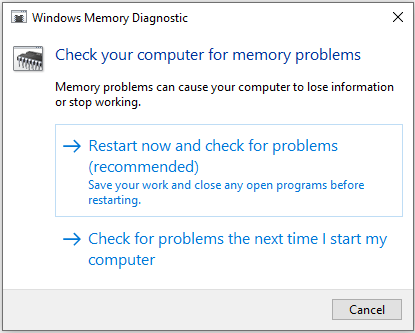
After the process, it will show whether there is something wrong with your RAM. If there is, replace the RAM and then restart your computer to check if the “RAM not detected” error is fixed.
Method 4: Clean the Electrical Contacts
If your RAM shows errors or is not detected, some contacts on the DIMM may have accumulated dust or other obstacles. Therefore, you should use a simple cotton swab to gently wipe each contact with 91% isopropyl alcohol. (Do not use conventional cleaning contacts, because chemicals may cause corrosion.)
Make sure that alcohol is completely evaporated, and check the contacts for residual dust or cotton. If you have some compressed air, quickly clean each side of the DIMM. After these things have been done, reinsert it and try again.
Final Words
If you meet the “RAM not detected” error in Windows 10, then you should read this post carefully. You can try the methods mentioned above to fix it.
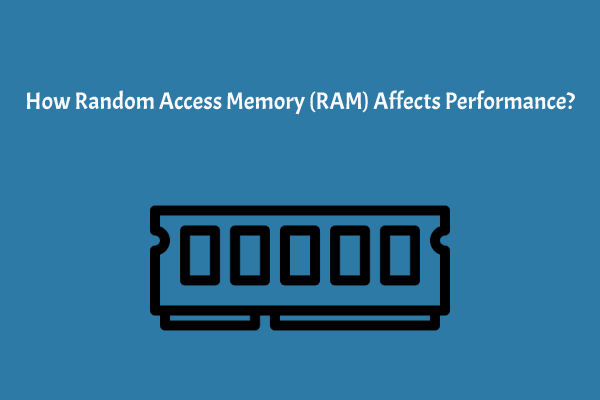
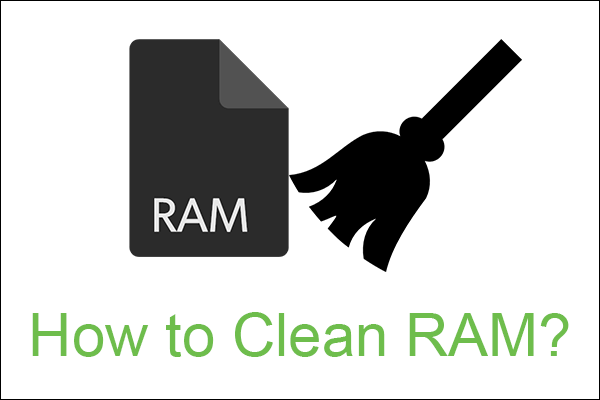
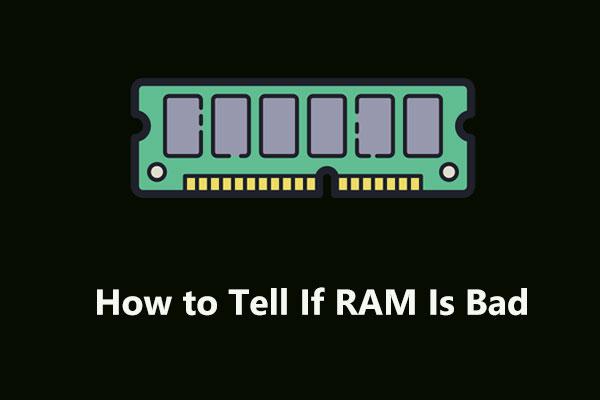
User Comments :