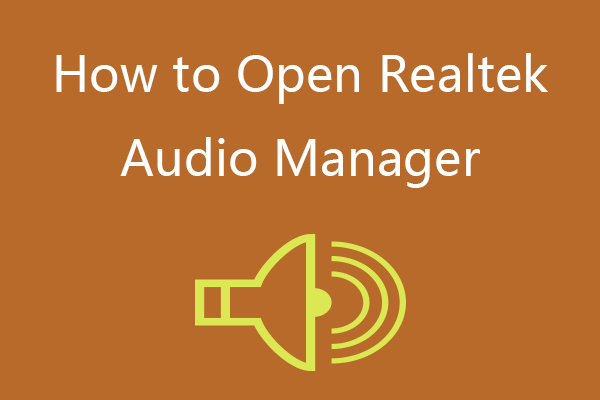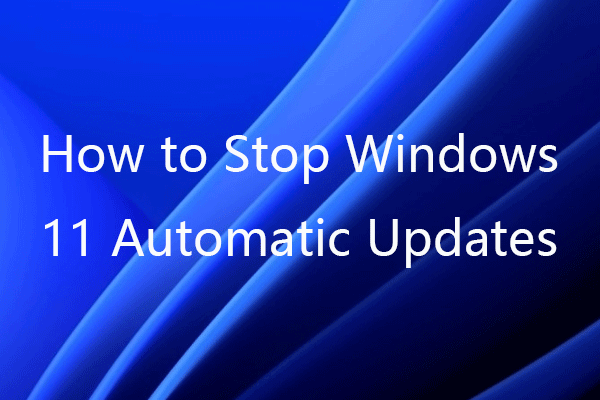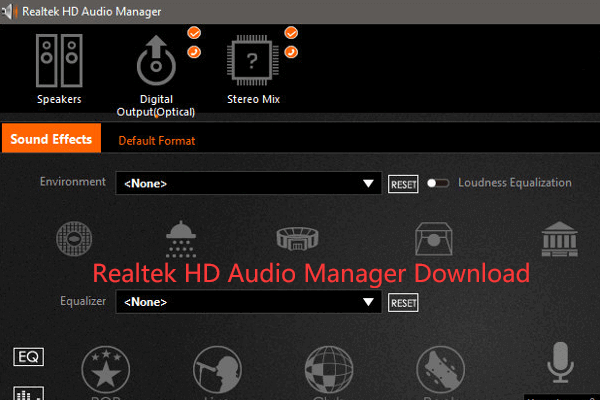This post introduces Realtek digital output. Check what it is and how to use it to control sound playback on your computer. If Realtek audio is not working, some fixes are also included. FYI, MiniTool Software provides free data recovery software, disk partition manager, system backup and restore software, free video converter, screen recorder, and more.
What Is Realtek Digital Output?
Most PCs come with Realtek sound card built-in the motherboard and support Realtek digital optical output. Realtek digital output is used to carry the digital audio signal that is decoded by the Digital Receiver and turn it into sound in your system.
How to Use Realtek Digital Output in Windows 10?
How to turn on or turn off Realtek digital output?
Generally, Realtek digital output is enabled by default in your system. You can check it and manually turn it on or off.
- Right-click the Sound icon at the bottom-right corner and select Sounds.
- Under Playback tab, right-click Realtek Digital Output and select Disable to turn it off.
- To turn on it again, you can right-click it and click Enable. Click OK to save the changes.
- You can also right-click it and select Properties to check its property.
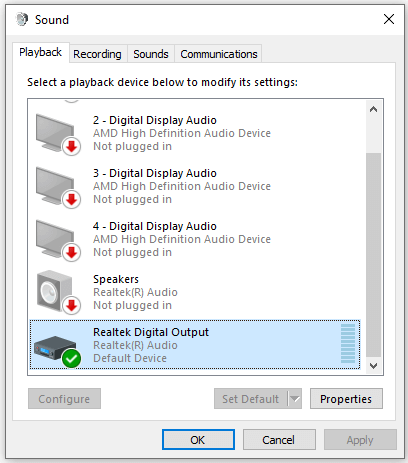
Should I use Realtek digital output?
If you use regular speakers on your computer, it’s not necessary to use the default Realtek digital output. You can make your speakers the default audio playback device on your Windows 10 computer.
Can I disable Realtek digital output?
If you have your own regular digital output devices, you can choose to disable Realtek digital output and use your speakers to get normal sound.
Fix Realtek Audio Not Working
If Realtek digital output is not working and Realtek digital output has no sound, you can try the tips below to fix Windows 10 no sound Realtek issue.
Tip 1. Update or reinstall Realtek digital output driver
- Press Windows + X and select Device Manager.
- Expand Audio inputs and outputs.
- Right-click Realtek Digital Output and select Update driver to update Realtek digital output driver.
- Alternatively, you can also select Uninstall device to uninstall Realtek audio driver. Restart your computer to reinstall Realtek audio driver.
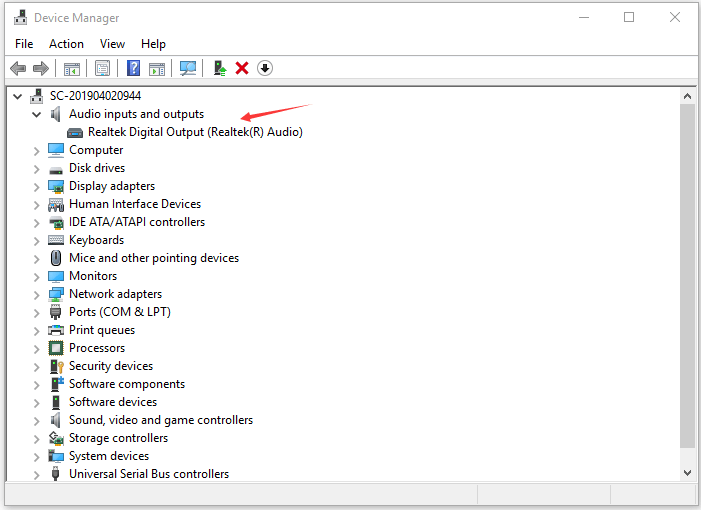
Tip 2. Set your speakers as the default device
- Right-click the Sound icon at the taskbar and select Sound.
- In Sound window, simply click Playback tab and right-click your Speakers and click Set as Default Device.
- Click OK to save the changes.
Related: Fix sound problems in Windows 10.
About MiniTool Software
MiniTool Software is a top software developing company. It not only develops some easy and useful software for users but also releases many tutorials to help users to solve various computer issues. Popular useful tools include MiniTool Power Data Recovery, MiniTool Partition Wizard, MiniTool ShadowMaker, MiniTool Video Converter, MiniTool MovieMaker, and more.
MiniTool Power Data Recovery lets you recover any deleted or lost files, photos, videos, etc. from Windows computer, external hard drive, USB flash drive, memory card, SSD, etc. for free. Extremely simple operation and 100% clean program. Corrupt or formatted drive data recovery is also supported.