Ableton Crashed Lost Project
Ableton Live is a powerful music production software that is loved by electronic music producers or music lovers. However, many users reported that when using Ableton Live, the software crashed unexpectedly for unknown reasons, resulting in the inability to save the project or losing the unsaved work.
Are you one of them? Is there a chance to recover Ableton project after it crashes? Fortunately, the answer is positive. In the following parts, I will show you how to recover crashed Ableton projects or unsaved/deleted project/audio files on Windows and Mac.
How to Recover Ableton Project After It Crashes
Ableton provides you with a crash recovery feature that will usually prompt you to restore your project when you restart Ableton. You can select Yes from the pop-up window to restore your Live Set. If the pop-up window does not appear or you select No, follow the steps below to restore your files.
On Windows:
Step 1. Press the Windows + E key combination to open File Explorer.
Step 2. Navigate to this location:
Users\Username\AppData\Roaming\Ableton\Live x.x.x\Preferences\Crash\
In the Crash folder, you can find these files and folders with the date and time of the crash in their names:
- BaseFiles
- CrashRecoveryInfo.cfg
- Undo
If Ableton Live has crashed multiple times, you may see several files and folders, each labeled with the date of the respective crash.
Step 3. Right-click each of the files, click Rename, and then remove the date and time.
Step 4. Drag the renamed file and folders into the parent folder: Preferences.
Step 5. Launch Ableton Live again, and then you will be able to start the file recovery.
On Mac:
Step 1. Open Finder and navigate to the following location:
Users/Username/Library/Preferences/Ableton/Live x.x.x/Crash/
Step 2. Find BaseFiles, CrashRecoveryInfo.cfg, and Undo, and then remove the date and time in their file names.
Step 3. Drag the renamed files and folders to the parent folder: Live x.x.x.
Step 4. Start Ableton Live and the file recovery process should be triggered again.
How to Recover Unsaved Audio Files
If your audio files were not saved, you can go to the Temp folder to see if you can retrieve them. This folder is usually used to store temporary files generated during the operation of Ableton Live.
- For Windows: C:\Users\Username\AppData\Local\Temp\
- For Mac: Users/Username/Music/Ableton/Live Recordings/Temp Project
How to Recover Deleted Projects/Audio Files (for Windows Only)
What if you deleted the Ableton projects or the audio resources? Is it possible to recover them from your hard drive? With the help of Windows secure data recovery services like MiniTool Power Data Recovery, there is a good chance you can retrieve them as long as they have not been overwritten by new data.
This MiniTool data restore tool is capable of restoring .als projects, audio files in various formats, videos, pictures, documents, and other types of data easily. Its free edition supports recovering up to 1 GB of files for free. Now, click the button below to get this tool installed, and follow the steps below to recover deleted Ableton projects.
MiniTool Power Data Recovery FreeClick to Download100%Clean & Safe
Step 1. Launch MiniTool Power Data Recovery to enter its main interface. Move your cursor to the disk partition where the lost projects should be located, and then click Scan. Also, you can choose to scan the Desktop, the Recycle Bin, or a specific folder for the lost projects if they were stored there.
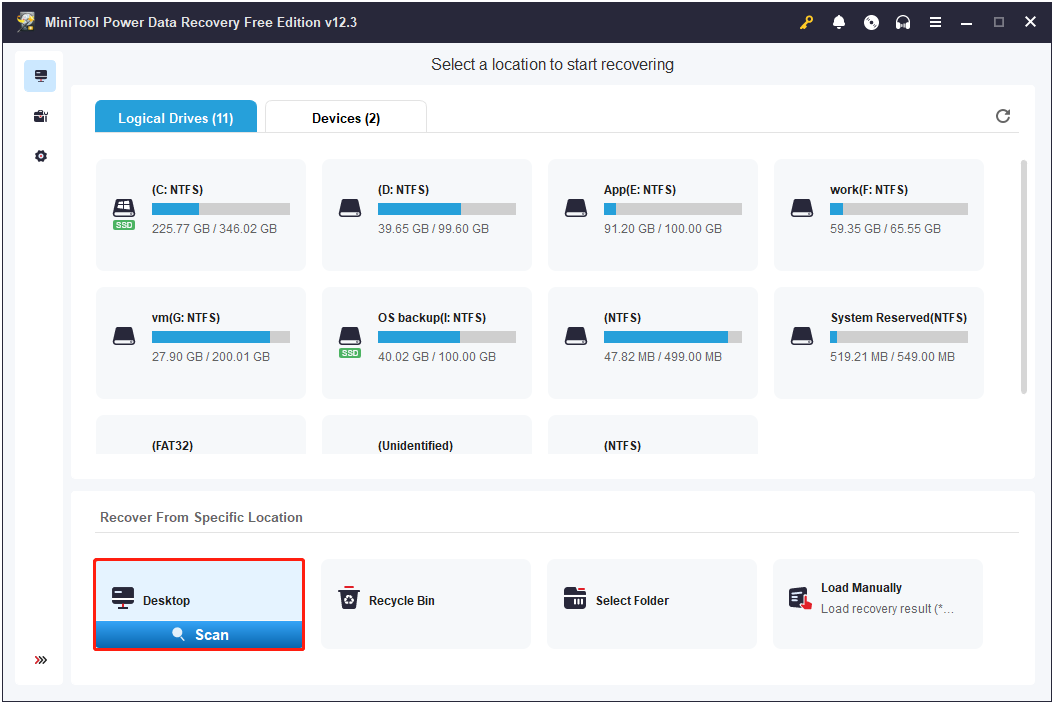
Step 2. After scanning, you can find the wanted files under Path. Alternatively, you can use the search box to search for the projects by using the file name or file extension.
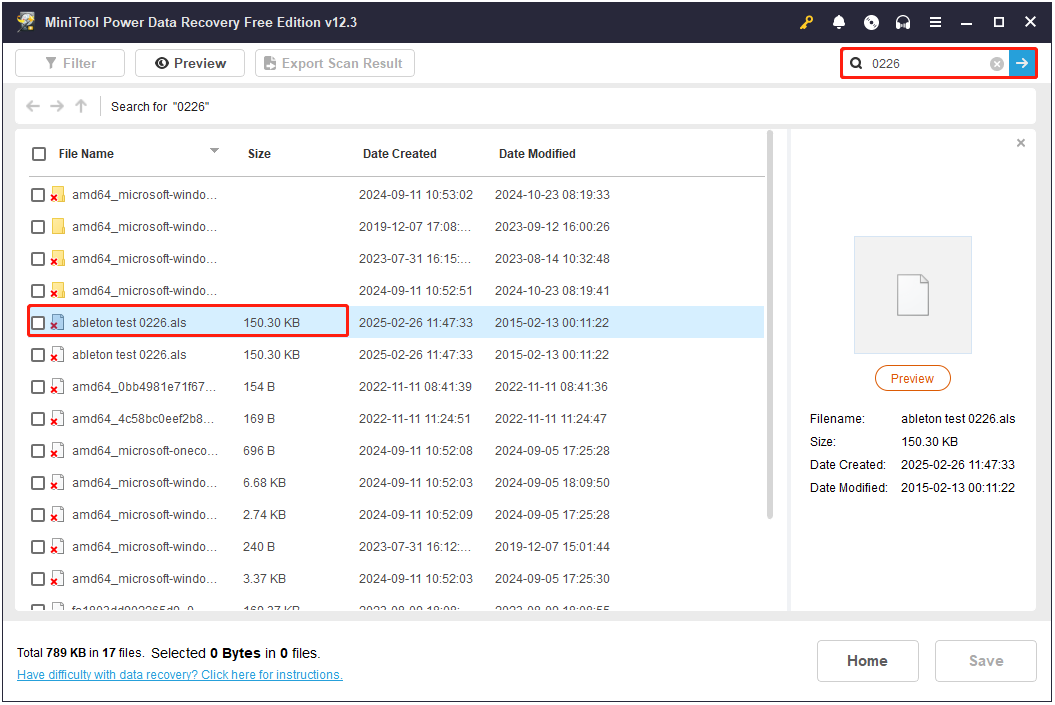
Step 3. Tick the checkbox in front of the file, and then click Save in the lower right corner. In the pop-up window, select a location to store the recovered files. Do not store them to the original location where they were located to avoid data overwriting.
The steps to recover audio or other files are basically the same as described above.
Bottom Line
To sum up, this post describes how to recover Ableton project after it crashes and how to restore unsaved/deleted projects or audio. I wish you success in finding your files. Also, it is very important to save the file by pressing Ctrl + S or Command + S at any time while working on it.
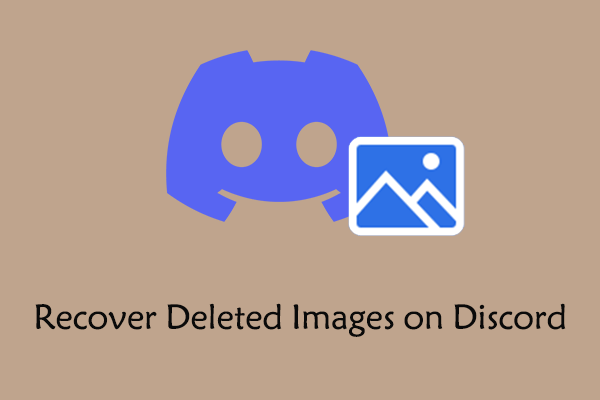
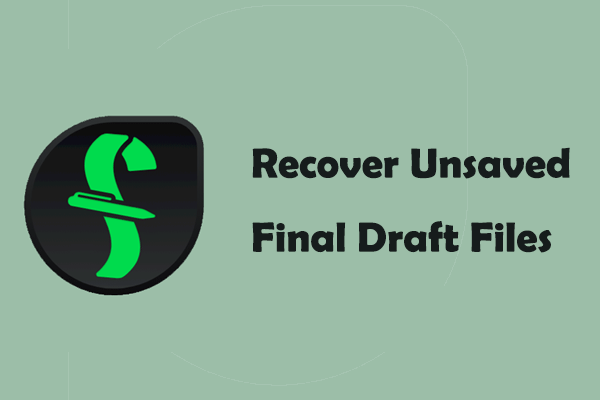
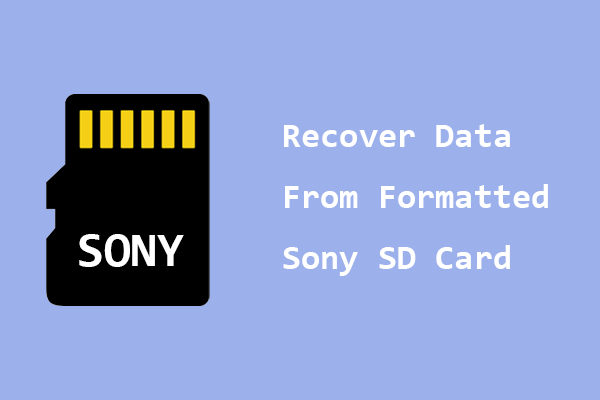
User Comments :