FL Studio is a digital audio workstation developed by Image-Line. It is a very popular software for making music, used by professionals and music lovers. Its project files end with .flp and contain all the music data you added or created, including chords, drums, melodies, etc.
Many users have reported in forums that their project files have been lost due to software crashes, computer freezes, etc. Have you encountered such difficulties? Read the following content to learn how to recover FL Studio files, including unsaved and lost or deleted ones.
How to Recover Unsaved FL Studio Files
Method 1. Use the Autosave Feature
FL Studio comes with a built-in Autosave feature that automatically backs up your project every 10 minutes by default. As long as you did not disable this feature, there is a good chance your unsaved project still has a backup copy. Be default, you can find these files from the FL Studio autosave location:
C:\Users\yourusername\Documents\Image-Line\FL Studio\Projects\Backup
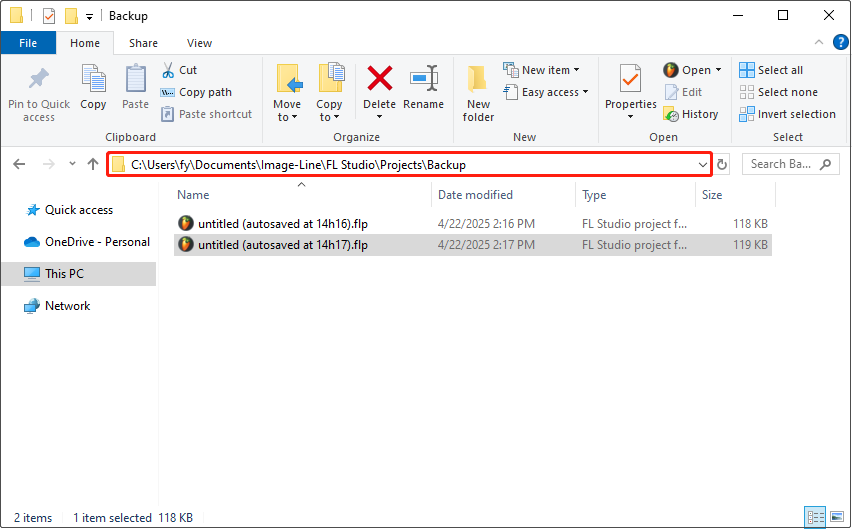
If the wanted files are there, you can open them with FL Studio and edit them or save them to a preferred location.
Method 2. Revert to the Last Backup
Alternatively, this software provides you with a “revert to last backup” option to immediately restore the current project to the last autosave version. Generally speaking, it calls the latest backup file in the FL Studio backup folder. Click File and choose Revert to last backup.
Additional Information: How to Configure FL Studio Autosave Settings
As mentioned before, FL Studio autosaves your project every 10 minutes by default. If you are working on a big project or doing rapid edits, it is recommended to reduce the backup interval to 5 minutes to make sure you don’t lose too much progress if something goes wrong.
To do that, click Options > Project general settings > File. Under the Backup section, set up the backup interval based on your needs.
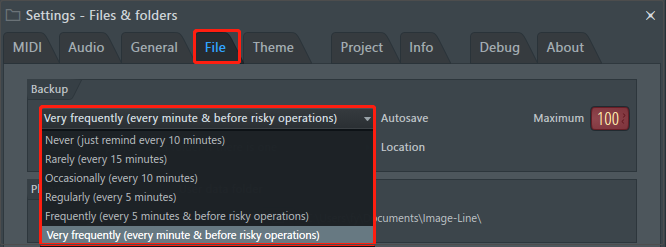
This is all about how to recover crashed FL Studio project and how to configure the backup settings.
How to Recover Deleted FL Studio Files
Way 1. Check the Recycle Bin
Files deleted on the computer are sent to the Recycle Bin by default. If you find your FL Studio projects are missing, you should open the Recycle Bin and check whether the wanted files are there. If yes, right-click them and choose Restore to restore them to their original locations. Or, you can drag and drop them to a preferred location.
If the Recycle Bin has been emptied, you need to turn to data recovery software to recover FL Studio files.
Way 2. Use MiniTool Power Data Recovery
When it turns to data recovery software, MiniTool Power Data Recovery is worth trying. It is considered the best file restore tool for Windows 11/10/8/8.1 that is capable of restoring all kinds of data on HDDs, SSDs, USB flash drives, SD cards, and other file storage media.
You can download and install the free edition first. This edition allows you to recover 1 GB of files for free.
MiniTool Power Data Recovery FreeClick to Download100%Clean & Safe
Step 1. Launch the free edition of this file recovery tool. On its main interface, select the disk partition or location where the lost FL Studio projects should exist and click Scan to start scanning for deleted files.
Step 2. Once the scan is completed, type the file name of your projects or the file extension .flp in the search box and press Enter to search for them.
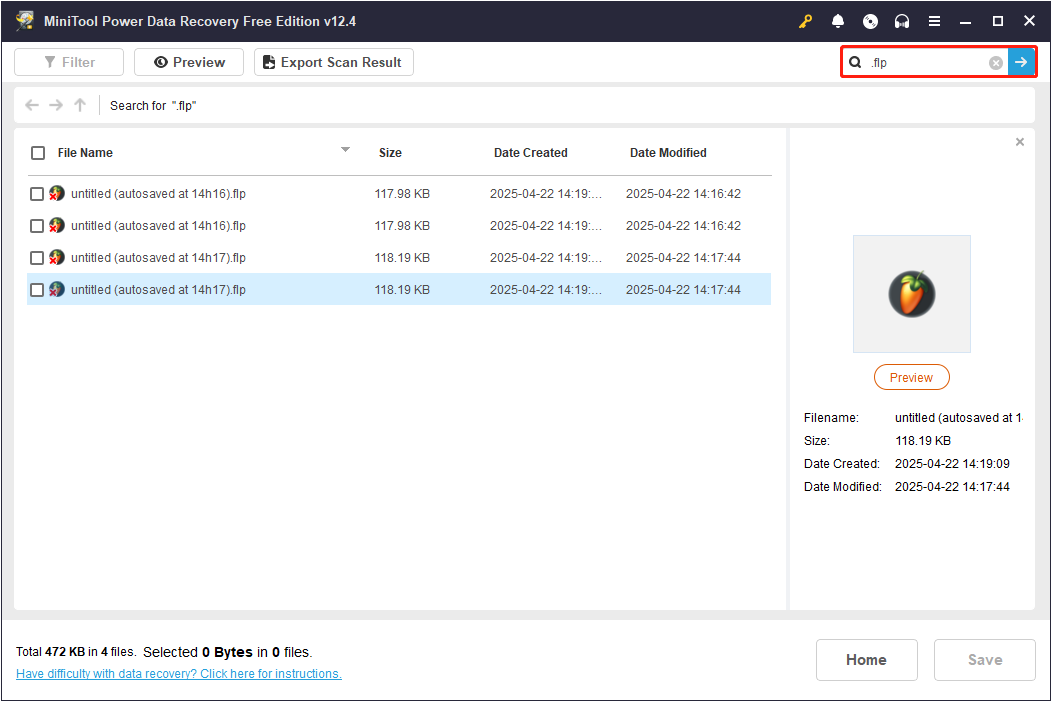
Step 3. Tick the checkboxes next to the wanted files and click Save in the lower right corner. In the new window, choose a safe location to store the recovered FL Studio files.
Bottom Line
Now you should know how to recover FL Studio files by using the Autosave feature and data recovery software. By the way, it is a good habit to press Ctrl + S frequently to save your work and avoid unexpected data loss.
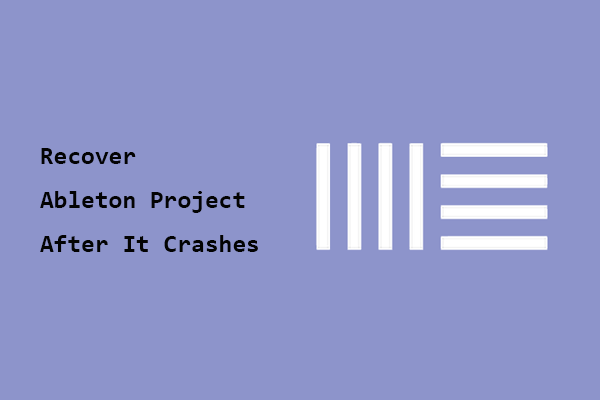
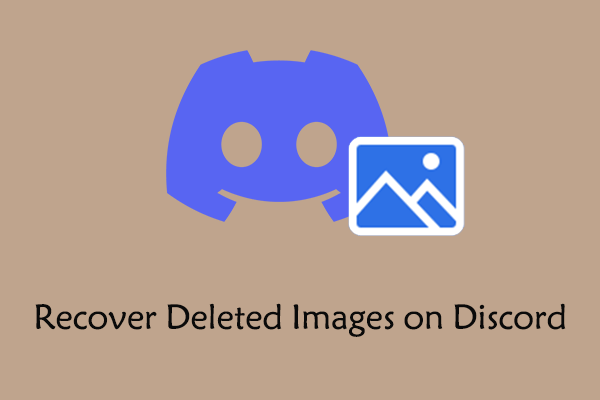
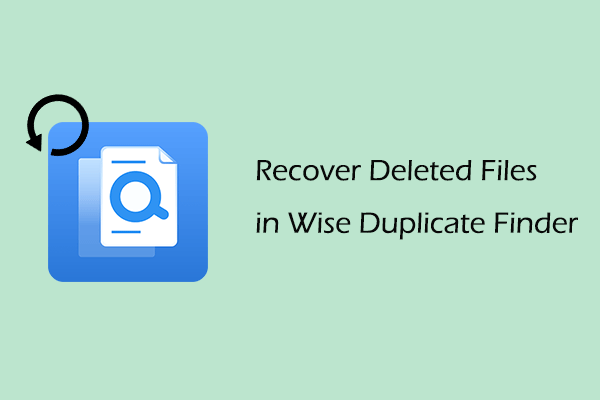
User Comments :