Is It Possible to Restore Deleted Files in Wise Duplicate Finder
Wise Duplicate Finder is a commonly used tool for finding and deleting duplicate files on your computer to help organize files or free up storage space. However, important files may also be accidentally deleted during the use of this duplicate file finder. Will this tool permanently delete your files directly? The answer is not.
Wise Duplicate Finder provides two options to help recover accidentally deleted files. First, it allows you to put the deleted files into the Recycle Bin, which is the option enabled by default. The other is to back up the files to a specific location before deleting them. No matter which option is enabled, you can recover files deleted by Wise Duplicate Finder easily.
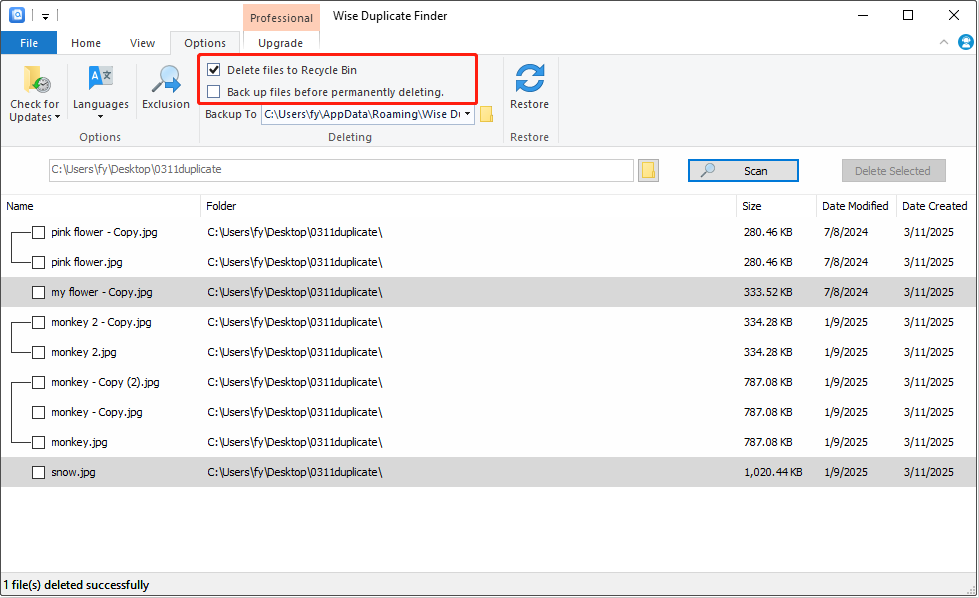
Read on to get detailed secure data recovery instructions.
How to Recover Deleted Files in Wise Duplicate Finder Free
From the Recycle Bin:
If you have not changed the default software settings, the deleted files will be sent to the Recycle Bin. In this case, you can open the Recycle Bin and drag and drop the target files to a preferred location. Alternatively, you can right-click on them and choose Restore to restore them to their original locations.
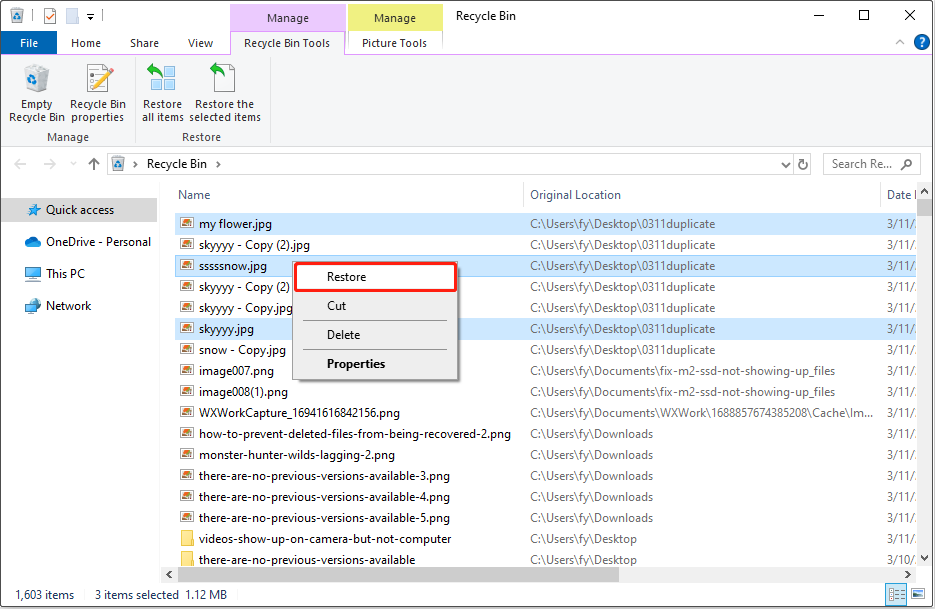
From the backup folder:
If you choose to back up the files before deleting them, the files will not be stored in the Recycle Bin but will be backed up to the location you selected. In this case, you can use the Restore feature in Wise Duplicate Finder to recover your files.
Step 1. Launch Wise Duplicate Finder and go to the Options tab.
Step 2. Click the Restore button, and then the available backup files will be displayed. Select the ones you want to recover, and then click Restore Selected.
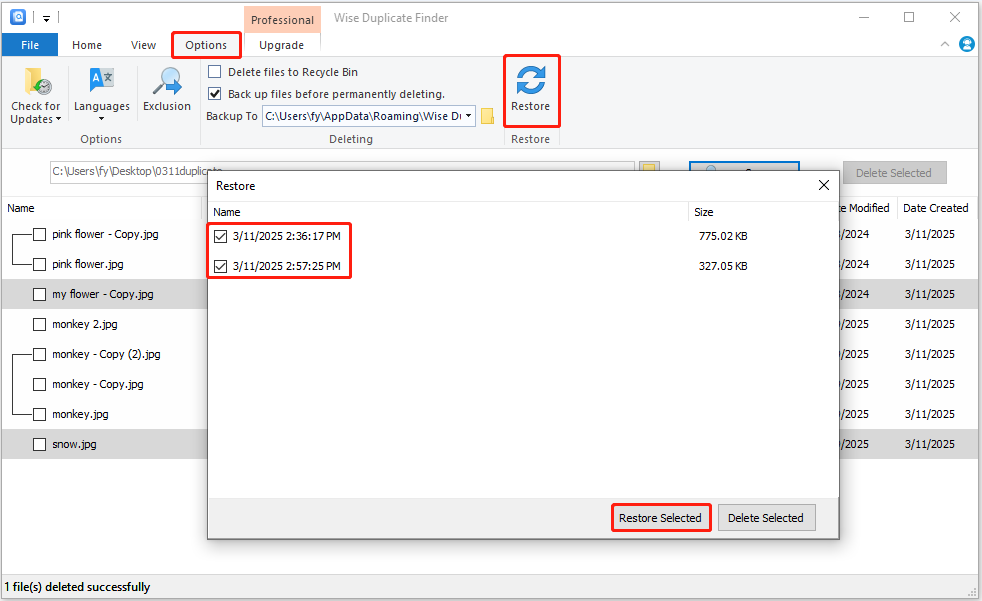
This is all about how to recover deleted files in Wise Duplicate Finder.
How to Recover Deleted Files With MiniTool Power Data Recovery
What if you choose to put the deleted file into the Recycle Bin in the software settings but the Recycle Bin is emptied? Or, if the backup file is deleted, is there still a chance to recover your files?
Under these scenarios, you can use MiniTool Power Data Recovery, the best free data recovery software, to scan your Recycle Bin or hard drive for deleted files. Supported file types include documents, videos, photos, audio, archives, and so on.
In addition to recovering files deleted by Wise Duplicate Finder, this tool also supports recovering files lost due to disk formatting, partition loss, virus infection, hard drive failures, and more.
Now, download the free edition of this tool and use it to selectively recover 1 GB of files for free.
MiniTool Power Data Recovery FreeClick to Download100%Clean & Safe
Step 1. Launch MiniTool Power Data Recovery and you will see its main interface. Here, move your cursor to the partition where the deleted files should exist, and then click Scan to start scanning. Or, you can select to scan the Recycle Bin, the desktop, or a certain folder for a more targeted scan result.
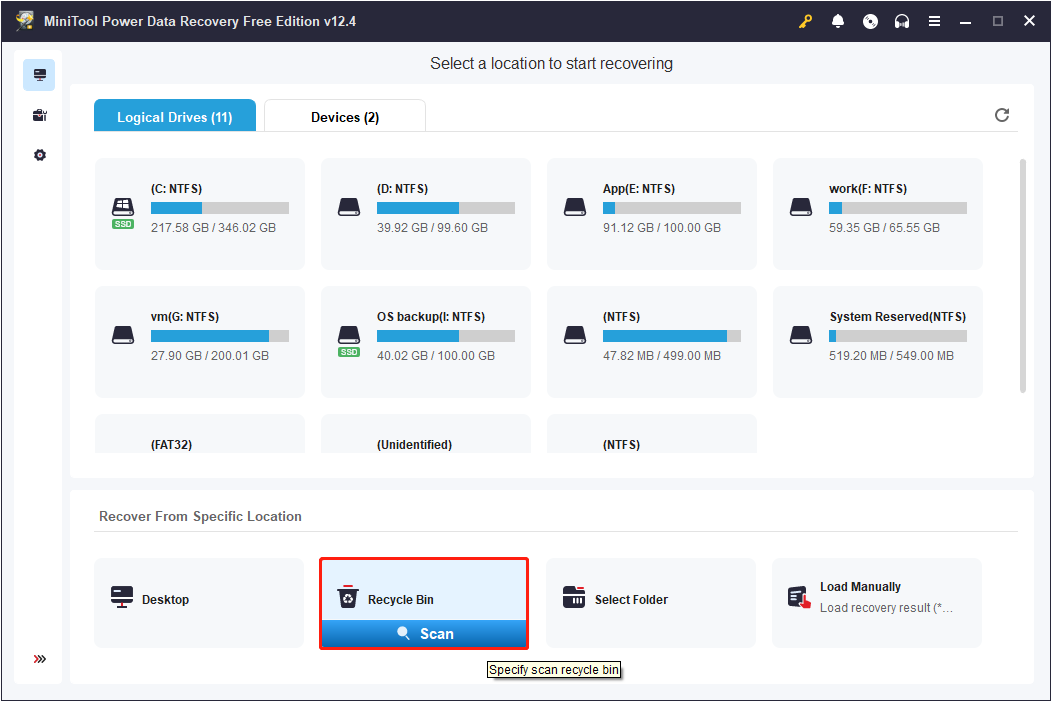
Step 2. Once the scan is complete, you can find the desired files under the Path tab by folder structure or in the Type tab by file type and format. Also, you can use the Filter feature to filter files by file type, file modification date, file size, and file category. Moreover, if you know the file name, type the partial or complete file name in the search box in the top right corner and press Enter to perform a precise search.
In addition, this tool supports previewing various types of files. Select each file individually and click Preview.
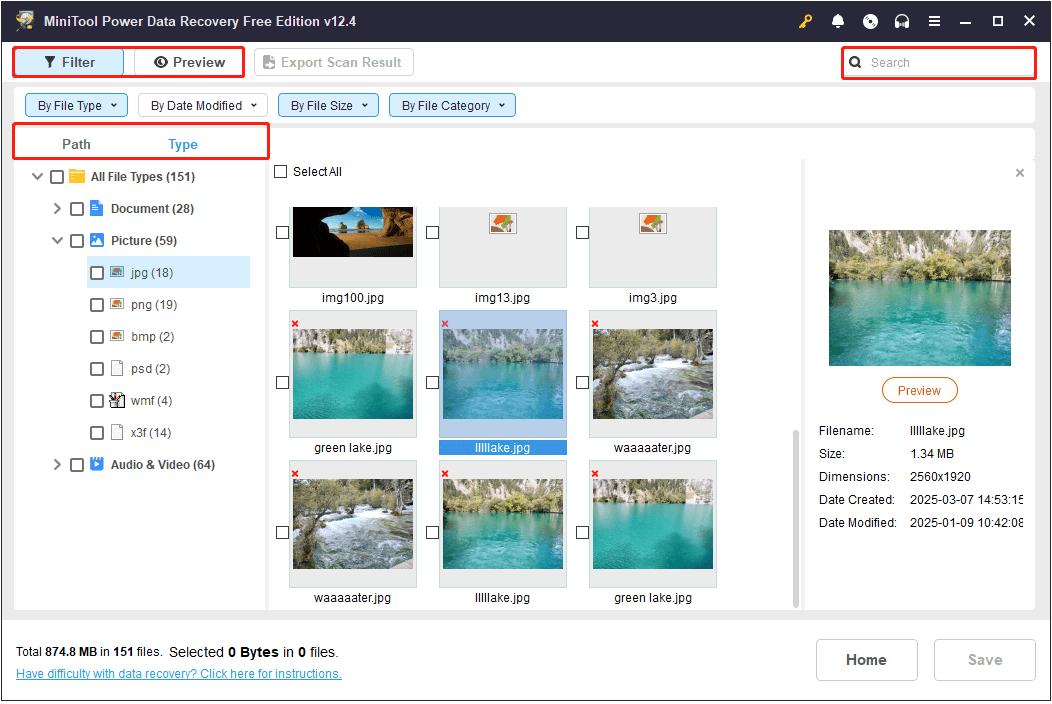
Step 3. Select all required files and click the Save button. Next, select a safe location separate from the original one to store the recovered items.
Bottom Line
To sum up, this tutorial introduces how to recover deleted files in Wise Duplicate Finder. Typically, you can find them from the Recycle Bin or by using the Restore feature in the duplicate file finder. If necessary, you need to use MiniTool data recovery software to get your files back.
If you encounter any issues while using MiniTool Power Data Recovery, please contact the support team at [email protected].
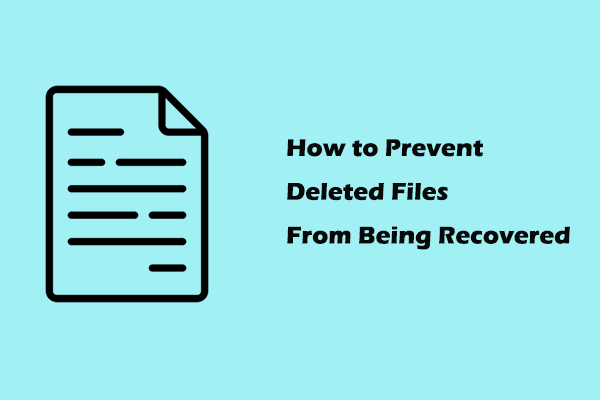
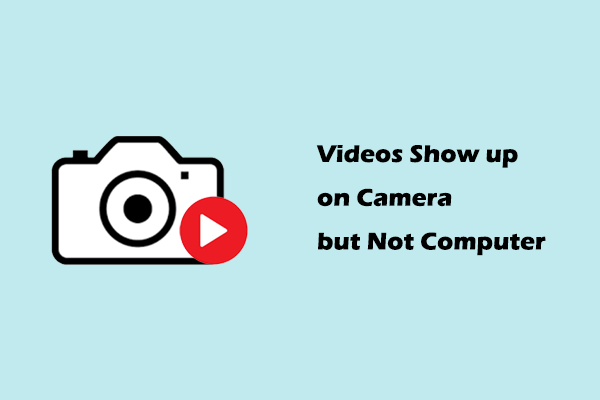
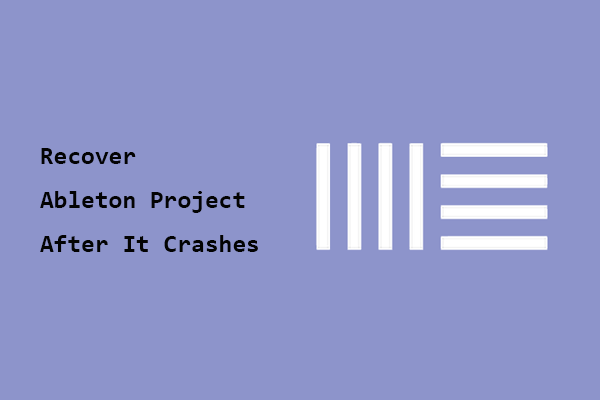
User Comments :