RAR is a welcome file format since it can reduce file size without affecting its original quality. But similar to other files, RAR files lost happens occasionally. How to recover RAR files when you find they disappeared from your computer? You can follow the next tutorial to get them back.
Way 1: Show Hidden Files
The missing RAR files may be not lost or deleted. They can be hidden by misoperation or virus infection. Below are steps to show hidden files in File Explorer.
Step 1: Press Win + E to open File Explorer.
Step 2: Shift to the View tab on the top toolbar and tick Hidden items.
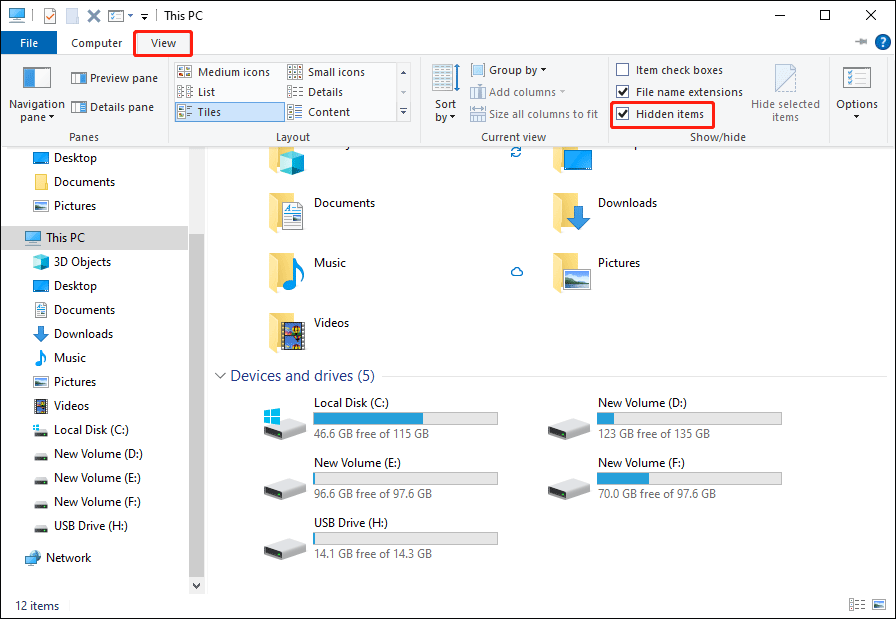
After this, go to the save location to see whether the missing RAR files appear. If you still can’t find wanted files, they are lost actually. Then, you can see if these files are in the Recycle Bin.
Way 2: Recover Deleted RAR Files from the Recycle Bin
Most computer users must know how to do the Recycle Bin recovery. Generally, files deleted from Windows will be sent to the Recycle Bin and kept here for a period.
Step 1: Double-click on the Recycle Bin icon to open it.
Step 2: Since you may not be aware of when the RAR files are deleted, you can use the Search function of the Recycle Bin to filter the RAR files quickly.
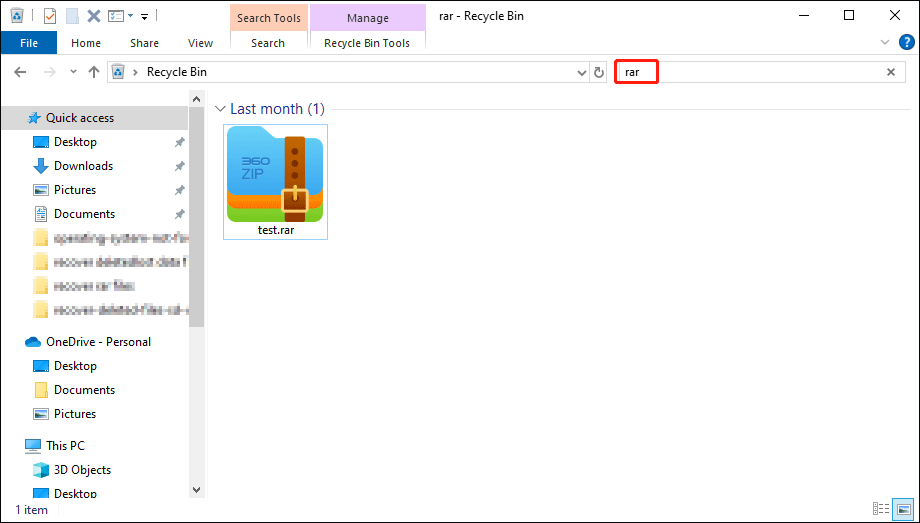
Step 3: Right-click on the target file and choose Restore from the context menu.
The recovered RAR file will be sent to the original location.
Way 3: Recover RAR Files with MiniTool Power Data Recovery
But sometimes, the deleted files are too large to be kept in the Recycle Bin. In this situation, you can try to recover RAR files from previous backups. If you don’t back them up, don’t worry, the RAR file recovery can still be completed within a few steps with the help of professional data recovery software, like MiniTool Power Data Recovery.
MiniTool Power Data Recovery is a functional file recovery software that allows you to search, filter, and preview types of files on the result page. In addition to these features, this software works well in restoring files from various data storage devices, including hard drives, USB drives, CF cards, and more.
You can get MiniTool Power Data Recovery Free to detect the target location and perform a deep scan to see whether the wanted RAR files can be found.
MiniTool Power Data Recovery FreeClick to Download100%Clean & Safe
Step 1: Choose the partition where the lost RAR files are stored before lost and click Scan. Alternatively, if the RAR files are saved on the Desktop or in a specific folder, you can choose a specific location to scan to shorten the scan process.
Step 2: Wait for the scan process to complete. On the result page, you can make use of the Filter, Search, Type, and Preview features to quickly locate the wanted files.
You can type the name of the required files in the Search box and hit Enter. The software will automatically list all the matched files.
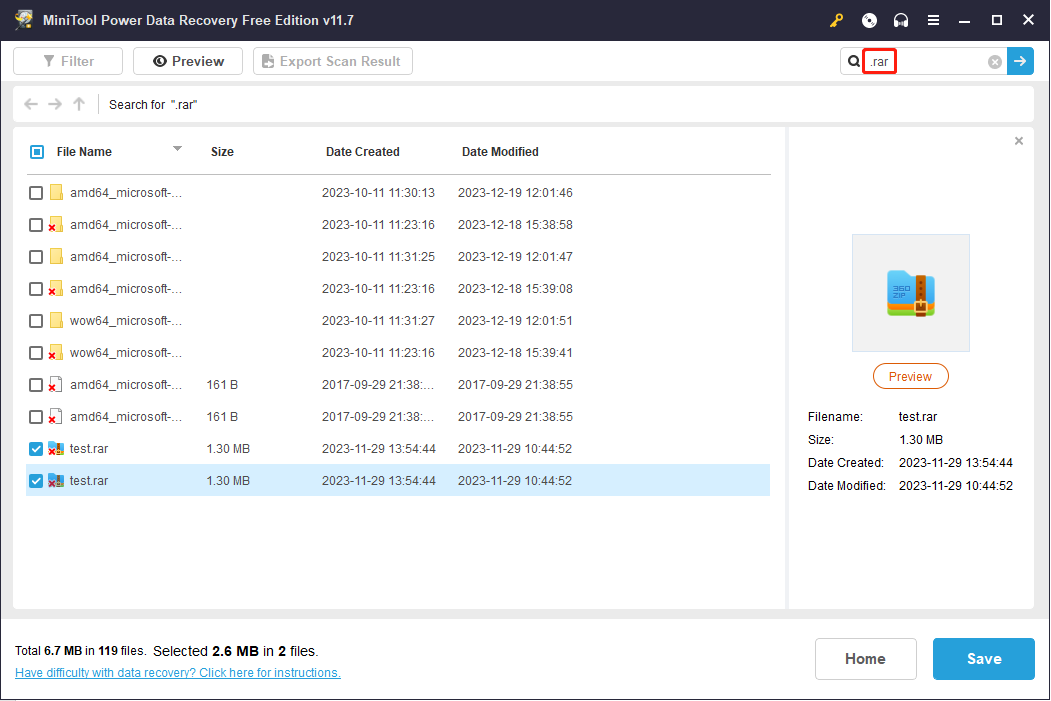
Step 3: Tick all the files you need and click on the Save button to choose a proper storage path for these files. Do not save files to the original path to avoid data overwriting.
You can use the Free Edition to recover 1GB of files for free. For a larger file recovery capacity and more advanced functions, you can go to this page for specific information.
Bottom Line
After reading this post, hope you can successfully recover RAR archive files. But you should keep in mind that the best way to protect data is to periodically back them up. Windows built-in tools and third-party backup software are both good options.
Hope you can get useful information from this post.
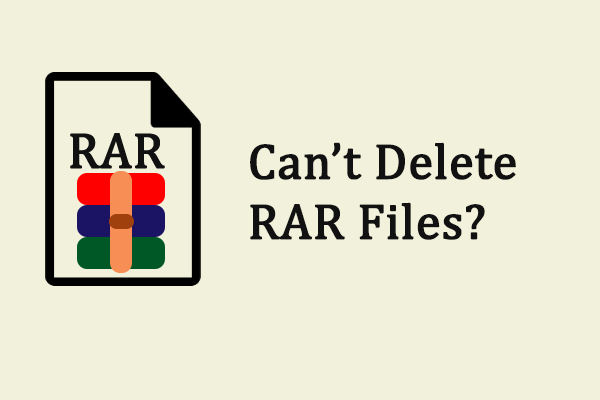
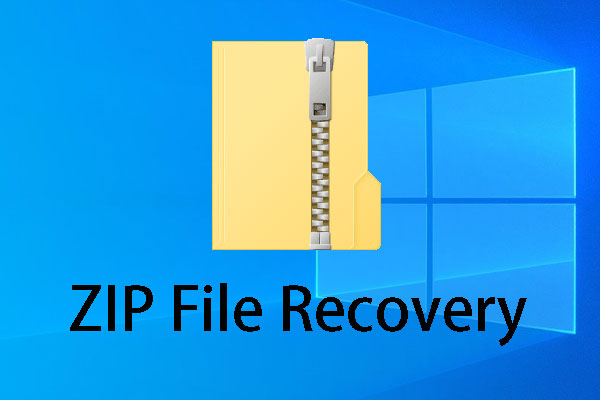
User Comments :