When you use Onedrive to back up your data on Windows 11, you may reencounter the "remember my Apps and preferences greyed out" issue. This post from MiniTool tells you how to get rid of the issue.
The Windows backup feature in Windows 11 settings allows you to back up data such as files and folders to OneDrive. You can find this feature under the Accounts category. When you open Windows Backup in the Settings App, you will see three options:
- OneDrive folder syncing
- Remember my App
- Remember my preference
However, you may encounter remember my Apps and preferences greyed out on Windows 11. Then, let’s see how to fix it.
Fix 1: Use the Microsoft Account
If you log in with a local account, the remember my Apps and preferences greyed out issue on Windows 11. Therefore, you can use a Microsoft account instead of a local account to fix the issue. Here is how to do that:
Step 1: Press the Windows + I keys tighter to open the Settings Application.
Step 2: Then, go to Accounts > Your info.
Step 3: Go to the Account settings part, and click the Sign in with a Microsoft account instead link.
Step 4: Enter your email and click Next. Then, enter your password and click the Sign in button.
Step 5: Enter your Windows current password (if required).
Fix 2: Configure OneDrive
You can also configure Onedrive to fix remember my Apps and preferences greyed out in Windows 11. Follow the guide below:
Step 1: Click on the OneDrive icon on your Taskbar.
Step 2: Select Help & Settings. A popup window will open.
Step 3: Select the Account tab. Click Unlink this PC. Now, click the OneDrive icon on the taskbar again and log in with the same Microsoft account you added to Windows 11.
Fix 3: Reset Group Policy Settings
The next method to fix remember my Apps and preferences greyed out on Windows 11 is resetting Group Policy settings. For more detailed steps, refer to this post – 2 Ways to Reset All Group Policy Settings to Default Windows 11.
Fix 4: Cloud Reset Windows 11
If the above methods are not working, you can try to cloud reset Windows 11. Here are the steps:
Step 1: Open Settings in the same way.
Step 2: Click System > Recovery.
Step 3: Under the Recovey options part, click Reset PC in the Reset this PC section.
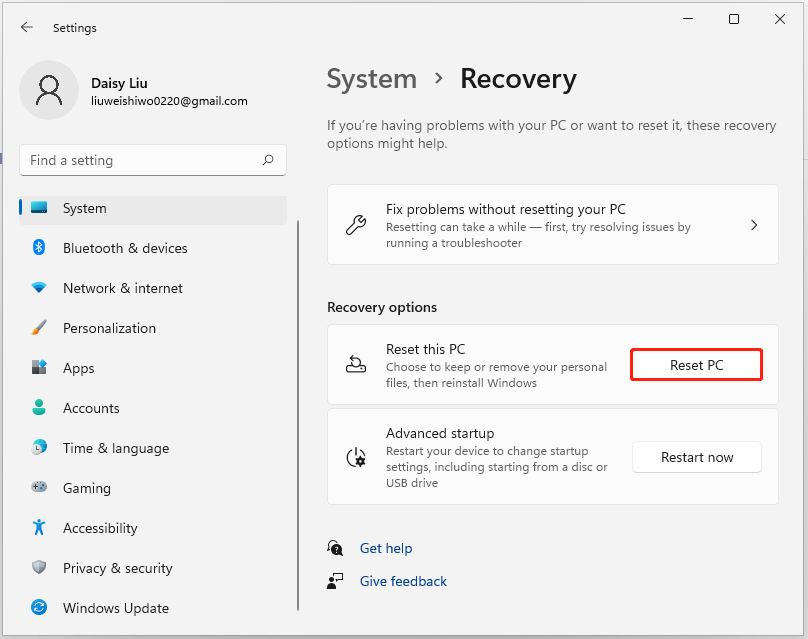
Step 4: Then, you will see the cloud download and local reinstall options on the next screen. Choose cloud download and follow the on-screen instructions to reset Windows 11.
Final Words
How to fix remember my Apps and preferences greyed out on Windows 11? This post has introduced 4 ways to get rid of the issue. If you come across the same issue, try these solutions. If you have any better ideas to fix this error, you can share them in the comment zone.
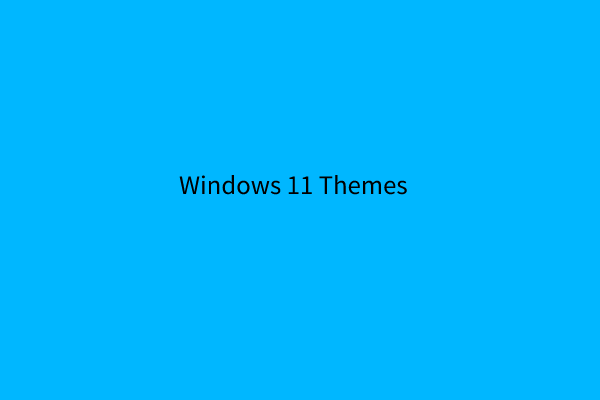
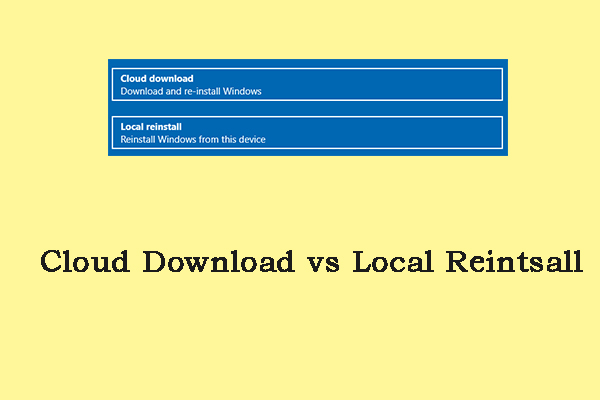
User Comments :