Did you find any file that has a yellow lock icon overlay it? In this case, you can’t open the file in normal ways. Does this mean you have no way to access the file? Of course, no. This post on MiniTool will show you some tested methods to remove lock icons from files.
Why Is There a Lock Icon on Files
Files with lock icons means they are encrypted by another user using Windows Encrypting File System (EFS). Such files can only be opened and edited by the user who locks them. If you need to use these files, you need to remove lock icons from files by decrypting them.

How to Remove Lock Icons from Files
Way 1: Change File Ownership
The most convenient way to make the file accessible is to change its file ownership. This method works best if you only have one or a few files locked.
You can right-click on the target file and choose File ownership > Personal to remove the lock icon from the file.
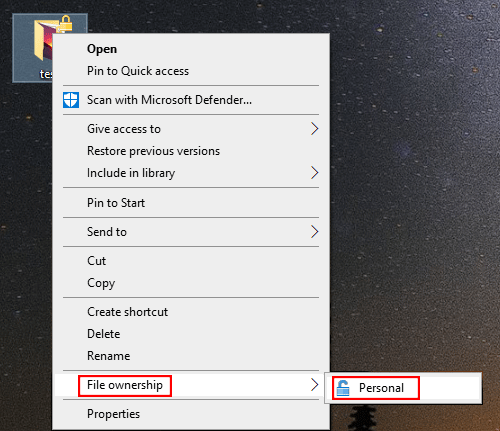
When you have a large number of files requiring decrypting, you can try the next two methods.
Way 2: Remove the Lock via Advanced Properties
You can follow the next steps to change the folder’s encrypt attribute.
Step 1: Right-click on the folder and choose Properties at the bottom of the context menu.
Step 2: Click on the Advanced button under the General tab.
Step 3: Uncheck Encrypt contents to secure data, then click OK.
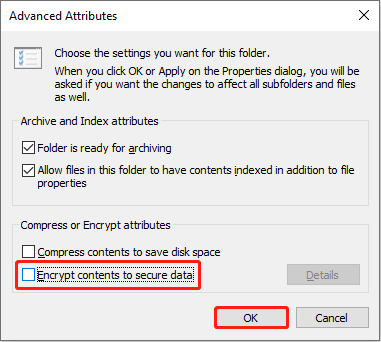
Step 4: Return to the Properties window, you need to click OK. Then, in the prompt confirmation window, choose Apply changes to this folder, subfolders and files, and click OK to confirm.
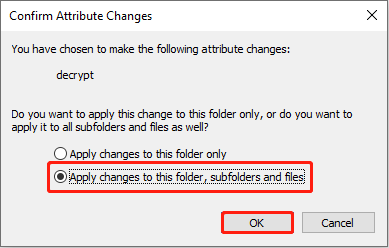
After these operations, you can decrypt files and open the files successfully.
Way 3: Decrypt File Using Command Prompt
The last method is to use Command Prompt, a Windows built-in tool, to remove the padlock over the file.
Step 1: Press Win + R to open the Run window.
Step 2: Type cmd into the text box and press Shift + Ctrl + Enter to run Command Prompt as administrator.
Step 3: Type the command line below and hit Enter to execute it.
cipher /d /s:“file path”

Bonus Tip
Sometimes, your files might be locked by ransomware. A locker ransomware may prevent you from entering the Desktop while a crypto-ransomware can lock your crucial files. If your files are locked because of a virus attack, you can’t decrypt them with the above methods but seek help from professional data recovery software.
MiniTool Power Data Recovery is a powerful free file recovery tool that fits all Windows systems. This tool is able to recover lost or deleted files under various situations including when your computer is failed to start up. Furthermore, you can use it to recover files from SD cards, hard drives, USB flash drives, and other data storage devices.
If you need to recover deleted files, MiniTool Power Data Recovery is worth a try.
MiniTool Power Data Recovery FreeClick to Download100%Clean & Safe
Bottom Line
This post shares you with three methods to remove padlock or lock icons from files. All of them are easy to master. Hope you can decrypt files successfully with the information from this post.
User Comments :