Windows has plenty of keyboard shortcuts. You can access different pages by pressing corresponding key combinations. You can get quick access to lock or restart your device, open Task Manager, change your password, and switch between user accounts. To meet your personal needs, Windows allows you to add or remove options from the Ctrl + Alt + Del screen. Then, I’d like to introduce you how to change it.
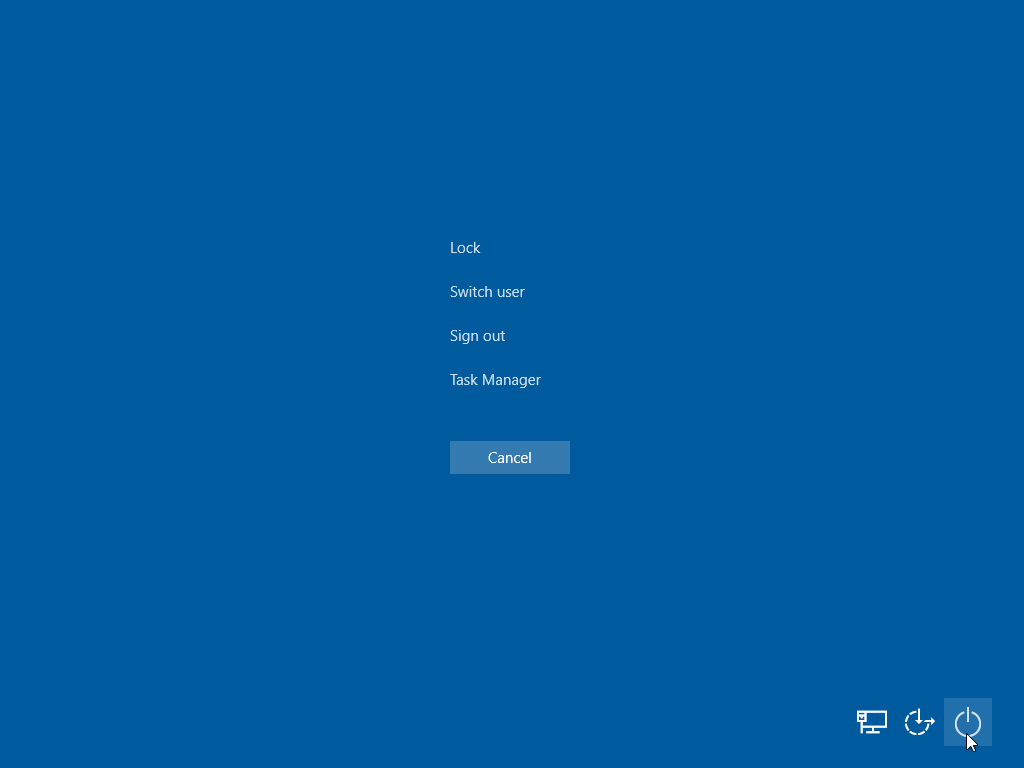
MiniTool Power Data Recovery FreeClick to Download100%Clean & Safe
How to Remove Options from the Ctrl + Alt + Del Screen?
Method 1: Remove Options with Local Group Policy Editor
Local Group Policy Editor helps you manage the computer group policies. But this tool is not available in the Windows Home version. If you are using this version, please move on to the next method.
Step 1: Press Win + S and type Edit Group Policy into the search box.
Step 2: Press Enter to open the Local Group Policy Editor.
Step 3: Expand User Configuration > Administrative Templates > System > Ctrl + Alt + Del Options.
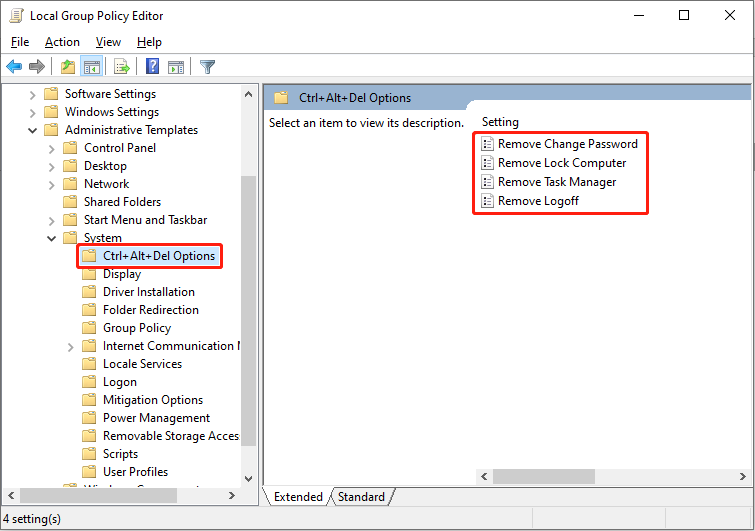
Step 4: You will find four options that show on the Security Options window, and then you can choose one option to remove.
For example, if I need to remove the lock option from the Ctrl + Alt + Del screen, I need to double-click on the Remove Lock Computer. In the following window, select Enabled and click on Apply > OK to save the change.
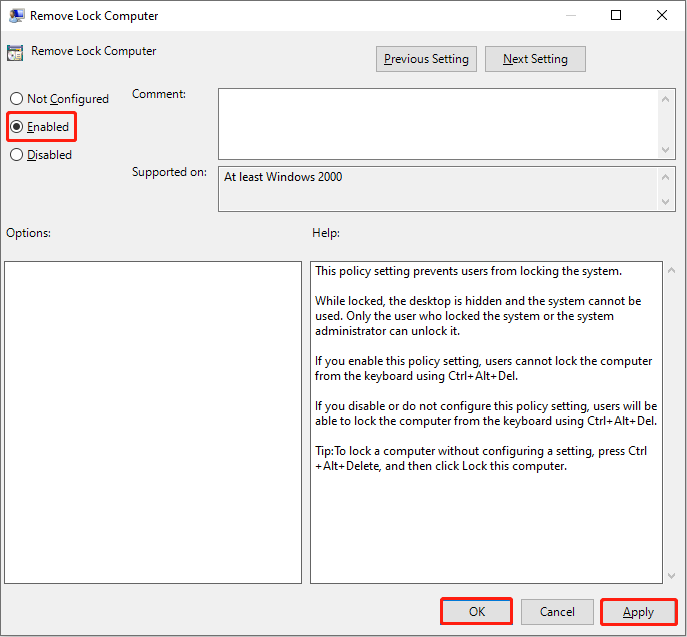
You can repeat the above steps to remove other options you want. To add options, select the Not Configured or Disabled option in the corresponding policy window.
For the Power button: User Configuration > Administrative Templates > Start Menu and Taskbar > Remove and prevent access to the Shut Down, Restart, Sleep, and Hibernate commands.
For Wi-Fi icon: Computer Configuration > Administrative Templates > System > Logon > Do not display network selection UI.
Method 2: Remove Options Using Registry Editor
Windows Registry is another method to help you remove options from the Ctrl + Alt + Del screen. Here are the specific steps.
Step 1: Press Win + R to open the Run window.
Step 2: Type regedit into the text box and hit Enter to open the Registry Editor window.
Step 3: Go to HKEY _CURRENT_USER > SOFTWARE > Microsoft > Windows > CurrentVersion > Policies.
Step 4: Right-click on the right pane and select New > DWORD (32-bit) Value to create a new subkey.
For instance, to remove Switch user from the Ctrl + Alt + Del screen, you should rename the new subkey as DisableSwichUser. Then, double-click on it to change the Value data to 1 and click on OK to save the changes.
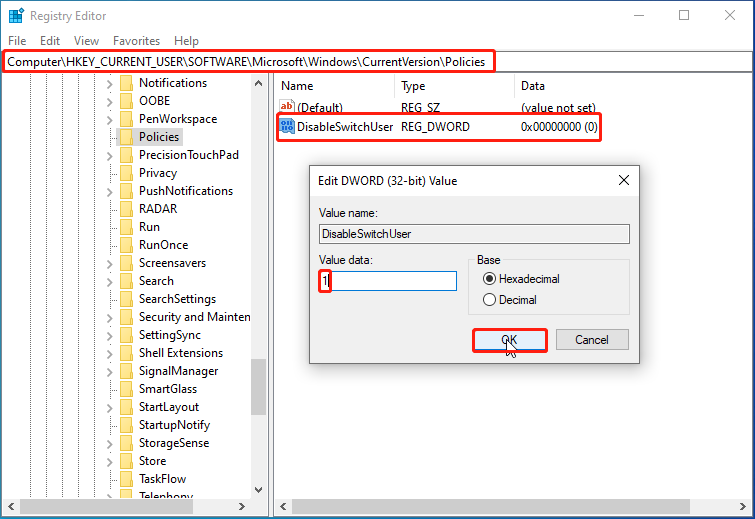
To remove other options, you just need to follow these steps but change different names to the subkey. Here are the names corresponding to the different options on the Ctrl + Alt + Del screen.
- Lock: DisableLockWorkstation
- Task Manager: DisableTaskMgr
- Change password: DisableChangePassword
- Sign out: NoLogoff
Bottom Line
Windows provides you with an easy way to manage your computer. You can remove options from the Ctrl + Alt + Del screen with the above methods. If you have any problem using our software, please feel free to let us know via [email protected].
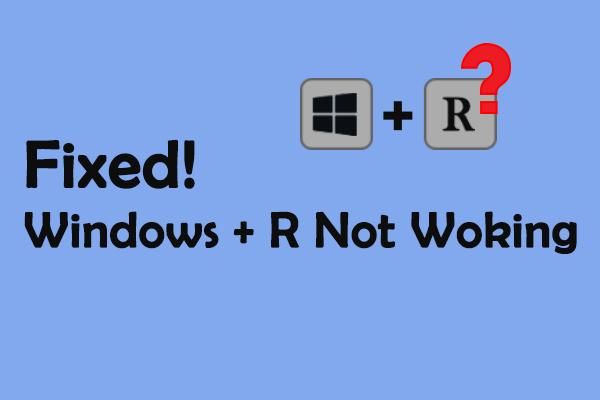
User Comments :