When Windows Defender or another antivirus program detects Trojan:Script/Sabsik.FL.B!ml but fails to remove it completely, your system and files remain at high risk of being attacked. Trojan:Script/Sabsik.FL.B!ml is a Trojan virus spread through malicious scripts, which may damage system files or perform other malicious operations.
In the following section, I will show you how to successfully remove Trojan:Script/Sabsik.FL.B!ml or Trojan:Script/Sabsik.FL.A!ml from your system.
MiniTool ShadowMaker TrialClick to Download100%Clean & Safe
How to Remove Trojan:Script/Sabsik.FL.B!ml From Windows Defender
Open Settings and go to Update & Security > Windows Security > Virus & threat protection > Protection history. Find and expand Trojan:Script/Sabsik.FL.B!ml, click Actions, and choose Remove from the drop-down menu.
If it is not showing up, it may have been quarantined. Click Filters and choose Quarantined Items, and then you can remove Trojan:Script/Sabsik.FL.B!ml from the folder.
However, some users reported that Trojan:Script/Sabsik.FL.B!ml keeps appearing after removing it. If you are suffering from this issue, you can follow the steps below to fix it.
What if Trojan:Script/Sabsik.FL.B!ml Keeps Coming Back
Before doing the following things, save all open work in case of any data loss.
Process 1. Boot Into Safe Mode
Step 1. Press the Windows + R key combination to open Run.
Step 2. Type msconfig in the text box and press Enter.
Step 3. In the System Configuration window, go to the Boot tab. Then tick Safe boot and choose the Minimal option. After that, click Apply and OK.
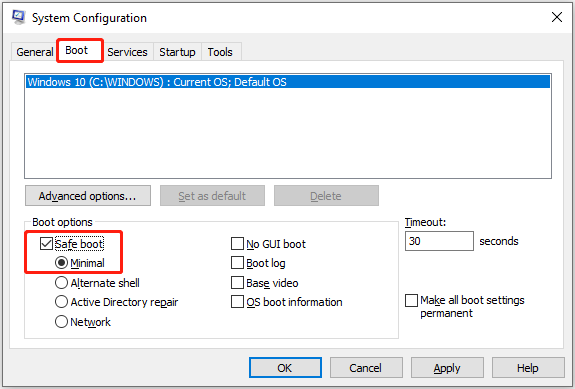
Step 4. Click Restart to boot the computer into safe mode.
Process 2. Delete the Affected Item’s Folder
Step 1. Open Windows Defender and expand the Trojan:Script/Sabsik.FL.B!ml threat information. Remember the location displayed in the Affected items section.
Step 2. Open File Explorer and navigate to that location. Then you can delete the folder of the affected item.
Process 3. Delete Windows Defender Scan History
Step 1. In File Explorer, go to this location and delete the files in the Service folder:
C:\ProgramData\Microsoft\Windows Defender\Scans\History\Service
Step 2. Navigate to the following location and delete the contents of the Quarantine folder:
C:\ProgramData\Microsoft\Windows Defender\Quarantine
Process 4. Boot Normally & Perform a Virus Scan
Step 1. Press Windows + R, type msconfig, and press Enter.
Step 2. Under the General tab, select Normal startup, and click OK.
Step 3. Hit Restart to boot Windows normally. Next, you can open Windows Defender and perform a virus scan to verify if Trojan:Script/Sabsik.FL.B!ml has been moved.
Useful Tips to Prevent Virus/Malware Infection
Many viruses or harmful programs like Trojan:Script/Sabsik.FL.B!ml can spread through email attachments, links, or pirated software. To keep your system safe, you need to pay attention to the following tips:
- Avoid downloading unknown programs from websites you do not trust.
- Do not open email attachments or click links if you are not sure they are safe.
- Keep your system updated with the latest Windows updates.
- Turn on Windows Defender or another malware removal tool and scan your computer regularly.
- Do not plug in USB drives or other removable devices to your computer unless you know they are safe.
Read More:
Virus or malware infection sometimes causes data loss. If you encounter this issue, MiniTool Power Data Recovery may help you. As the best free data recovery software for Windows, it excels at recovering documents, photos, videos, audio, emails, and other types of data.
MiniTool Power Data Recovery FreeClick to Download100%Clean & Safe
Bottom Line
Now you should know how to remove Trojan virus using Windows Defender and what should you do if Trojan:Script/Sabsik.FL.B!ml keeps coming back. It is recommended to keep Windows Defender turned on for system and file protection.
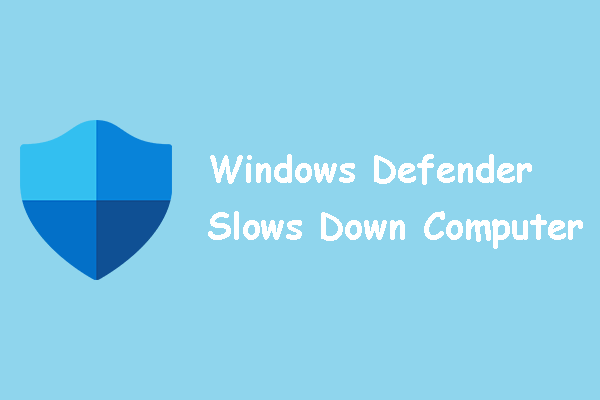
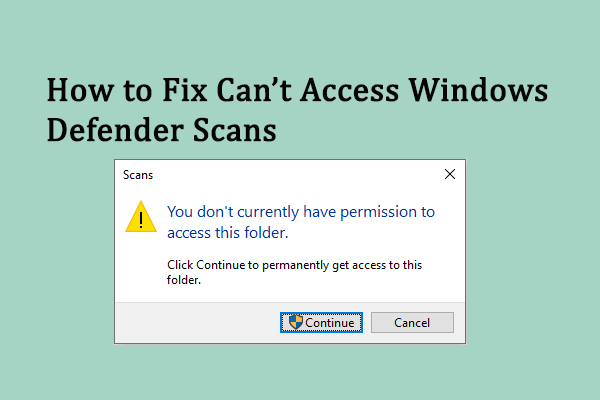

User Comments :