Does Windows Defender Slow Down Computer?
Windows Defender is the built-in free antivirus software provided by Microsoft that protects your computer from viruses or malware. Generally speaking, it runs in the background and takes up a few resources. So, in general, for most modern PCs, Windows Defender should not significantly slow down your system.
However, in some cases, Windows Defender slows down your computer. Common situations include that the system is not updated, the CPU is too old, there are other software conflicts, or the real-time protection is processing a large number of files. If Microsoft Defender slows down your computer, you can try the following solutions.
How to Fix if Windows Defender Real-time Protection Slows Down PC?
Way 1. Check for Windows Updates
One of the most common reasons why Windows Defender or Antimalware Service Executable slows down computer is the outdated system components. Keeping your system updated ensures that the antivirus runs efficiently with the latest performance improvements and bug fixes. Follow the steps below to check for and install updates.
Step 1. Press Windows + I to open Settings.
Step 2. Navigate to Update & Security > Windows Update.
Step 3. In the right panel, hit Check for updates and then install the available updates. Alternatively, you can download and install Windows updates manually.
Way 2. Reset Windows Defender
When Windows Defender slows down computer significantly, it may be misconfigured or corrupted. In this case, you can reset it to default settings to restore its normal performance.
In the Windows search box, type powershell. After that, click Run as administrator under Windows PowerShell.
Next, type Get-AppxPackage *Microsoft.Windows.SecHealthUI* | Reset-AppxPackage in the command line box and press Enter. Wait for it to be executed completely and check if the computer performance is improved.
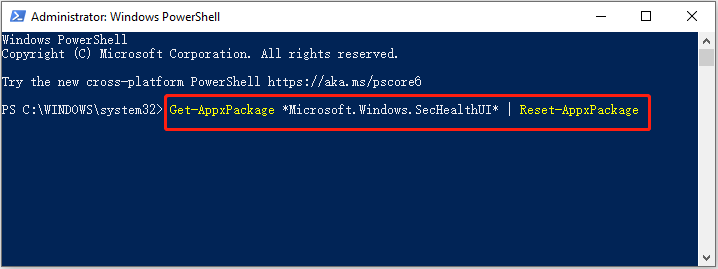
MiniTool System Booster TrialClick to Download100%Clean & Safe
Way 3. Turn off Windows Defender
If Windows Defender keeps slowing down your computer, you may consider disabling it. You can complete this task by following the instructions below.
Step 1. Type Edit group policy in the Windows search box and click it from the results window to open Local Group Policy Editor.
Step 2. Navigate to Computer Configuration > Administrative Templates > Windows Components > Microsoft Defender Antivirus. In the right panel, double-click Microsoft Defender Antivirus.
Step 3. In the new window, select the Enabled option and click OK to disable Windows Defender.
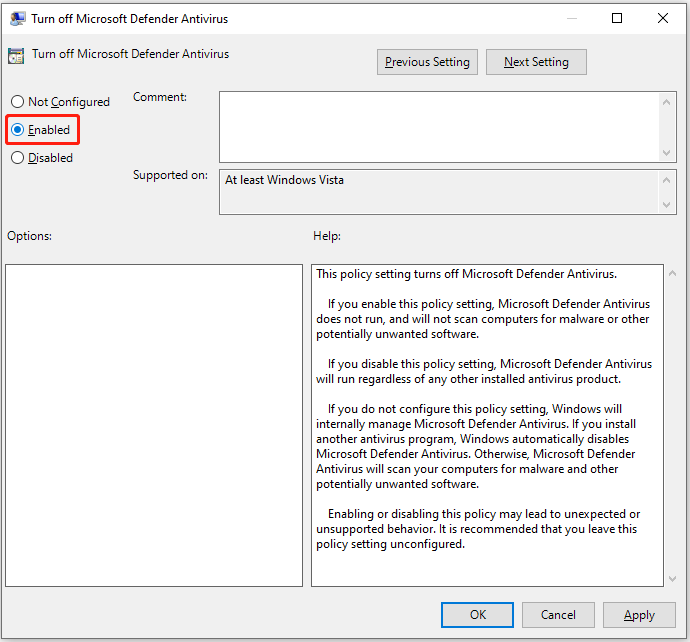
These are the potential solutions to fix the performance issues caused by Windows Defender.
MiniTool ShadowMaker TrialClick to Download100%Clean & Safe
How to Fix Windows Defender Real-time Protection Service Slowing Down File Access?
Some users reported that Windows Defender’s real-time protection slows down file access. This issue can be resolved by adding specific files or file extensions to the antivirus exclusion list. Below are the steps to do this.
Step 1. Right-click Start and choose Settings.
Step 2. Select Update & Security > Windows Security > Virus & threat protection. Under Virus & threat protection settings, click Manage settings.
Step 3. Under Exclusions, click Add or remove exclusions.
Step 4. In the new window, click Add an exclusion and select the target item to add the file/folder/file type exclusions.
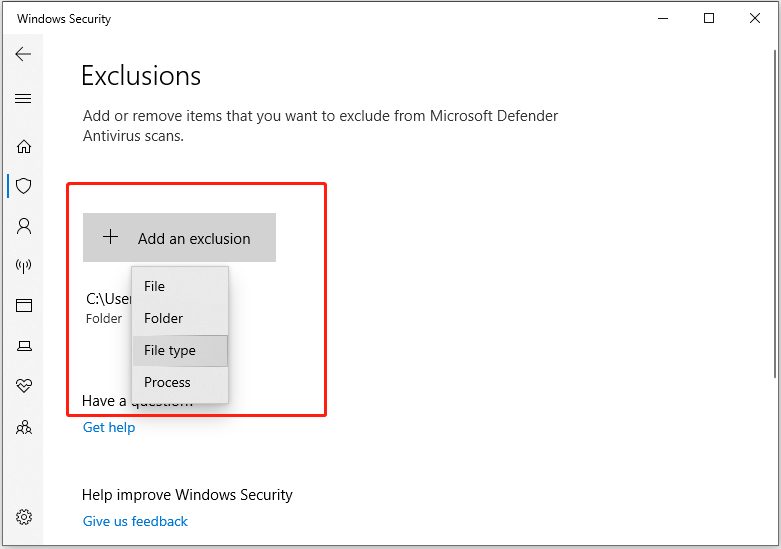
Bottom Line
To sum up, if Windows Defender slows down computer, you can use the methods above to troubleshoot it. If the issue persists, you can turn off Windows Defender by using the Local Group Policy Editor.
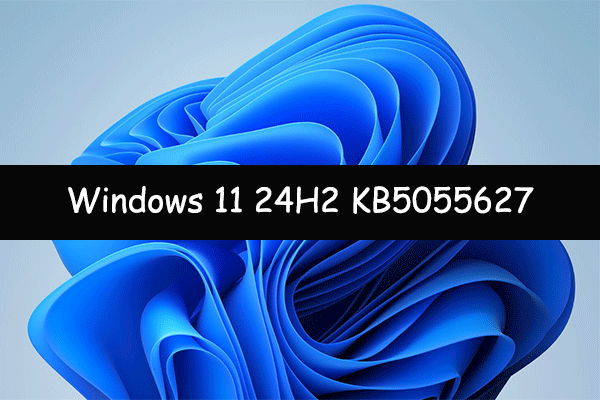
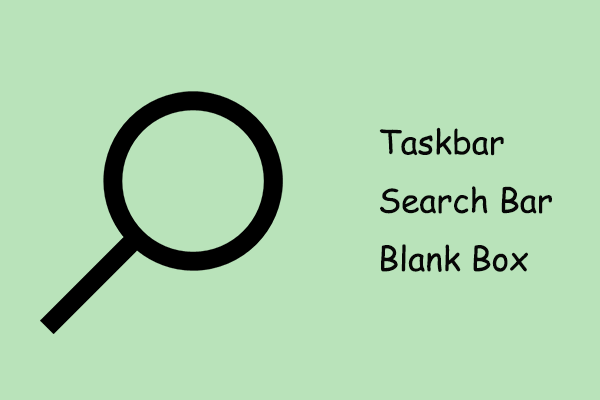
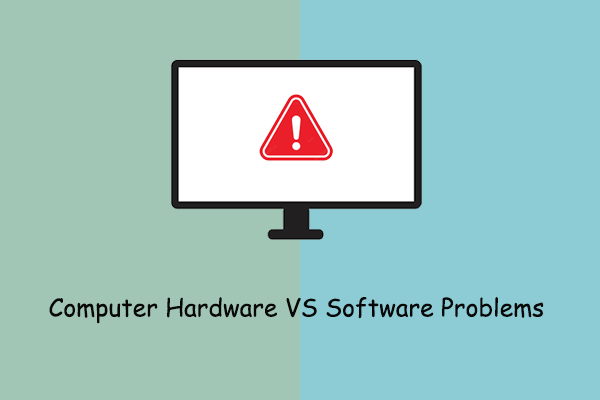
User Comments :