It can be very frustrating to face game crashing while playing, particularly in a team. Do you experience the same issue in R.E.P.O.? In this guide, MiniTool is going to help you get rid of the R.E.P.O. crashing issue.
R.E.P.O. is a new indie co-op horror game and is hailed as the most successful Lethal Company clone. Despite being in early access, it has seen massive success. This game is becoming a new favorite of many fans of Lethal Company. However, some players are also plagued by the issue that R.E.P.O. crashes at startup. To solve this nasty R.E.P.O. crashing issue, the following paragraphs share a list of solutions with you.
Solve R.E.P.O. Crashing/Crashes at Startup/Freezing
Solution 1. Restart Steam or PC
Step 1. Terminate the Steam app completely and then re-launch it to check if the game works fine.
Step 2. If restarting Steam doesn’t work, try rebooting your PC and then do some checks.
Solution 2. Run R.E.P.O. as an Admin
Step 1. Go to Steam > Library > right-click on R.E.P.O. > choose Manage > Browse local files.
Step 2. It will lead you to the game installation folder: C:\Program (×86)\Steam\steamapps\common\REPO.
Step 3. Right-click on R.E.P.O. exe file and select Properties.
Step 4. Go to Compatibility and check Run this program as an administrator. Then click on Apply & OK.
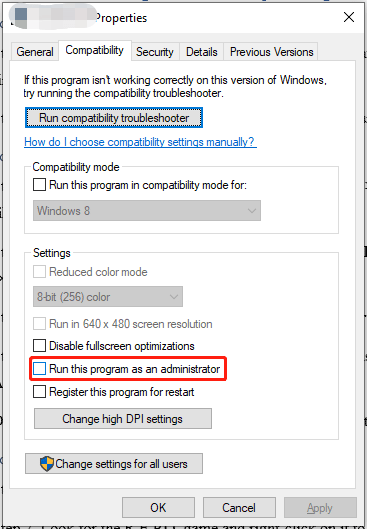
Open the game from the installation folder and check whether the R.E.P.O. freezing problem is fixed or not.
Solution 3. Modify Game Launch Options
Step 1. Launch Steam and go to Library.
Step 2. Look for the R.E.P.O. game and right-click on it to open the context menu. Then choose Properties.
Step 3. In the General tab, locate LAUNCH OPTIONS and enter -dx11 into the box. Then exit the window.
Step 4. Launch the game and see if this action solves the crashing issue. If not, try entering -dx12 and launch the game again.
Related article: Trusted Fixes for Monster Hunter Wilds Crashing or Not Launching
Solution 4. Change Compatibility Settings
Step 1. Navigate to the Properties window of R.E.P.O. and head to Compatibility.
Step 2. Check Run this program in compatibility mode for and Disable fullscreen optimizations.
Step 3. After that, click on Apply & OK to save the changes.
Launch your game to check if R.E.P.O. crashing persists and if it works properly.
Solution 5. Update Graphics Card Driver
Step 1. Right-click on the Start icon and select Device Manager.
Step 2. Expand the Display adapters directory > right-click on the outdated or corrupted graphics driver > select Update driver > Search automatically for drivers.
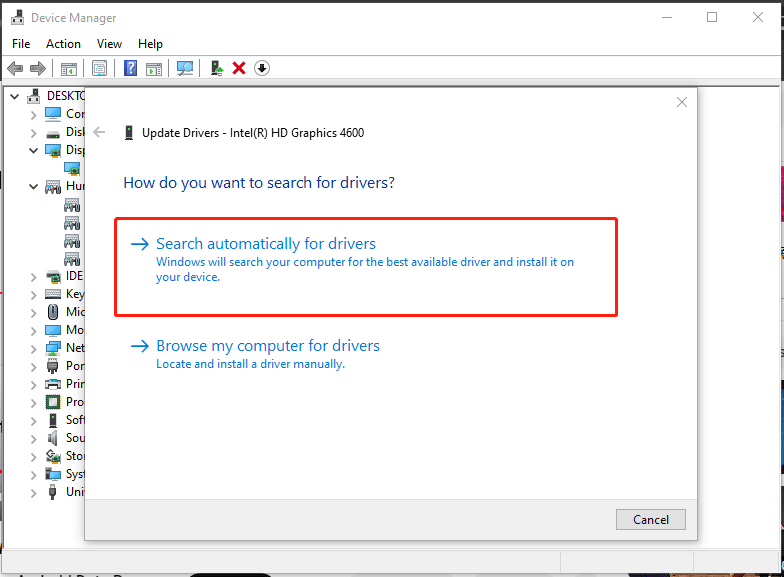
Then Windows will search the best available driver for your computer and install it on your device. Upon update, launch the faulty game again and see if it runs fine.
Solution 6. Allow R.E.P.O. Through Firewall/Antivirus
Step 1. In Windows Search, type Windows Security and press Enter.
Step 2. Head to Virus & threat protection from the left pane > scroll down to select Manage ransomware protection under Ransomware protection.
Step 3. Choose Allow an app through Controlled folder access > click on Add an allowed app > Browse all apps > add R.E.P.O. exe file to the list.
Step 4. Switch to Firewall & network protection from the left pane > select Allow an app through firewall > click on Change settings > Allow other app > Browse > add R.E.P.O. exe file > check Private and Public after adding.
Step 5. Don’t forget to exclude the R.E.P.O. game in antivirus.
Now, let’s launch the game and check if R.E.P.O. crashing is gone.
Solution 7. Verify Game Files
Step 1. Head over to Steam > Library > right-click on R.E.P.O. > choose Properties.
Step 2. In the new window, choose the Installed Files tab from the left-side pane and tap on Verify integrity of game files.
This process will take a few moments and you can launch the game to check after that.
Other Options
There are also some other methods worth a try, including:
- Update Windows/BIOS
- Disable Overlay in all apps
- Reinstall the game
- Increase virtual memory
MiniTool ShadowMaker TrialClick to Download100%Clean & Safe
Bottom Line
In fact, the solutions collected in this guide regarding the R.E.P.O. crashing are Jack of All Trades type, which are often capable of addressing similar game problems. But what harm is there in trying? Hope you can successfully fix the issue and appreciate your support.
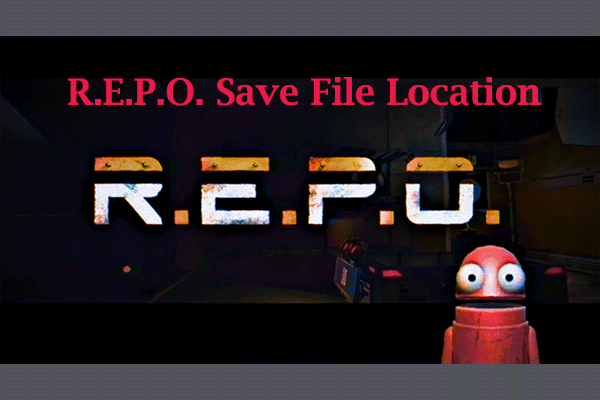
User Comments :