If you’re careful enough, you may have noticed people’s demands for getting back the old Windows 10 default wallpaper. Many Windows 10 users said they can’t find the previous Windows backgrounds, but they want to re-use them for some reasons. Is this possible? Luckily, the answer is YES!
Why can’t people find the old Windows 10 background?
- If you used custom wallpapers and changed them several times, it’s easy to lose track of the old default wallpapers of Windows 10.
- If you have upgraded your system to the May 2019 Update from an older version, you’ll get a brighter default desktop background. It looks great if you’re using the light theme; however, if you’re using Windows 10’s dark theme and still prefer to use it in the future, you may want to know where the dark Windows 10 wallpaper is and how to restore it as the default background.
No matter what reason you want to change your computer background – bring back the old default Windows 10 background, it is feasible.
MiniTool Power Data Recovery TrialClick to Download100%Clean & Safe
Get Back the Old Windows 10 Default Wallpaper: 2 Ways
It should be very easy to change the wallpaper for Windows 10. However, you may find your designed picture disappeared from the five most recent images shown as thumbnails in Settings. How can you get the old Windows background back? There are 2 easy approaches.
One: Re-download the Dark Windows 10 Background
Luckily, some people have uploaded the previous, darker Windows 10 background that many users like to use onto the network. You can download it to your computer and then set it as the background manually.
- Visit this Imgur link to see the old dark Windows 10 wallpaper (Windows 10 wallpaper 4K) or search online for other backgrounds for Windows 10.
- Right click anywhere on the background image you see.
- Choose Save image as from the pop-up menu.
- Give it a new file name if you want.
- Select Desktopor another location on your PC as the destination.
- Click Save.
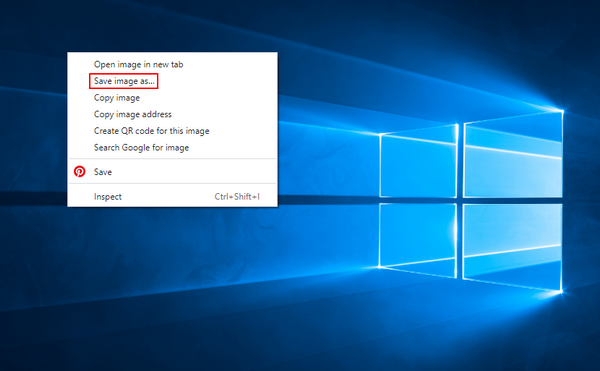
Two: Get the Old Wallpaper from an Older Windows 10 PC
Where are the desktop backgrounds for Windows 10 saved? In fact, the Windows 10 default wallpaper location is: C:\Windows\Web. You can find 4K, Screen, and Wallpaper folders in it. The default Windows 10 wallpaper – the one with the Windows logo and the light beams – is kept in C:\Windows\Web\4K\Wallpaper\Windows.
- Please find an older PC that has the wallpaper you want to regain.
- Navigate to C:\Windows\Web\4K\Wallpaper\Windows.
- The old Windows 10 wallpaper is saved ina variety of resolutions. Please choose the resolution you need.
- Copy the background file and save it to an external drive or just save the file to the cloud.
- Transfer the wallpaper from the external drive to your current Windows 10 or download it from the cloud.
Will Cloud Storage Replace Hard Drives In The Future?
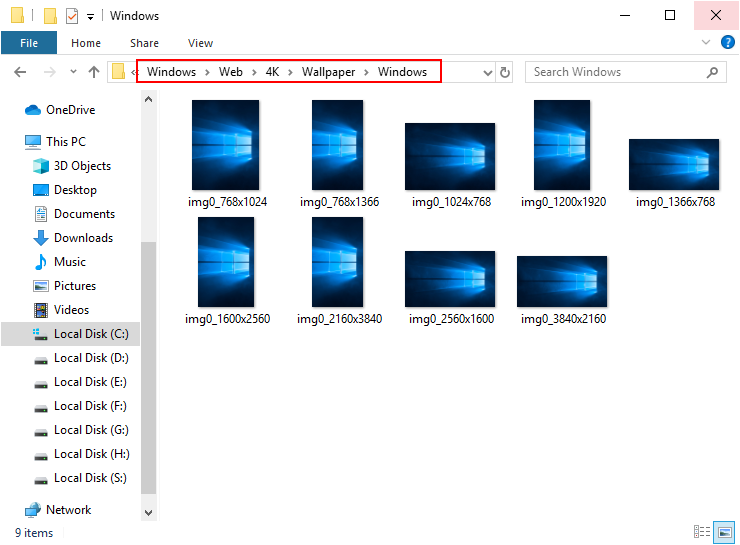
If the background image is deleted by mistake or lost due to unknown reasons, you can use MiniTool Power Data Recovery to restore deleted files on PC quickly.
How to Set Windows 10 Default Background
Method 1: Set Directly from the Context Menu
- Navigate to the old Windows 10 background picture that you want to use.
- Right click on it and choose Set as desktop background.
- The desktop background will change immediately.
Method 2: Choose from Personalize Settings
- Right click on any blanksection of the desktop.
- ChoosePersonalize.
- Look for the Choose your picturesection in the right pane.
- Click Browse.
- Navigate to the old Windows 10 default wallpaper picture.
- Select it and click Choose picture.
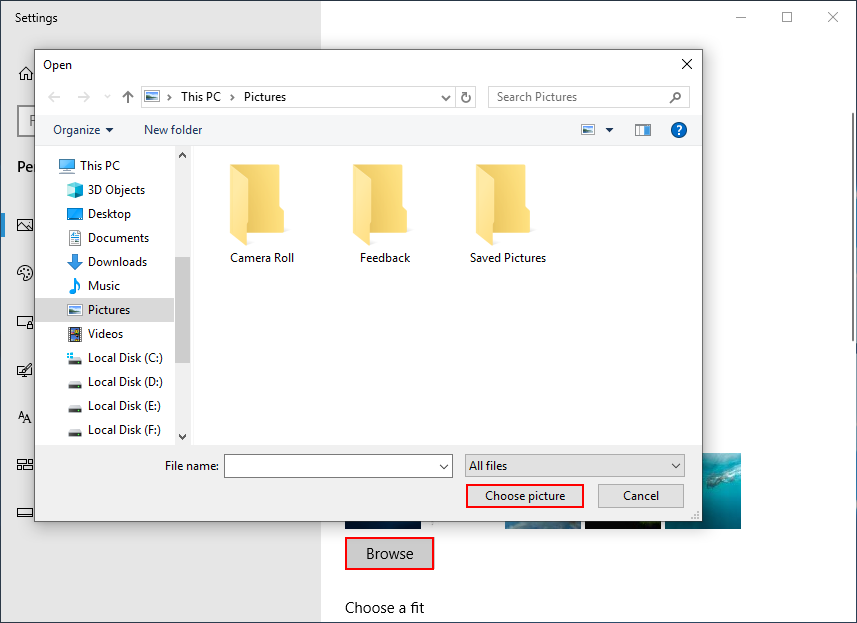
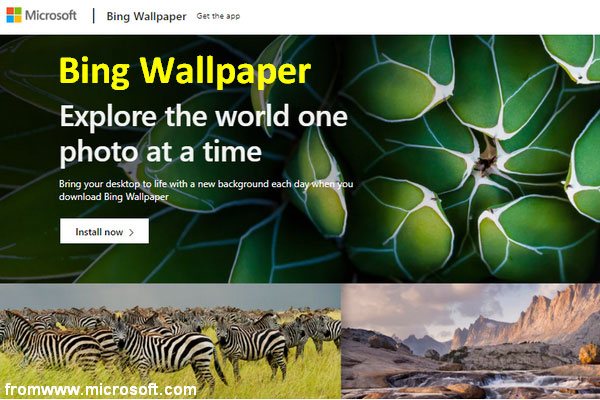
User Comments :