The context menu is convenient to set display settings and create files. But you might also experience the right-click menu stuck on the screen problem. If you are in this situation, you can follow the step-by-step guide in this MiniTool post to resolve this problem.
Before following the next methods to fix the right-click menu stuck on the screen problem, you can try to restart your computer first. This easiest method can fix temporary bugs quickly. If the problem still exists, try these solutions one by one.
Four Solutions to Fix Right-Click Menu Stuck
Fix 1: Run SFC Command
When you click elsewhere on your computer screen but the right-click menu doesn’t go away, it might be caused by the corrupted files on your computer. You can run the sfc /scannow command via Command Prompt to scan and fix the corrupted files.
Step 1: Press Win + S and type Command Prompt into the search box.
Step 2: Click on the Run as administrator option from the right pane.
Step 3: Type sfc /scannow and hit Enter.
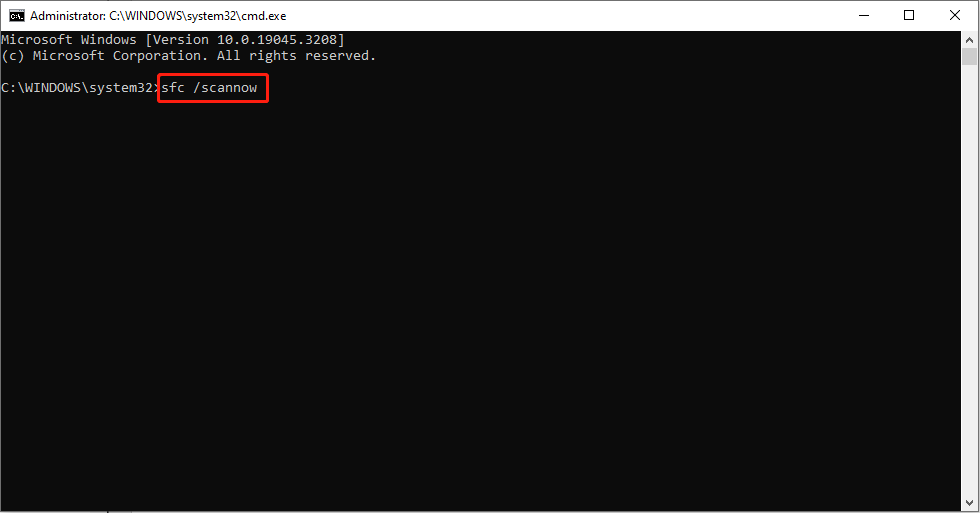
When the process is completed, you can close the Command Prompt window to check whether the problem is fixed.
MiniTool Power Data Recovery FreeClick to Download100%Clean & Safe
Fix 2: Update Windows
If your Windows system is out of date, there will be compatibility errors on the software and devices. Therefore, you might encounter the right-click menu stuck problem.
Step 1: Press Win + I to open the Settings window.
Step 2: Choose Update & Security > Windows Update.
Step 3: Click on the Check for updates button and wait for the scan process.
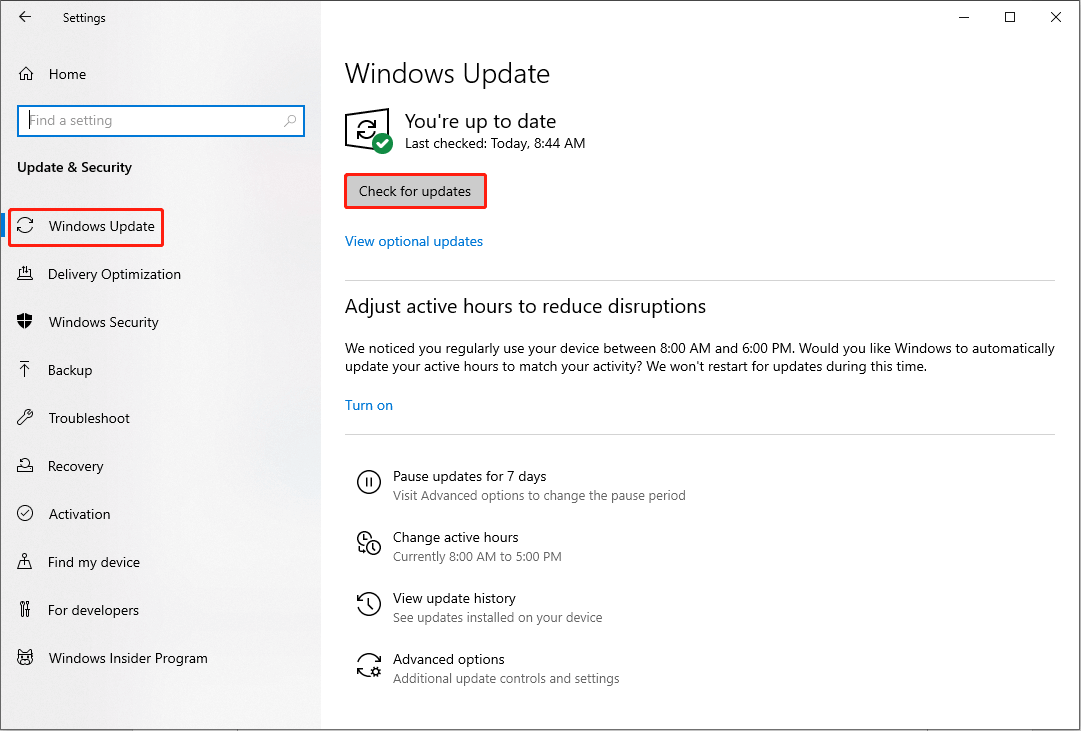
If there is a new version, you can choose to update the Windows system to see if it can fix the problem.
Fix 3: Perform an Antivirus Scan
Malware attacks might also cause your computer stuck on the right-click menu. To check the viruses, you can use Windows Defender, a snap-in antivirus tool on your computer.
Step 1: Press Win + I to open Windows Settings.
Step 2: Navigate to Update & Security > Windows Security, then choose Virus & threat protection from the right pane.
Step 3: Choose Scan options under Current threats.
Step 4: Select the Microsoft Defender Offline scan choice and click on Scan now.
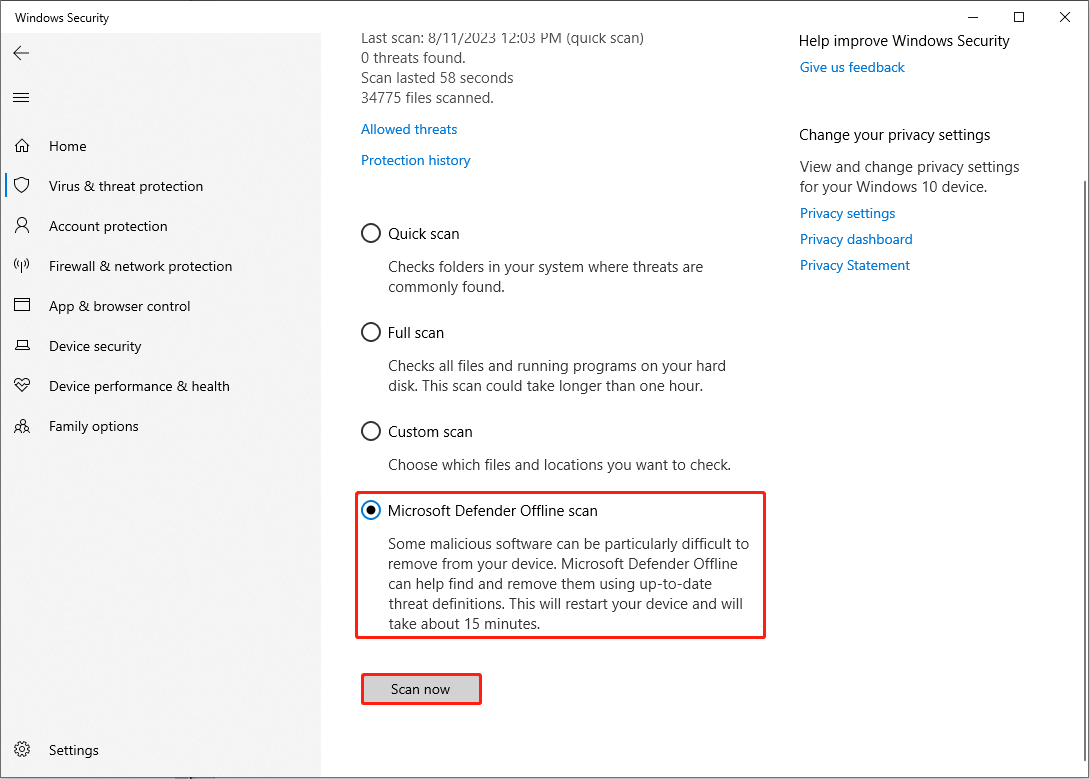
This scan option can remove malicious software from your computer. if the right-click menu stuck on the screen is caused by this reason, it should be fixed.
Fix 4: Change Settings in Performance Options
It is said that unchecking the Fade options can help you fix right-click menu stuck problem.
Step 1: Press Win + I to open the Settings window.
Step 2: Choose System > About > Advanced system settings.
Step 3: Click on Settings in the Performance section.
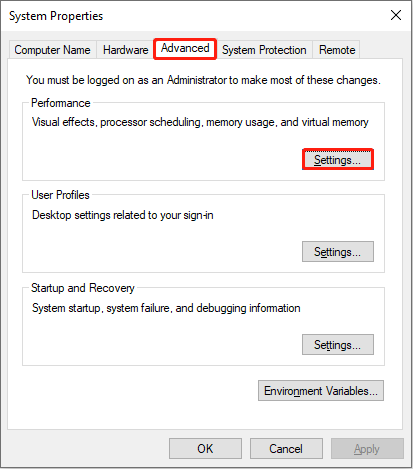
Step 4: Uncheck the Fade options and click on the Apply button.
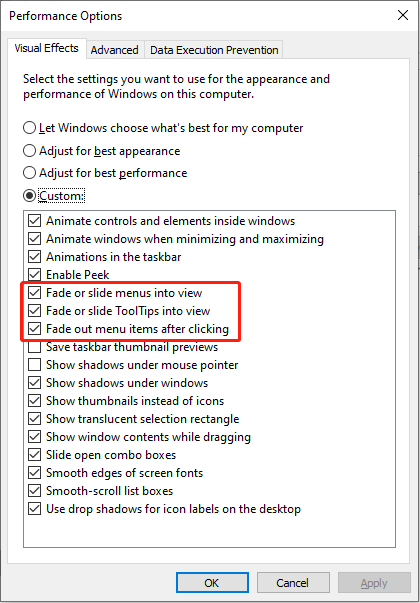
Step 5: Click OK to close the window.
Bottom Line
The right-click menu stuck problem is not a big deal but can affect the experience largely. When you encounter the right-click menu stuck on the screen problem, try these four methods to fix it.
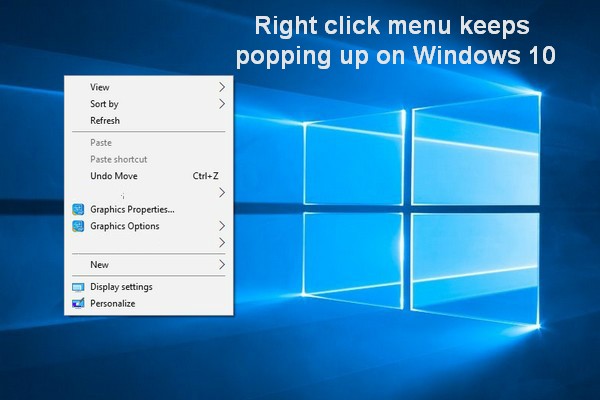
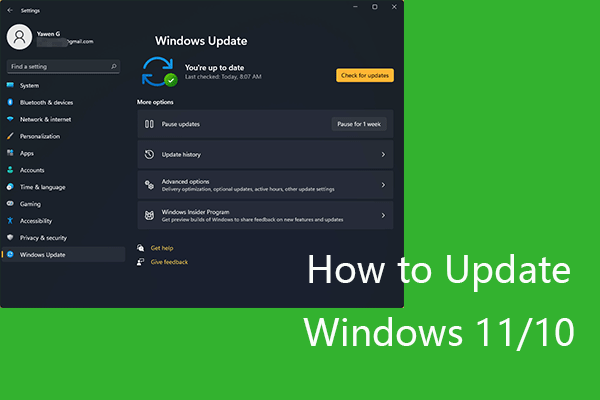
User Comments :