Are you struggling with the Roblox failed to load library MFPlat.DLL error at the very moment? How to get rid of it? This MiniTool guide will show you what to do to address this error with detailed instructions.
Roblox MFPlat.DLL Error
Roblox is a game development toolkit as well as a platform. And it is popular among children worldwide and many gamers, even though it is an odd-looking and often confusing platform. In this post, we are going to solve Roblox failed to load library MFPlat.DLL for you.
The MFPlat.DLL file plays a significant part in your Windows system, such as for audio and video playback, encoding, decoding, etc. This is especially true while gaming. However, Roblox failed to load library MFPlat.DLL may occur after a Windows update, a Roblox update, or what else. Let’s see some fixes for this error.
Solution 1: Enable Optimisations for Games (Windows 11 Only)
According to Microsoft, “Optimizations for windowed games improve gaming on your PC by using a new presentation model for DirectX 10 and DirectX 11 games that appear in a window or in a borderless window”. But this feature is only for Windows 11 users. Here’s how to enable it:
Step 1. Press Win + I to open Settings.
Step 2. Navigate to Display and scroll down to find Graphics under Related settings.
Step 3. Click Change default graphics settings under Default settings and make sure Optimisations for windowed games is turned on.
Solution 2: Download MFPlat.DLL
If the MFPlat.DLL error in Roblox is still there, it’s a good option to download the missing MFPlat.DLL file. Follow these steps:
Step 1. Visit the DLL files website, type MFPlat.DLL into the navigation bar, and hit Enter.
Step 2. Select the best match and scroll down to click Download based on your Windows version.
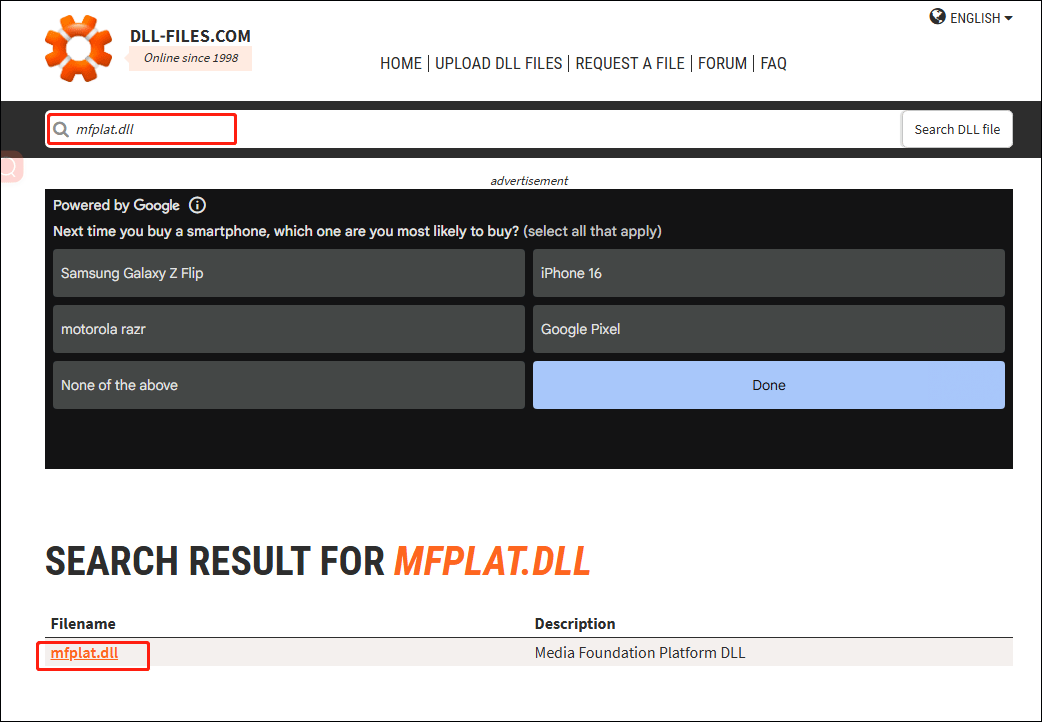
Step 3. After downloading, locate the folder and then extract it.
Step 4. Next up, press Win + R to open the Run dialog box, enter C:\Windows\System32, and tap on OK.
Step 5. Scroll down to look for the mfplat.dll file or simply search in the address bar. Once found, copy the extracted mfplat.dll file to replace the old one in here.
Step 6. Then right-click on your Roblox icon and choose Open file location.
Step 7. Double-click the installer folder and replace the old mfplat.dll file with the new one.
Now, you can launch your Roblox and verify if you still receive the Roblox failed to load library MFPlat.DLL error.
MiniTool ShadowMaker TrialClick to Download100%Clean & Safe
Solution 3: Install Media Feature Pack
The Media Feature Pack provides a way to restore these excluded technologies. Installing it is also worth a shot. Let’s see how to work with it:
Step 1. Go to the Media Feature Pack site, scroll down to Downloads, select the latest version, and hit Confirm.
Step 2. Then select the product language and tap Confirm.
Step 3. Under Media Feature, choose 64-bit Download or 32-bit Download.
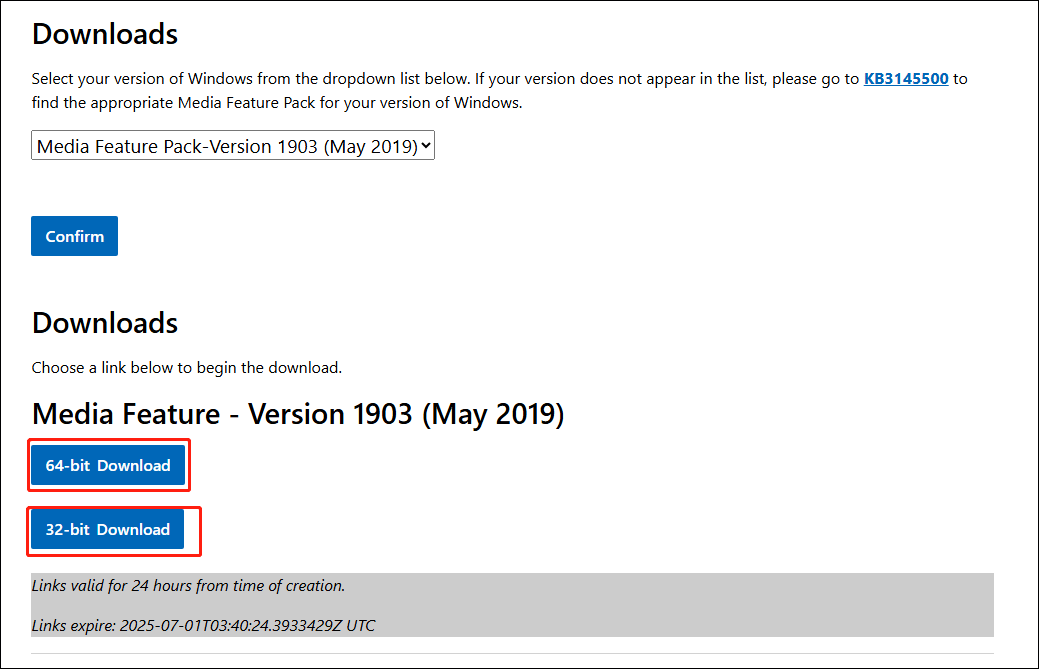
Step 4. Once downloaded, double-click the folder to run and install this Windows media feature pack.
Restart your PC to apply it to solve the Roblox MFPlat.DLL error.
Solution 4: Reinstall Your Roblox
If the above methods don’t work, you can also try using other version of Roblox, like the Microsoft Store version. To do so, you need to uninstall the current Roblox on your system first. After uninstalling, open Microsoft and search for Roblox. Then download and install it. Now, you may be free from Roblox failed to load library MFPlat.DLL.
Final Words
That’s all you can do to troubleshoot Roblox failed to load library MFPlat.dll error. If you are still plagued by the error after trying all the fixes above, don’t hesitate to contact Roblox support team for further assistance.

User Comments :