The Windows Media Feature Pack is the pack included in the Windows 10/11 N & KN editions. When some people try to install this package, they will be notified that they fail to install Windows Media Feature Pack. This MiniTool post will help you troubleshoot this problem.
How to Fix Windows Media Feature Pack Install Failed
If you fail to install Windows Media Feature Pack on your computer, you can think about the internet or compatibility problems. Try the following methods to find one to solve your problem.
Fix 1: Run the Internet Connections Troubleshooter
Step 1: Click on the Start icon on the left corner and choose Settings.
Step 2: Select Update & Security and turn to the Troubleshoot tab.
Step 3: Click on the Additional troubleshooters option.
Step 4: In the following window, choose Internet Connections, then click Run the troubleshooter.
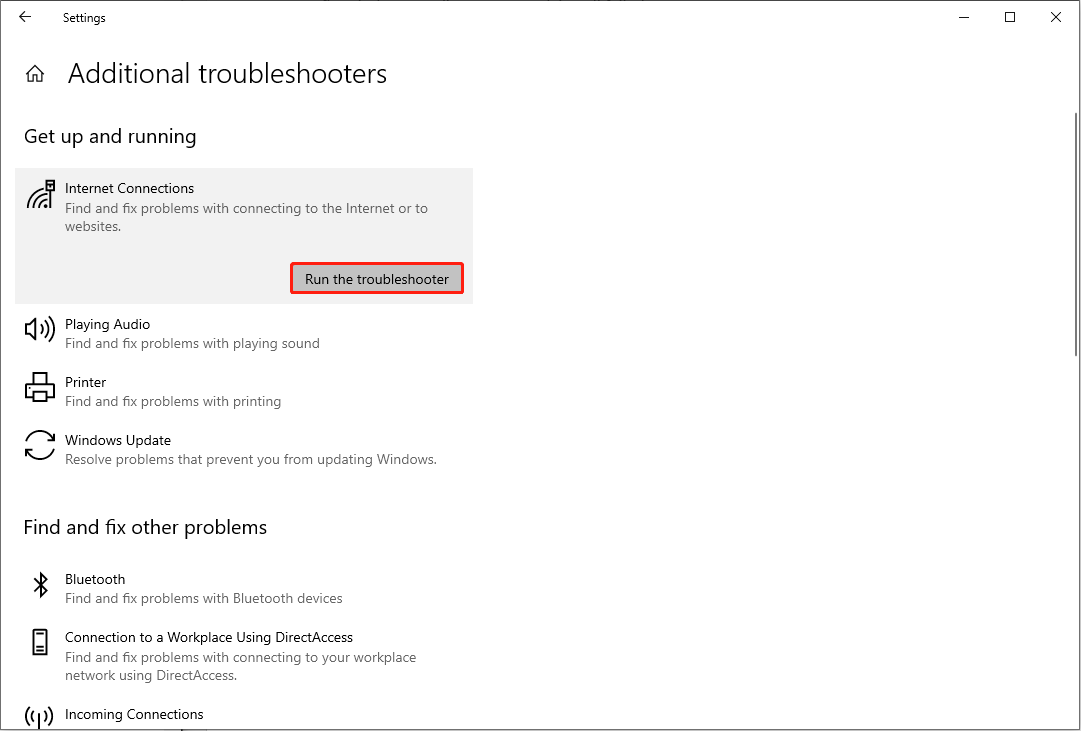
The troubleshooter will detect and fix problems that occur when connecting to the internet or websites. If you can’t install Windows Media Feature Pack due to internet problems, you can download it again after running the Internet Connections troubleshooter.
Fix 2: Download Windows Media Feature Pack via Optional Features
If you are unable to install Windows Media Feature Pack online, you can make use of the Windows features. You can try to download the pack with Optional features in Windows Settings.
Step 1: Press Win + I to open Windows Settings.
Step 2: Select Apps > Apps & features.
Step 3: Choose Optional features from the right pane.
Step 4: Click on Add a feature in the Optional feature window, then type Media Feature Pack into the text box to search and install it.
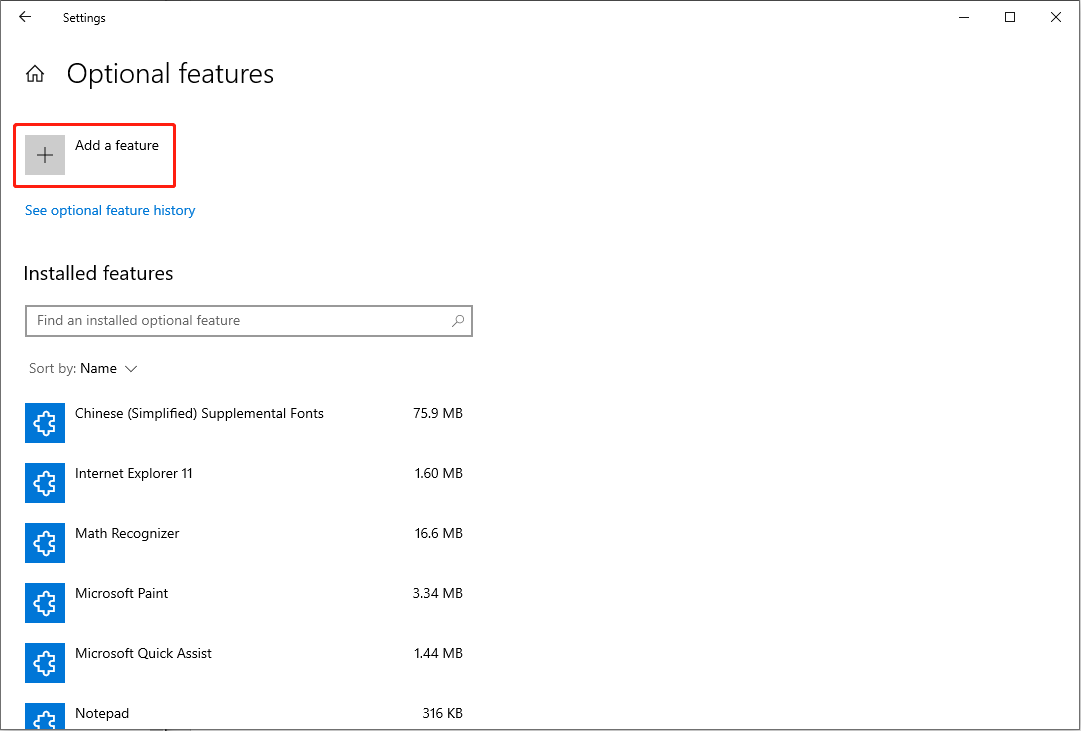
Fix 3: Install Windows Media Feature Pack through Windows Features
Windows Features includes many optional features in your Windows. You can turn on the Media Features through Windows Features to activate the Windows Media Play on your system.
Step 1: Press Win + S and type Windows Features into the search box.
Step 2: Double-click on the Turn Windows features on or off choice to open the window.
Step 3: Add a checkmark in front of the Media Features to enable it.
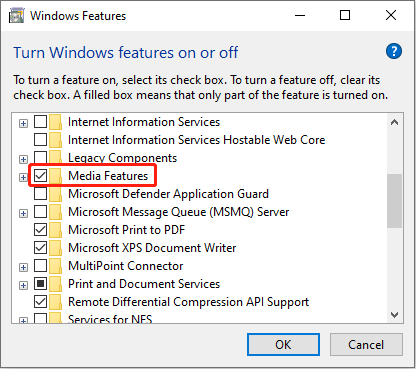
Step 4: Click OK to save the change.
Fix 4: Install Windows Media Feature Pack with Windows PowerShell
Windows PowerShell is able to download the Windows Media Feature Pack as well. You can try it by the following steps.
Step 1: Press Win + X and choose Windows PowerShell (Admin) from the WinX menu.
Step 2: Type DISM /Online /Get-Capabilities and hit Enter to identify the name of the Windows Media Feature Pack.
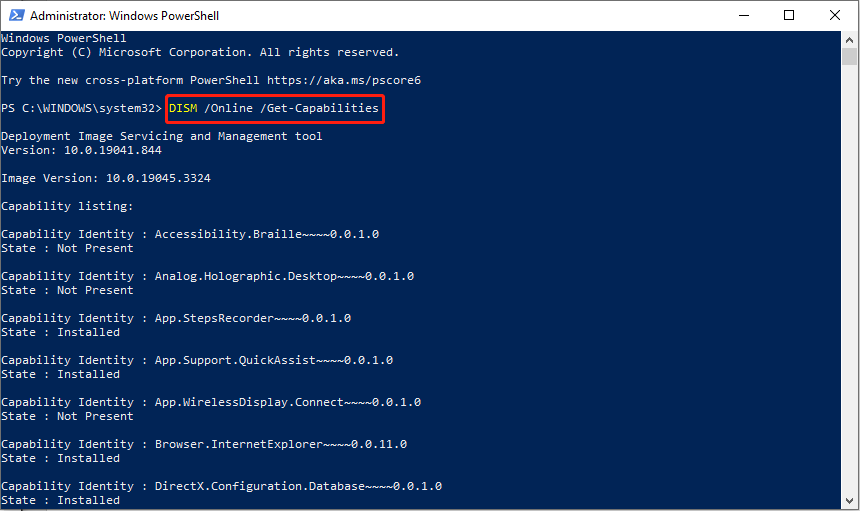
Step 3: Type DISM /Oline /Add-Capability /CapabilityName: Windows Media Feature Pack name and hit Enter to install it. You should replace the Windows Media Feature Pack name with the name you found from the displayed list.
For example, I found the Pack name is Media.MediaFeaturePack~~~~0.0.1.0, then I should input DISM /Oline /Add-Capability /CapabilityName: Media.MediaFeaturePack~~~~0.0.1.0.
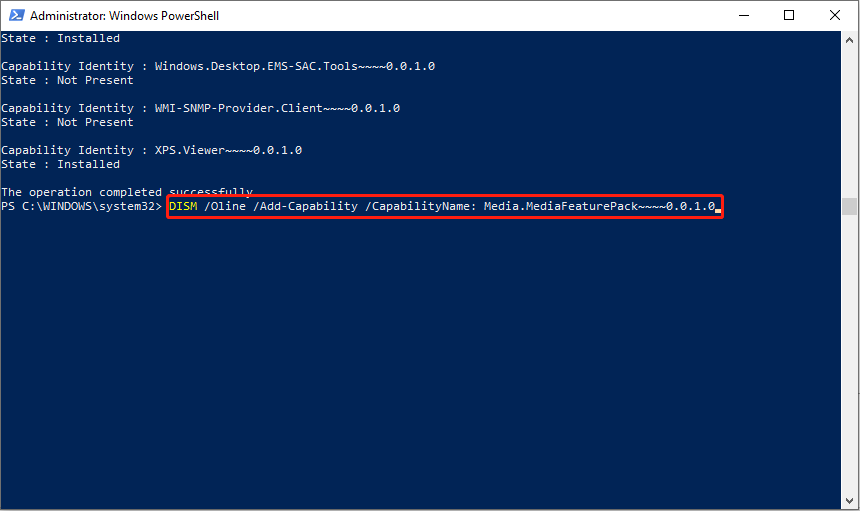
Fix 5: Download Windows Media Feature Pack from Microsoft Website
If you still fail to install Windows Media Feature Pack, you can download it from the Microsoft official page manually. You need to check your system version to install an appropriate edition of Windows Media Feature Pack.
Bottom Line
If you are running a Windows 10/11 N/KN edition, Windows Media Feature Pack is really useful. Hope these methods can help when you can’t install Windows Media Feature Pack.
Additionally, when you find your files are lost or being deleted, I suggest you recover files with MiniTool Power Data Recovery. This powerful file recovery software works well under any data loss situation. It also provides a secure data recovery service; thus, you can use it with confidence.
MiniTool Power Data Recovery FreeClick to Download100%Clean & Safe
Try the free edition if needed. Welcome to share any problems about MiniTool software with us via [email protected].

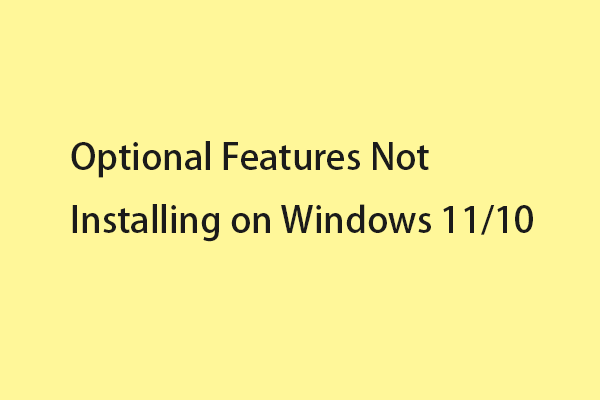
User Comments :