What causes the rtwlane.sys error? How to fix the rtwlane.sys BSOD error? This post from MiniTool will show you the solutions to rtwlane.sys failed problem. In addition, you can visit MiniTool to find more Windows solutions and tips.
What Is the RTWLANE.SYS Error?
It is common for you to encounter all kinds of Blue Screen of Death with various error codes. For example, you may come across the cmusbdac.sys BSOD or others. In this post, we will show one of the BSOD errors and it is the rtwlane.sys BSOD.
The rtwlane.sys failed error refers to the Realtek PCIE Wireless LAN PCI-E NIC driver. When this driver is failed to work, you will come across this rtwlane.sys BSOD error.
So, in the following section, we will show you how to fix the error rtwlane.sys BSOD.
3 Ways to Fix RTWLANE.SYS BSOD Windows 10
In this section, we will walk you through how to solve the rtwlane.sys BSOD error. In general, when you encounter the rtwlane.sys BSOD error, you can try restarting your computer. Restarting your computer may solve the this error. If your can’t enter the desktop of Windows 10, you can enter the Safe Mode to take the following measures.
Way 1. Update Realtek PCIE Wireless LAN PCI-E NIC Driver
In order to fix the error rtwlane.sys failed, you can choose to update realtek PCIE Wireless LAN PCI-E NIC driver.
Now, here is the tutorial.
- Press Windows key and R key together to open Run dialog, then type devmgmt.msc in the box and click OK to continue.
- In the Device Manager window, expand the Network Adapters, right-click the Realtek PCIE Wireless LAN PCI-E NIC driver and choose Update driver to continue.
- In the next pop-up window, choose Search automatically for updated driver software to continue.
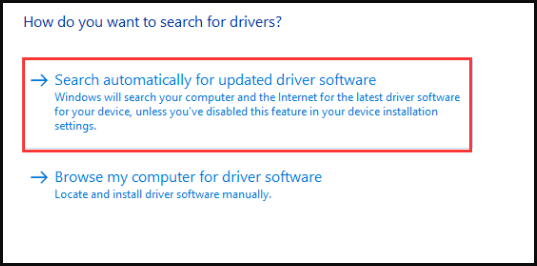
After that, you can reboot your computer and check whether the rtwlane.sys BSOD is solved.
Way 2. Check Hardware
It is possible that you may encounter the rtwlane.sys failed error because of hardware issues. So, in order to fix the error rtwlane.sys BSOD error, you can check whether the hardware is worked properly. Some users reported that they have been able to get rid of the rtwlane.sys BSOD replacing the sound card.
So, if you come across the error rtwlane.sys BSOD, you can try to this way.
If this solution is not effective, you can try the next method.
Way 3. Reset Windows 10
If the above solution cannot fix the error rtwlane.sys BSOD, you can choose to reset the computer. Resetting the computer is able to fix almost operating system. So, if you have encountered the rtwlane.sys BSOD error or other problems, you can choose to reset the computer.
Now, here is the tutorial.
- Press Windows key and I key together to open Settings.
- In the pop-up window, choose Update & Security to continue.
- In the pop-up window, go to the Recovery tab.
- Then click Get Started under Reset this PC to continue.
- After that, you can click Keep My Files to continue. In this way, you can keep your personal files to safe.
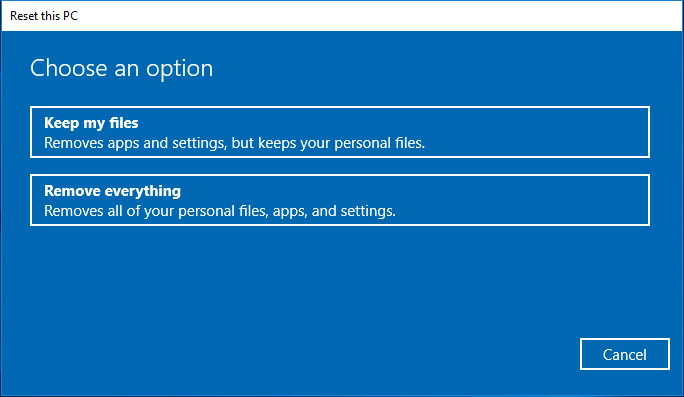
When it is finished, reboot your computer and check whether the rtwlane.sys BSOD is solved.
Besides resetting the computer, you can also choose to reinstall the operating system.
Final Words
To sum up, this post has introduced 3 ways to fix the rtwlane.sys BSOD error. If you have encountered the same error, try these solutions. If you have any better solution to fix this error, you can share it on the comment zone.
User Comments :