You may want to download a Rufus portable version, then you can use it anywhere without downloading it again and again. In this post, MiniTool Software will show you how to free download Rufus Portable and how to use it to create a Windows installation USB drive or download a Windows ISO image.
What Is Rufus Portable?
The full name of Rufus is the Reliable USB Formatting Utility, with Source. It is a free and open-source tool for Windows that can be used to create a bootable USB flash drive or download Windows ISO files (both old and latest versions of Windows ISO images). It is welcomed by millions of users.
Rufus has both a desktop version and a portable version. You may want to download Rufus Portable because you can take it everywhere. You can learn how to free download Rufus Portable and transfer it to your portable drive.
How to Free Download Rufus Portable?
Rufus System Requirements
You can download Rufus Portable on Windows 7 or later, 32-bit or 64-bit doesn’t matter. After downloading it, you can directly open it to use. This means you don’t need to install it.
Rufus Portable Download
Step 1: Go to the download page of Rufus.
Step 2: Scroll down to the Download section. Then, click the Rufus *.** Portable link to download the latest version of Rufus Portable to your PC. If you want to download the Rufus desktop version, you can click the first download link to download it to your computer.
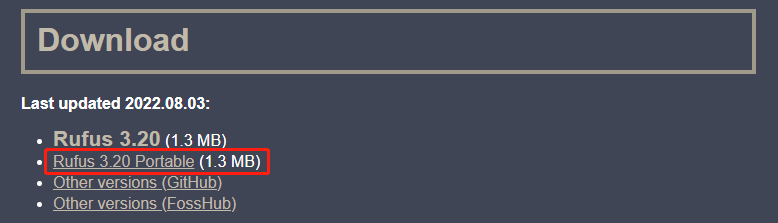
Transfer Rufus Portable to Your Removable Drive
Step 1: Connect your removable device to your PC.
Step 2: Copy Rufus Potable on your PC, then paste it to your removable drive.
How to Use Rufus Portable?
Rufus Portable is now in your removable drive. You can use it as a desktop version. For example, you can use it to create a bootable USB drive or download a Windows ISO image.
Use Rufus Portable to Create a Bootable USB Drive
If you want to use this tool to create a bootable USB drive, you also need to prepare another removable USB drive that has enough disk space. You also need to prepare the ISO file you need to use.
Here is how to create a Windows 11 installation USB drive using Rufus Portable:
Step 1: Double-click the Rufus executable file to open it.
Step 2: If the User Account Control interface, click the Yes button to continue.
Step 3: The Rufus update policy interface will appear. You need to click the Yes button to allow Rufus to check for application updates online.
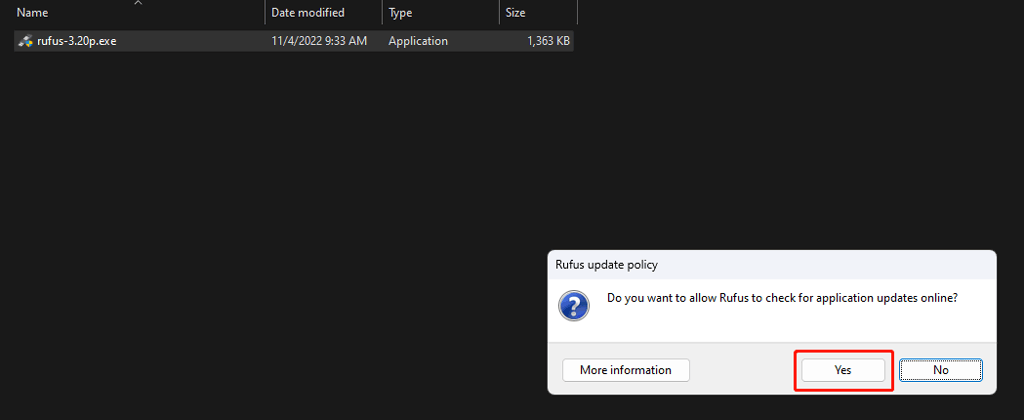
Step 4: The second connected removable drive is selected by default under Device. If not, you need to select it manually.
Step 5: Disk or ISO image (Please select) under Boot selection is selected by default. If not, you need to select it.
Step 6: Click the SELECT button.
Step 7: Select the target Windows 11 ISO file from your computer.
Step 8: Click the Open button.
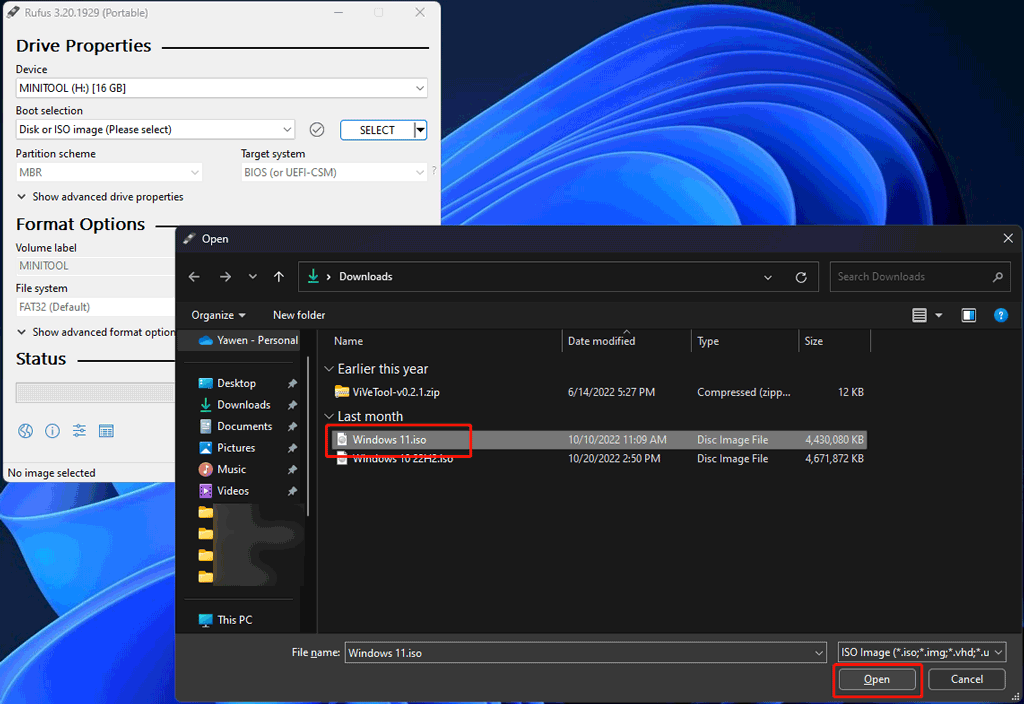
Step 9: Click the START button on Rufus to continue.
Step 10: Customize Windows installation according to your requirements.
Step 11: Click OK to save the changes.

Step 12: You will receive a warning saying all data on the device will be destroyed. Click OK. Then, this tool will start the process to create a bootable USB drive.
Use Rufus Portable to Download a Windows ISO
You can use Rufus to download the latest Windows 10/11 ISO or a previous Windows 7/8.1//10/11 ISO version.
Step 1: Launch Rufus Portable.
Step 2: Expand SELECT, then select DOWNLOAD.
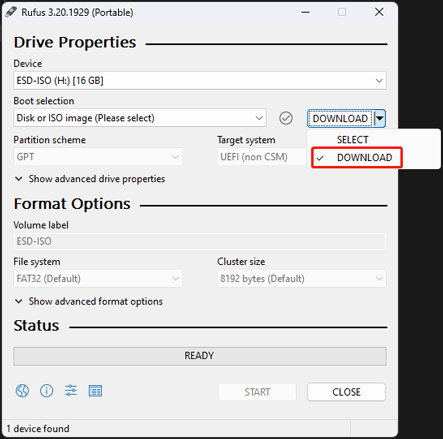
Step 3: Select your needed Windows version, release build, edition, language, and architecture.
Step 4: Click the Download button to continue.
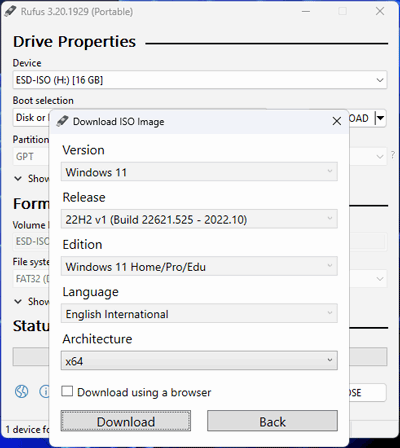
Step 5: Select a location to save the ISO file to be downloaded.
Step 6: Click the Save button. Then, this tool will begin to download the selected ISO file. You should wait until the process ends.
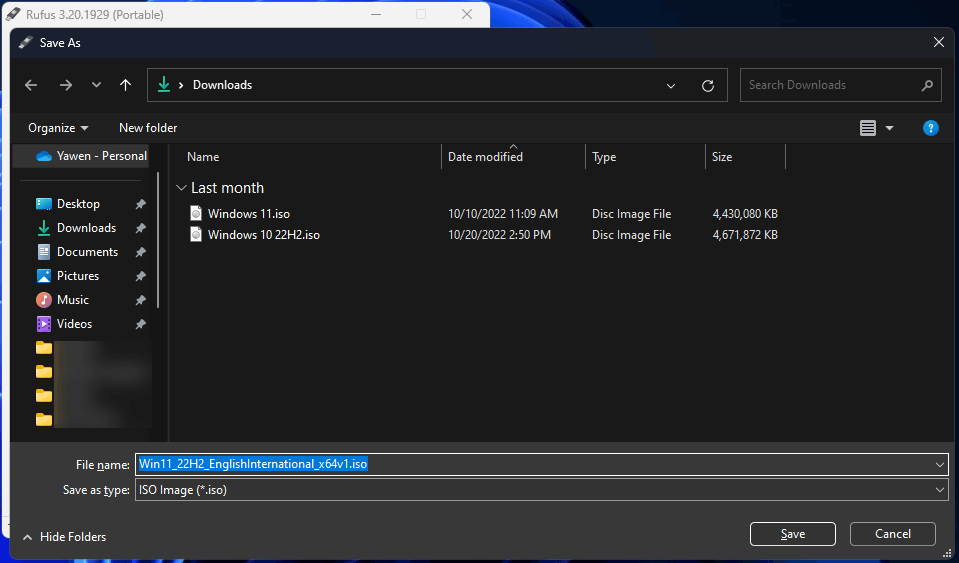
You see Rufus Portable just works as a Rufus desktop version. The only difference is that it is portable.
Bottom Line
Want to download Rufus Portable? You can find full instructions in this post. Additionally, you can also know how to use Rufus to create a bootable USB drive and download Windows ISO files. Should you have other issues related to Rufus, you can let us know in the comments.
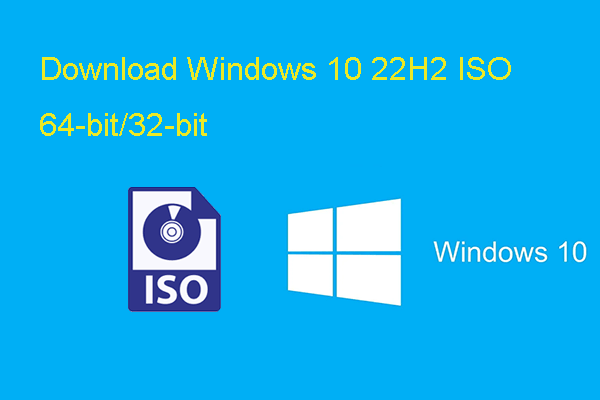
![[FIXED] Windows 10 22H2 Is Not Showing up or Installing](https://images.minitool.com/minitool.com/images/uploads/2022/10/windows-10-22h2-not-showing-up-installing-fixed-thumbnail.png)
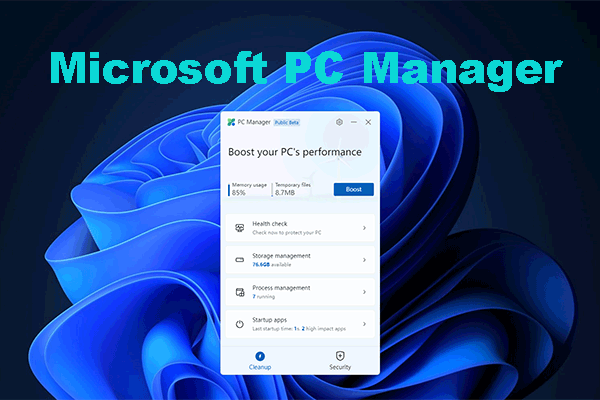
User Comments :