RuneScape Dragonwilds Black Screen on PC
An open-world spin-off of the massively multiplayer online game RuneScape, titled RuneScape: Dragonwilds, challenges groups of up to four players to endure a treacherous environment filled with various perilous creatures, especially enormous dragons that aim to make the game difficult for players.
Like any other game, players in RuneScape: Dragonwilds have encountered some glitches, such as a black screen in RuneScape Dragonwilds. It can be very frustrating and annoying.
The problem of RuneScape Dragonwilds stuck on black screen can occur for several reasons. Typically, this issue arises due to an outdated driver, game, corrupted cache files, missing Visual C++ Redistributable, etc.
To resolve the RuneScape Dragonwilds black screen issue, you can attempt one of the following solutions.
Workaround 1. Update Graphics Driver
Outdated GPU drivers can lead to the RuneScape Dragonwilds black screen issue. So, try updating graphics drivers using the following steps.
Step 1: Right-click the Windows icon on the desktop to open the Start menu.
Step 2: Click Device Manager from the Start menu.
Step 3: Expand the Display adapters section by double-clicking on it. Right-click the graphics driver listed under the category and choose Update driver.
Step 4: According to your preference, click either Search automatically for drivers or Browse my computer for drivers.
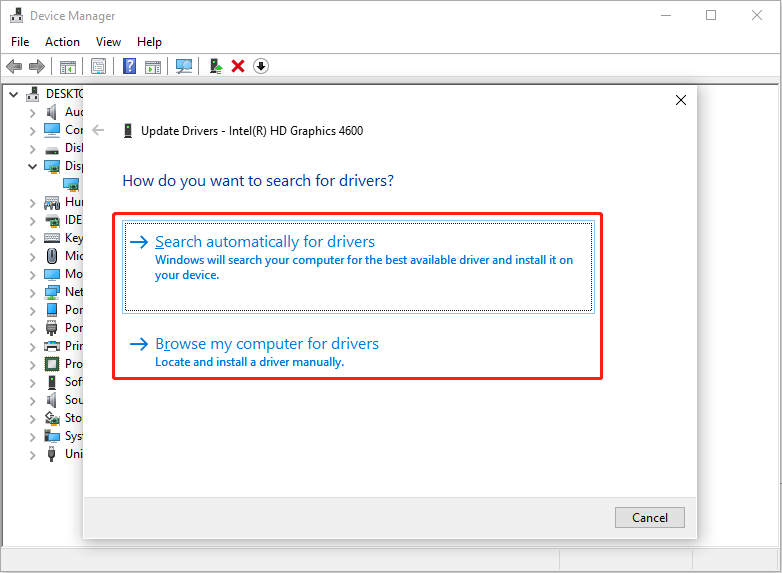
Step 5: Follow the on-screen instructions to complete the operation.
If the problem is not fixed, you need to go to the Intel driver official page, AMD official website, or the NVIDIA website to check for the latest update. If anything is available, download and install it.
Workaround 2. Install Visual C++ Redistributable
The Visual C++ Redistributable packages include runtime libraries essential for numerous Windows applications. If these libraries are absent, the application may fail to launch or could display an error.
- Visit the official Microsoft website to download the latest version of the Microsoft Visual C++ Redistributable.
- Select the correct version based on your system architecture (ARM64, X86, or X64).
- Double-click the .exe file and follow the prompts to finish the installation.
- Restart RuneScape: Dragonwilds and check if it still gets stuck on a black screen.
Workaround 3. Verify Integrity of Game Files
Verify integrity of game files is a function that confirms whether game files are intact or if any are missing. This feature is commonly utilized to address problems related to game performance. If a game gets stuck on a black screen, verifying the integrity of the files can aid in identifying the problem.
- Launch Steam and navigate to the Library section.
- Locate the game, right-click on it, and select Properties.
- Go to the Installed Files tab and click on Verify integrity of game files.
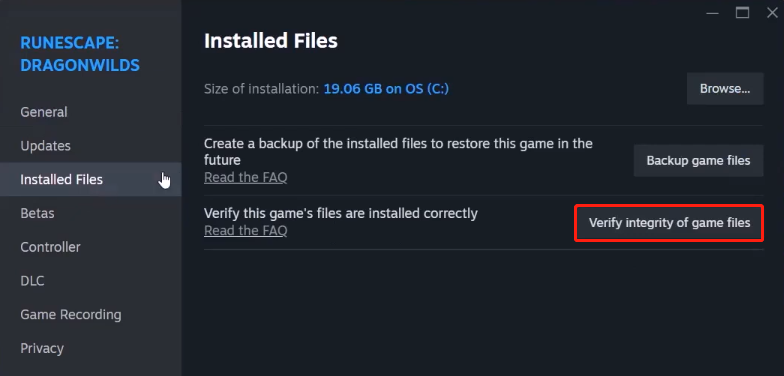
Workaround 4. Run High Graphics Performance
If you possess a dedicated graphics card, consider running the game using it to resolve the RuneScape Dragonwilds black screen issue. Follow these steps to configure the GPU for the game.
- Launch the Settings window by pressing Win + I, then navigate to System > Display > Graphics from the options on the right.
- Under Custom options for apps, click on Add an app, navigate to the game installation directory, select the executable file, and click Add.
- Click on Options to bring up the GPU preference window and choose High Performance from the drop-down menu. Finally, click the Save button.
Workaround 5. Change the Launch Option
Incorrect launch settings can trigger the RuneScape Dragonwilds black screen issue. Follow the steps to change the launch option in Steam to fix it:
- Open Steam and navigate to your Library.
- Locate RuneScape: Dragonwilds, right-click it, and select Properties.
- Go to the General tab, type -vulkan or -dx11/-dx12 in the Launch Options box.
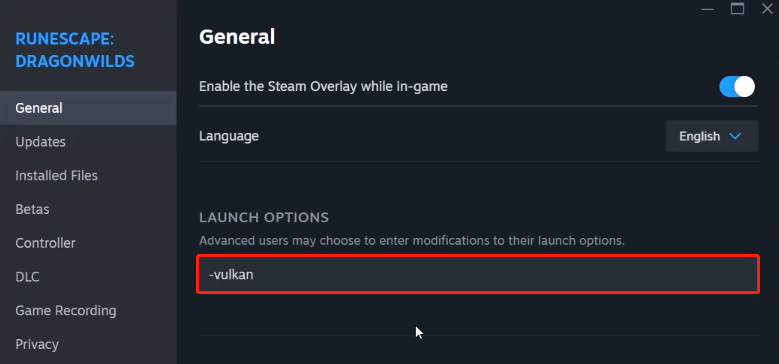
Workaround 6. Turn Off Frame Generation
Last but not least, some players reported that disabling the Frame Generation helped them troubleshoot the issue of RuneScape Dragonwilds black screen. Here’s a detailed breakdown:
Step 1: Press Win + E to open the File Explorer, navigate to the following path: C:\Users\username\AppData\Local\RSDragonwilds\Saved\Config\Windows.
Step 2: Find and open the file called GameUserSettings.
Step 3: In the pop-up window, scroll down to find bFramGeneration = True. Switch the True to False by typing False.
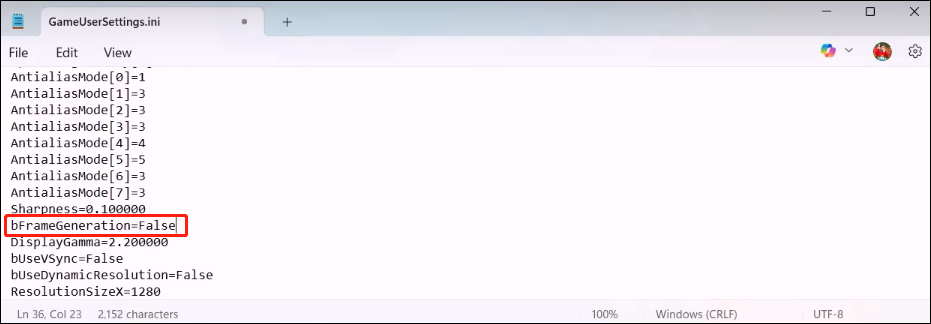
Step 4: Click File > Save.
Step 5: Launch the game and check whether the RuneScape Dragonwilds black screen issue is gone.
If above mentioned solutions are not helpful for you, you can try the following methods:
- End any Epic Games services running in the task manager.
- Update Windows to the latest version.
- Run the game as an administrator from the game installation folder.
- Allow the game exe file to your antivirus program/Windows Security and Firewall.
MiniTool System Booster TrialClick to Download100%Clean & Safe
Bottom Line
Encountering the RuneScape Dragonwilds black screen issue on PC? After reading this guide, you must know how to fix it. Hope you can have a smooth gaming experience.


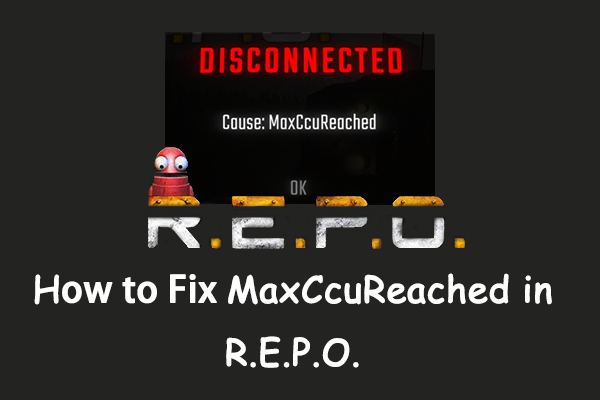
User Comments :