RuneScape: Dragonwilds Fatal Error
RuneScape: Dragonwilds, a newly released survival game, attracts several game players. As it is now only available with the early access version, the game still requires improvements. For those who have gotten the game, game errors need to be resolved for a smooth game experience. One of the trickiest issues is RuneScape: Dragonwilds fatal error.
Plenty of game players report this error and search for solutions online. The fatal error also results in RuneScape: Dragonwilds crashing, which prevents people from even accessing the game. The following content gives five methods that may give you some help.
Check Whether the Computer Meets the Game Requirements
First, no need to mention that your computer should meet the minimum game requirements of the device, but, according to some players, the computer specs should be better than the Recommended standard of the game. Otherwise, the game may crash from time to time. You can check the specific information from the Steam interface.
However, this is not the only reason for you to get the RuneScape: Dragonwilds fatal error. You can keep reading to change the configurations of either the game or the computer to see if those modifications can resolve the fatal error crash.
Way 1. Change the Game Launch Option
Changing the launch option on Steam helps some game players get rid of the Dragonwilds fatal error crash. You can also try this way.
Step 1. Launch Steam and open the Settings interface.
Step 2. Under the General tab, you need to scroll down to find the LAUNCH OPTION section. Change the option to -vulkan.
After this, you can relaunch the game to see if the fatal error is handled.
Way 2. Verify the Game File Integrity
Apart from switching the launch option, some people also fix fatal error in RuneScape: Dragonwilds by simply verifying the game file integrity. Here is how to do it.
Step 1. Launch Steam Library to find RuneScape: Dragonwilds from the list and right-click on it to choose Properties.
Step 2. Change to the Installed Files tab and click Verify integrity of game files.
Wait for Steam to complete the scanning and repair process.
Way 3. Run with the Compatibility Mode
The fatal error is most likely due to the Intel CPU issue. You can try to run with the Windows 8 compatibility mode to see if this improves the CPU stability.
Step 1. Right-click on the EXE file of RuneScape: Dragonwilds and choose Properties.
Step 2. Change to the Compatibility tab in the following window.
Step 3. Tick Run this program in compatibility mode for and select Windows 8 from the dropdown menu.
Step 4. Click Apply > OK to make your change take effect.
Way 4. Disable Overclocking
Some of you may enable the overclock utility to improve the computer’s performance, especially for playing games. However, this feature can sometimes crash your game due to various reasons. If your device is enabled, please disable overclocking via BIOS to resolve this problem.
Way 5. Upgrade BIOS
Based on some searching, the “Could not decompress shader group with Oodle” error is not new to the Intel CPU. One suggested resolution is to upgrade the BIOS to the latest version. You should be careful when upgrading the BIOS. Before doing that, I highly advise you to back up all your important files to avoid any unexpected errors on your device.
You may try MiniTool ShadowMaker to quickly back up your computer. You can get this software to back up files for free within 30 days.
MiniTool ShadowMaker TrialClick to Download100%Clean & Safe
After that, read this post to learn how to upgrade Intel BIOS.
Final Words
To sum up, here are five methods to help you resolve the RuneScape: Dragonwilds fatal error. Some methods should be done carefully to avoid causing severe issues on your computer. Hope this post can give you some inspiration on resolving this issue!
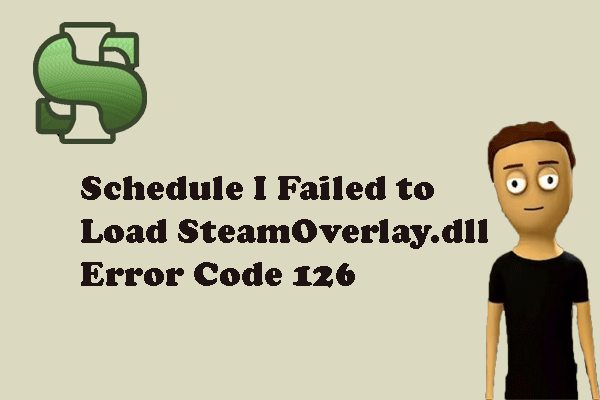
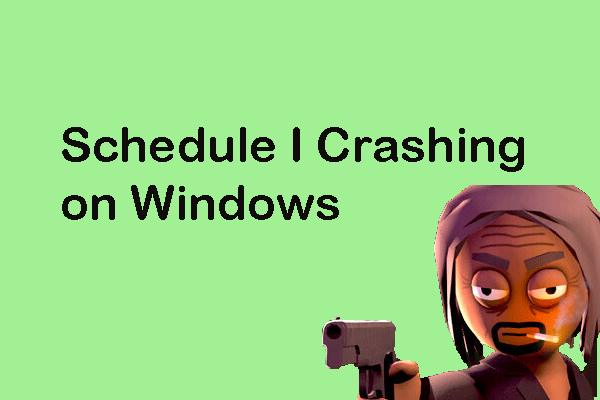
User Comments :