Schedule I really gets a hit during the last days. Plenty of game players get this game because of its attractive and stimulating game experiences. However, issues happen in this game as well, such as Schedule I crashing, being stuck on loading, essential files missing, or other errors. The following content targets the failed to load SteamOverlay.dll error in Schedule I. If you are also troubled by the issue, let’s go on together.
Ways to Fix Failed to Load SteamOverlay.dll
Then, is there any feasible way to fix the Schedule I failed to load SteamOverlay.dll error? The answer is absolutely yes. You can read and try the following three methods to see if one works on your case.
#1. Check Windows Defender
As we explained above, the malfunction of antivirus software is the most likely cause of this error. Windows Defender or other third-party software may quarantine the SteamOverlay.dll file. Go to the quarantine list to find and remove the file from it. Take Windows Defender as an example.
Step 1. Type Windows Security into the Search box and press Enter to open the window.
Step 2. Choose Virus & threat protection and select Protection history.
Step 3. Look through the action list to find one that is related to the SteamOverlay.dll file. Click Action and choose Allow on device from the dropdown menu.
Step 4. To avoid being quarantined again, you can return to the Virus & threat protection interface and click Manage settings under the Virus & threat protection settings section.
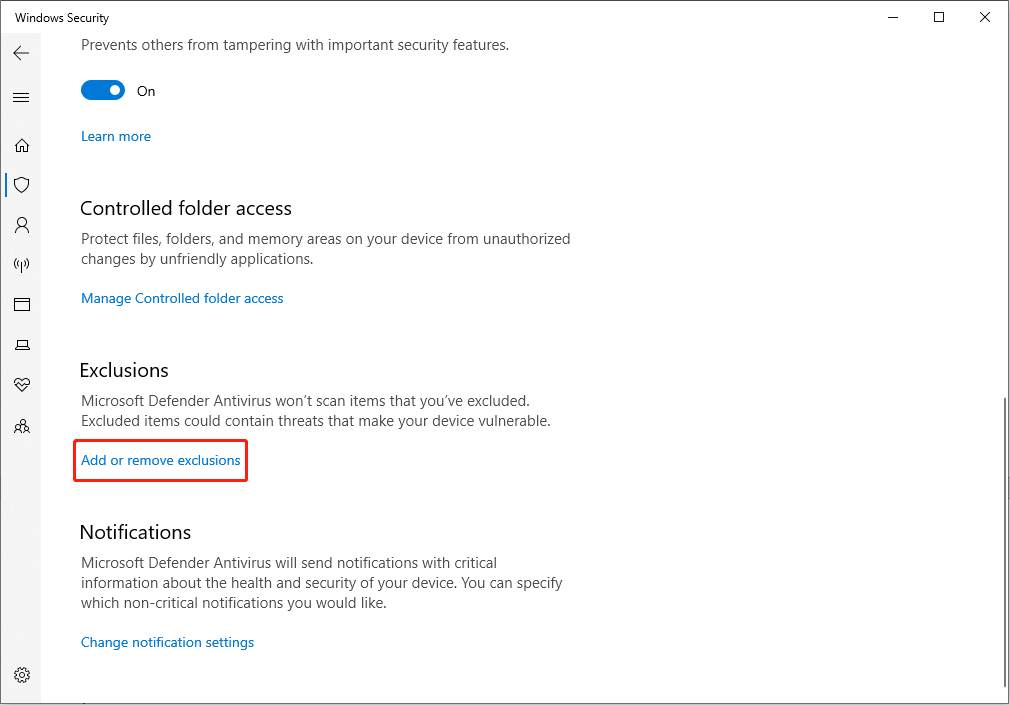
Step 5. Scroll down to find the Exclusion section and click Add or remove exclusions.
Step 6. Choose Add an exclusion > Folder, and head to the Schedule I save file location to choose the Schedule I folder. Click Select Folder to confirm.
If you find no files in Windows Defender or other third-party software, try the next two methods.
#2. Verify the Game File Integrity
Sometimes, a missing file is the cause of the appearance of the Schedule I error code 126 failed to load SteamOverlay.dll. Fortunately, here are two options for you to find the missing file.
Way 1. Run the Steam Feature
Step 1. Go to the Steam Library and find Schedule I from the list.
Step 2. Right-click on it and choose Properties.
Step 3. Change to the Installed Files tab and click Verify integrity of game files. Wait for the process to complete, and then relaunch the game to see if the error 126 is resolved.
Way 2. Recover with MiniTool Power Data Recovery
Step 1. Get MiniTool Power Data Recovery and launch it to enter the main interface.
MiniTool Power Data Recovery FreeClick to Download100%Clean & Safe
You can click Select Folder at the bottom section of the interface to select the target folder. For instance, here, you can navigate to the save file location of Schedule I to select the Schedule I folder and click Select Folder to start the scan process.
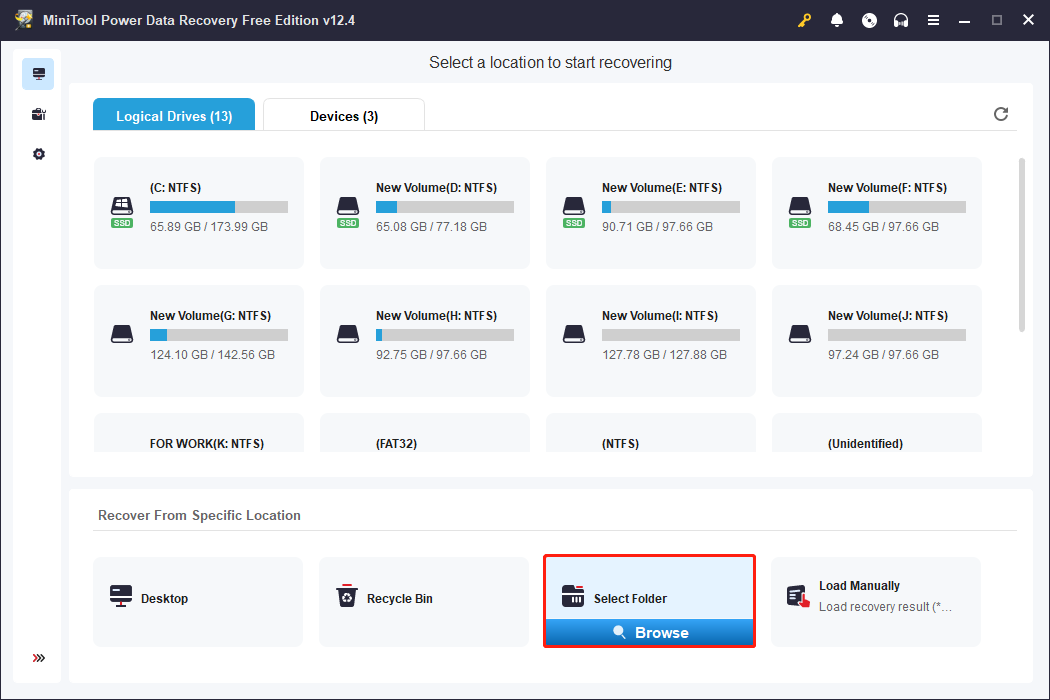
Step 2. Wait for the scan process to complete. On the result page, you can directly type the file name into the search box to locate the target file swiftly. Type SteamOverlay.dll or DLL and press Enter to filter out files.
Step 3. Tick the proper file and click Save. You should save the file to another file path when choosing the recovery destination. After file recovery, manually copy and paste the file to the proper file path.
More information:
MiniTool Power Data Recovery Free is a professional and secure data recovery tool that can restore various types of files on Windows. As long as your lost files are not overwritten, you can give MiniTool Power Data Recovery a try to recover lost files. The free edition provides 1GB of free file recovery capacity. Why not have a try?
MiniTool Power Data Recovery FreeClick to Download100%Clean & Safe
#3. Replace the SteamOverlay.dll
If the SteamOverlay.dll file is corrupted, you can replace it with a proper one, either by downloading it from a trustworthy website or by finding it in the game download folder.
Step 1. Type Virus & threat protection into the Windows Search bar and press Enter to open the window quickly.
Step 2. Click Manage settings under Virus & threat protection settings. You need to disable the Real-time protection in the following interface.
Step 3. Go to find the SteamOverlay.dll file, and then copy and paste it to the Schedule I save file location.
After replacing it, you can close the window and restart the game to see if the Schedule I failed to load SteamOverlay.dll error is erased.
Final Words
This is the end of this post. Schedule I failed to load SteamOverlay.dll is not a big problem, but it really destroys the game experience. Hope this post provides you with some useful information and resolves your issue.
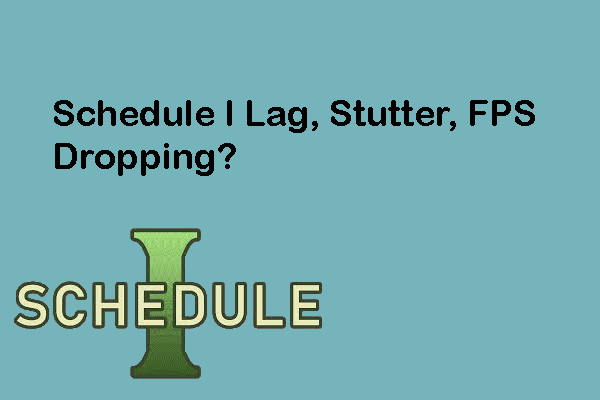
User Comments :