Are you bothered by run time error 8020 reading comm device after updating or upgrading Windows? What causes this error? In this guide on MiniTool Website, we will help you to find out the causes and solutions.
Comm Read Error 8020
Runtime error 8020 crops up when there is a problem with reading from a comm device. Both hardware and software problems can be the culprit of this error.
Hardware issues – Damaged cables, connectors, or communication devices. Improper connection of computers and the device.
Software issues – Some applications or drivers might hinder the functioning of the communication device.
Here are the symptoms of run time error 8020 error reading comm device:
- Error 8020 appears suddenly and crashes the programs you are running.
- Your computer will crash when running a particular program with error reading comm device error 8020.
- Your computer will freeze for a few moments.
- Windows might be slow and sluggish to respond to keyboard or mouse input.
Before Proceeding, you can try these quick tricks first:
- Make sure that all the cables and communication devices are securely connected.
- Check if the ports are corrupted.
- Connect the communication device to another USB port.
- Connect your communication device to another computer.
#Create an Extra Protection Layer for Your Data
As mentioned above, runtime error 8020 can trigger computer freezes or crashes. Therefore, it is of vital importance to back up your data for a rainy day. Here, it is strongly recommended to back up your files with the Windows backup software MiniTool ShadowMaker.
When you suffer from data loss due to a system crash or freeze, you can use the backup you created to restore your files easily and quickly. This free tool is designed to back up files, folders, systems, disks, and partitions on Windows 11/10/8/7. Download it now for a try!
MiniTool ShadowMaker TrialClick to Download100%Clean & Safe
How to Fix Run Time Error 8020 Error Reading Comm Device?
Fix 1: Reinstall the Driver
Outdated or incompatible device drivers might cause runtime error 8020. Therefore, you can update or reinstall the driver. Here’s how to do it:
Step 1. Press Win + S to evoke the search bar.
Step 2. Type device manager in the search bar and hit Enter.
Step 3. Expand Universal Serial Bus controllers or Ports (COM & LPT) and right-click on the driver you want to uninstall to select Uninstall device.
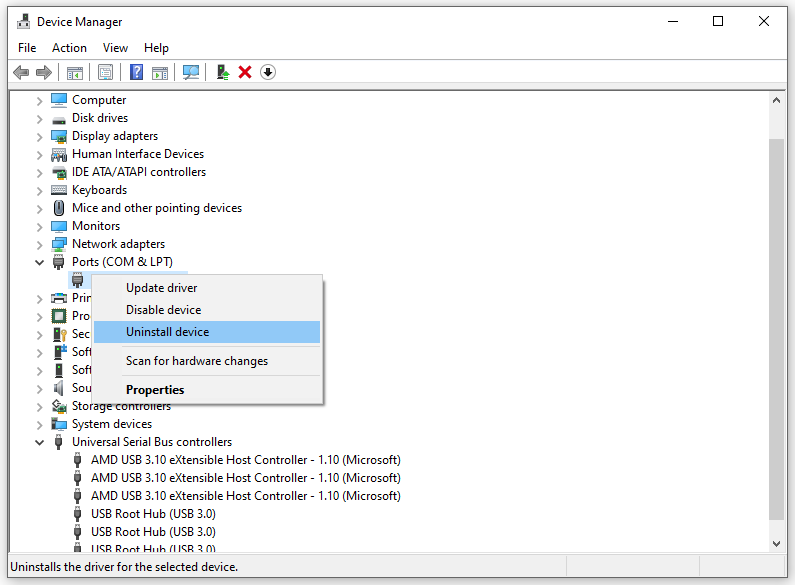
Step 4. Reboot your PC and Windows will reinstall the driver automatically on startup.
Also see:
# How to Update Drivers in Windows 11? Try 4 Ways Here!
# How to Roll Back a Driver in Windows? A Step-by-Step Guide
Fix 2: Uninstall Conflicted Software
Some conflicted software might fail to function properly on your device, so you need to uninstall it to check for any improvement. To do so:
Step 1. Press Win + R to evoke the Run dialog.
Step 2. Type appwiz.cpl and hit Enter to open Programs and Features.
Step 3. Right-click on the conflicted program and choose Uninstall.
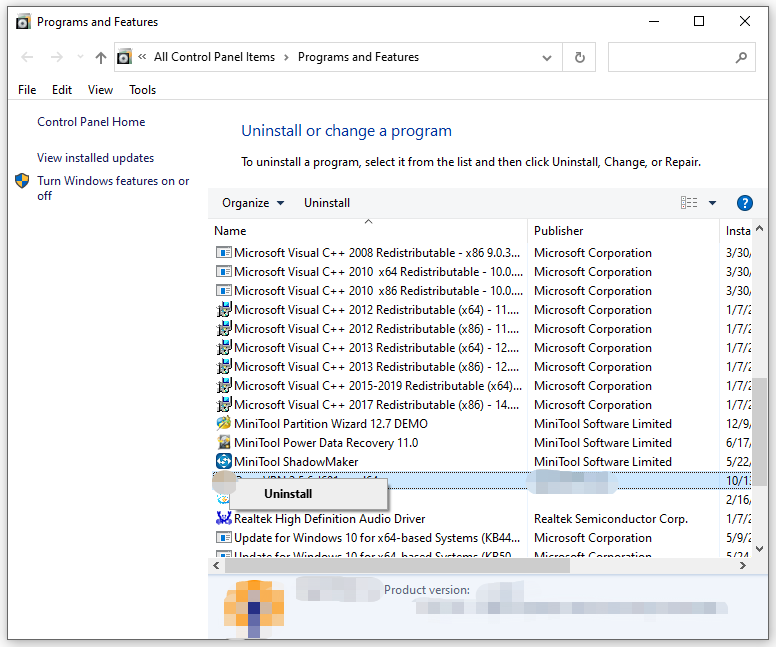
Step 4. Hit Uninstall to confirm your action and follow the instructions on the screen to complete the process.

User Comments :