What is Samsung DeX? Is Samsung DeX available for Windows 11? How to download the Samsung DeX for Windows 11 to connect your Samsung phone to the PC? After reading this post from MiniTool, you can find many details about this tool.
Overview of Samsung DeX
Samsung DeX is an excellent tool that allows you to connect your Samsung phone to a PC to gain the phone’s contents on a larger screen. To be specific, you can send texts to your friends, multitask on the PC, cast PowerPoint presentations onto an office display, watch a movie on a big screen, etc.
The Samsung DeX app was first introduced in 2017 and you need to create a wired connection for use. Now it supports a wireless connection but there is a limitation – this feature is only available on Samsung Galaxy S21/S21+/S21 Ultra.
Previously, Samsung DeX can function correctly on Windows 7 and Windows 10 & versions of Mac OS higher than 10.13. Now, you can run Samsung DeX on a Windows 11 PC.
Note that the DeX for PC service for Mac/Windows 7 OS was terminated and you can still use this app but support and updates are unavailable.
When reading here, you may wonder about Samsung DeX supported devices. Just refer to the official website – https://www.samsung.com/us/support/answer/ANS00062657/. Then scroll down to the DeX compatibility section to find details.
Related post: Now You Can Run Samsung DeX as a Windows and MacOS App
After knowing an overview of Samsung DeX, if you are interested in using it on a Windows 11 PC, move to the next part focusing on Samsung Dex download for PC & installation for use.
Samsung DeX Download & Install
It is easy to get Samsung Dex for PC with Windows 11 and let’s see the steps below:
Step 1: Visit the website from Samsung – https://www.samsung.com/us/apps/dex/.
Step 2: Click the download button to get the installation file of Samsung DeX for Windows 10 and above.
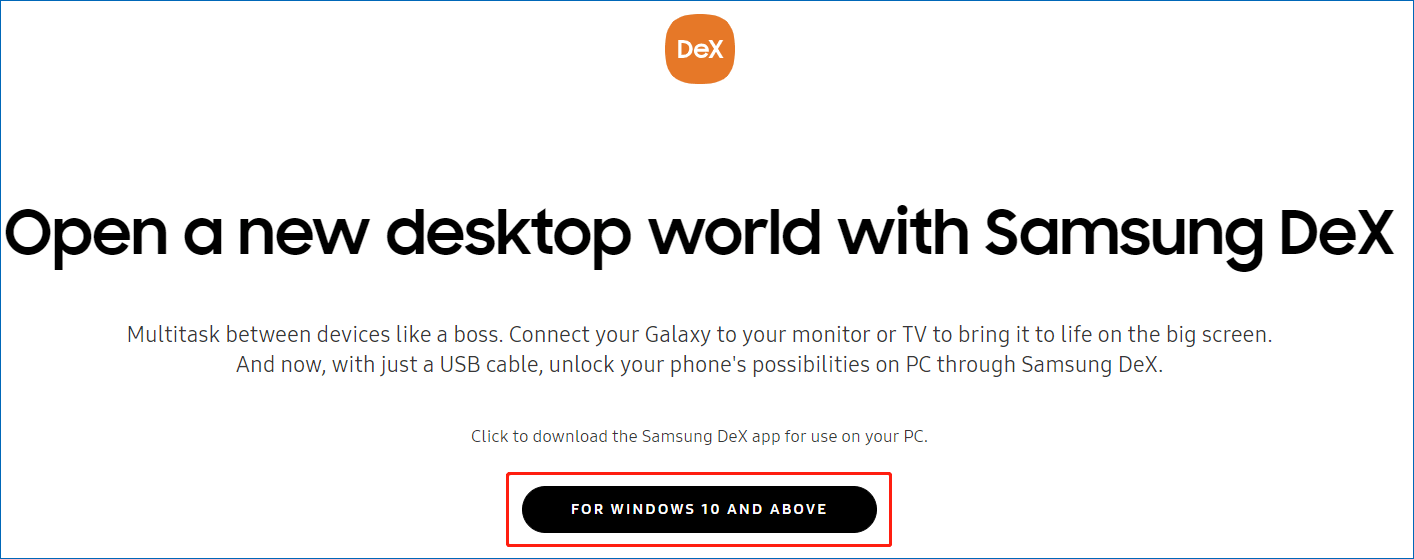
Step 3: Double-click on the .exe file and accept the Dex for PC Software License Agreement.
Step 4: Choose an installation directory and click the Install button to start the installation process.
How to Use Samsung DeX for PC in Windows 11
As mentioned above, the Samsung DeX allows you to build a wired and wireless connection with your Windows 11 PC. Just prepare a USB Type-C to connect your device to the PC.
To wirelessly connect:
Step 1: Connect both the phone and PC via the same Wi-Fi network.
Step 2: Open the notifications panel of the phone and drag the panel down.
Step 3: Turn on the Dex feature by taping on the button and choose Select DeX on PC.
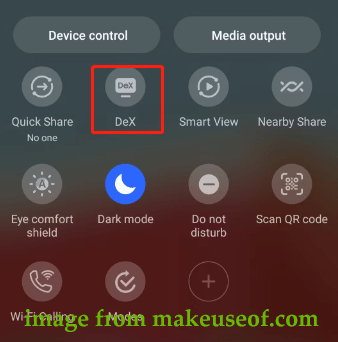
Step 4: Choose the PC that you want to connect and press Start now.
Step 5: Accept the connection request and finish all the operations by following the on-screen instructions.
After that, you can see the screen of Samsung DeX on your PC. Just press the Win key to see many apps and double-click on any app to open it. You can view recent notifications by clicking on the Notifications icon on the Taskbar. Besides, you are allowed to transfer files from the phone to your PC using a simple drag-and-drop action.
Final Words
That’s the information about Samsung DeX download, installation & use. If you want to cast your phone to the Windows 11 PC to enjoy content on a big screen, just follow the given instructions to get this app to use.
Besides, if you want to transfer the phone files or pictures to the PC for a backup, Samsung DeX allows doing this. If these photos and files are precious or your PC stores many other important data, we strongly recommend creating a backup for them to another location like an external hard drive. And MiniTool ShadowMaker, PC backup software, can satisfy the needs.
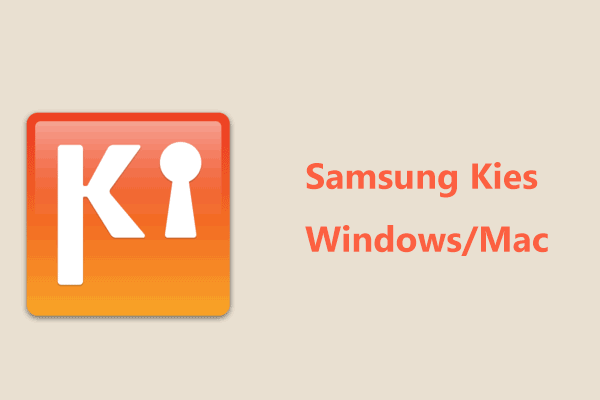

User Comments :