According to the report, Samsung Quick Share now supports non-Samsung devices. This means that you can transfer files between your Samsung phone and non-Samsung Windows PCs. Read this post from MiniTool to see how to download Samsung Quick Share for non-Samsung devices.
Samsung Quick Share for Non-Samsung Devices Is Supported Now
Samsung Quick Share is a file-sharing app developed by Samsung that is used to share images, videos, and files between Galaxy devices. Earlier versions of Quick Share could only be used on PCs made by Samsung.
The good news is that its latest update shows that Samsung Quick Share is supported in non-Samsung Windows devices. With this update, you can carry out data transfer between Samsung phones and other brands of Windows computers.
Keep reading to see more information about Samsung Quick Share Windows 10 download and its system requirements.
Download Samsung Quick Share Windows 11/10
Samsung Quick Share for non-Samsung devices system requirements
Though Samsung Quick Share is available for non-Samsung devices now, it still has some limitations on your system and network.
Quick Share will only work on Windows devices with Intel’s Bluetooth driver version 22.50.02 (or higher) and Intel’s Wi-Fi driver version 22.50.07 (or higher).
The requirement for the OS system is that it must be in Windows 10 2004 (build number 19041) and higher. Here you may be interested in this post: What Version of Windows Do I Have.
Samsung Quick Share for PC download
Samsung Quick Share for PC is available in the Microsoft Store, so you can download it easily by following the steps below.
Open your Microsoft Store using the Windows search box and then search for Samsung Quick Share.
Click on the Get button to get Samsung Quick Share for PC downloaded and installed. After that, you can use it to transfer files between your Samsung phone and all Windows PCs.
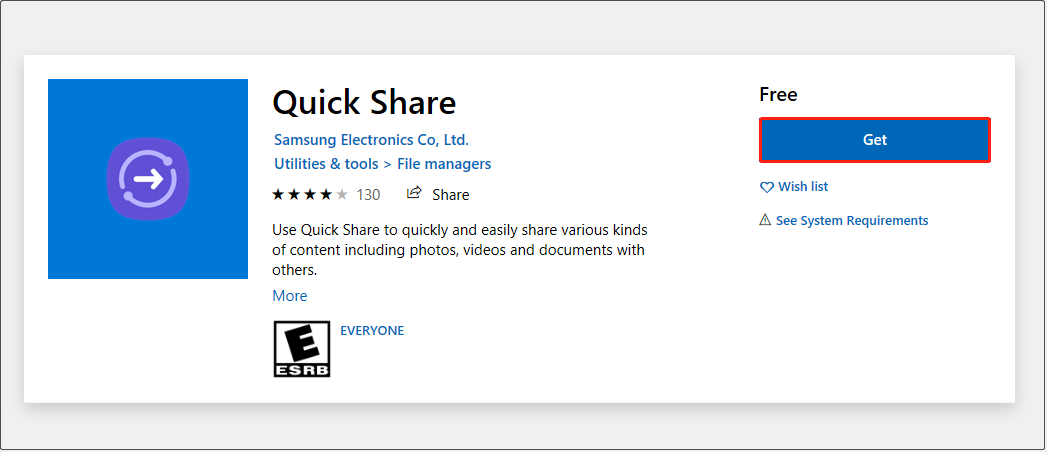
How to Use Samsung Quick Share to Transfer Data
With only a few steps, you can transfer your photos, videos, and other types of files between Samsung phones and Windows PCs.
Tip: To keep Samsung Quick Share running smoothly, you need to make sure the Windows OS and the Bluetooth/Wi-Fi drivers are up to date. If you are not sure how to update a device driver, you can read this article: How to Update Device Drivers Windows 10 (2 Ways).
For major steps to use Samsung Quick Share, please see: How to Transfer Data From Samsung to Samsung Using Quick Share.
Top Recommendation
In the process of data transfer between phones and PCs, data loss happens from time to time. Here two data recovery software are recommended to you to recover deleted or lost files.
1. MiniTool Mobile Recovery for Android.
It is a free Android data recovery software that is used to recover messages, photos, videos, documents, etc. from Android phones (Samsung, Huawei…), tablets, and SD cards. Besides, it even can help to recover files when Android is stuck in Recovery Mode.
Get MiniTool Mobile Recovery for Android installed and give it a try.
MiniTool Android Recovery on WindowsClick to Download100%Clean & Safe
2. MiniTool Power Data Recovery.
MiniTool Power Data Recovery is the best free data recovery software that works great on multiple types of file recovery. For instance, it can help to retrieve the missing Pictures folder, recover Word documents, restore videos, emails, audio, and more.
Click the button below to download MiniTool Power Data Recovery and try it out.
MiniTool Power Data Recovery FreeClick to Download100%Clean & Safe
Wrapping Things Up
Samsung Quick Share now is available for non-Samsung Windows devices. Go to Microsoft Store to download Samsung Quick Share and start data transfer.
If you want to know more information about Samsung Quick Share for PC, you can leave your comments in the comment zone below. Or you can contact Samsung online support directly.
For further assistance with MiniTool software, please feel free to contact [email protected].
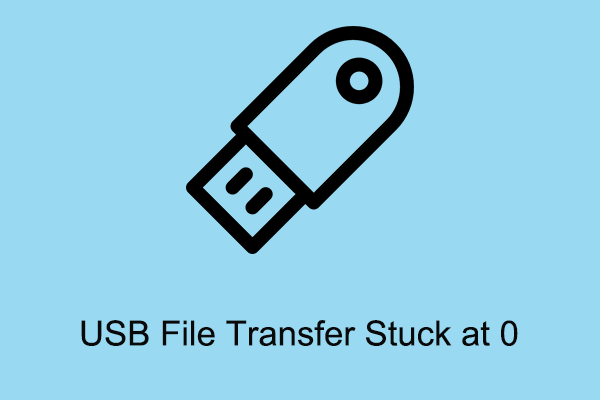
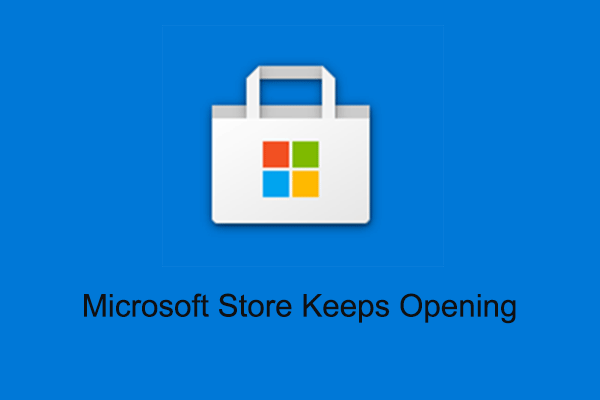
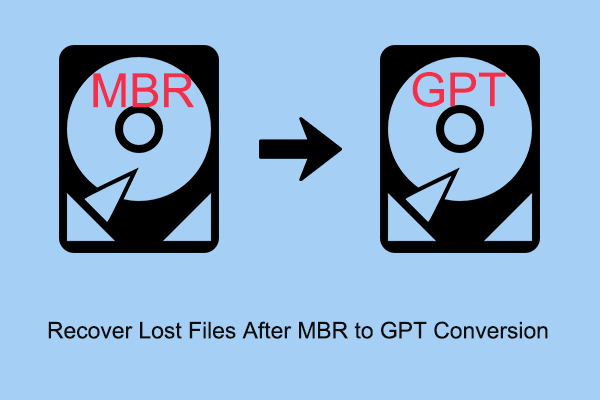
User Comments :