Adobe Photoshop is widely used by people mainly to edit graphics (such as pictures and photos). But in fact, it’s more than just a graphic editing tool; it’s a useful tool for converting your files to a variety of file types. For example, the Photoshop allows you to save a file as PDF conveniently. MiniTool shows you the exact steps to save Photoshop as PDF.
Even if you haven’t used Adobe Photoshop before, you must have heard of it. The Photoshop is a raster graphics editor developed and published by Adobe Inc. for both Windows systems and macOS. But today, I won’t introduce its powerful picture editing features to you. Instead, I’ll talk about Photoshop save as PDF: how to export as PDF in Photoshop.
MiniTool Power Data Recovery TrialClick to Download100%Clean & Safe
How to Save as PDF in Photoshop
Adobe Photoshop offers a function in Save As to help users save Photoshop as PDF conveniently. You can use it as the Photoshop to PDF converter to convert.psd to .pdf when necessary.
What will be saved in Photoshop PDF format?
You can save RGB, grayscale, CMYK, Bitmap-mode, Lab color, duotone images, and indexed-color in Photoshop PDF.
What file types are available for you to export as PDF Photoshop?
Files using these extensions can be export as PDF in Adobe Photoshop: .jpg, .gif, .png, .tif, .bmp, and .psd (Photoshop).
Export Photoshop as PDF
Step 1: run Adobe Photoshop.
How to find Photoshop on your computer and open it?
The easiest way is pressing Windows + S -> typing Photoshop -> selecting Adobe Photoshop from the search result.
Get to know more about the Windows 10 search bar.
Step 2: open file in Photoshop.
How to import a PSD file you already have?
- Select File from the menu bar at the top.
- Navigate to the target PSD file.
- Select the file and then click Open.
- You can edit or modify your file if you like.
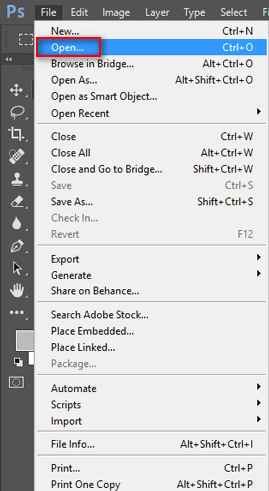
Step 3: export PDF from Photoshop.
How to save Photoshop as PDF directly?
- Select File from the top menu bar.
- Choose Save As from its submenu.
- Give it a new file name if you need to.
- Look for the Format section.
- Click on the down arrow to open a drop-down menu.
- Select Photoshop PDF.
- Select a color option or check to include notes, layers, alpha channels, or spot color when necessary.
- Click Save.
- You can change the settings in the pop-up Save Adobe PDF window according to needs.
- You can also choose an Adobe PDF preset to apply settings.
- Click Save PDF.
Also, you can create a new Photoshop file and save PSD as PDF by using above steps.
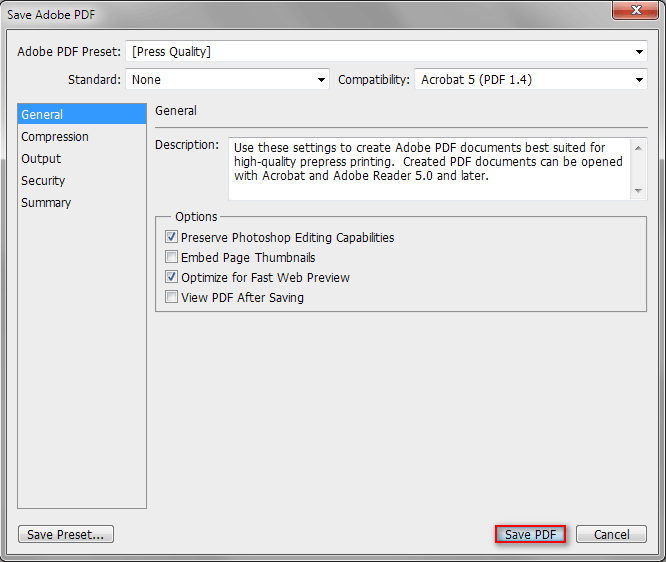
That’s how you can save PSD as PDF. If you want to save other types of files like PNG picture as PDF, the steps are basically the same.
Can’t Open PDF? How To Fix PDF Files Not Opening Error?
Experience hassle-free PDF editing with MiniTool PDF Editor - it's a must-try for anyone in need of a reliable and efficient solution.
How to Create a PDF Presentation in Photoshop
Is there another method for Photoshop to PDF? Of course, yes. Adobe Photoshop includes a feature to help people create a PDF presentation easily.
Save a Multi-page PDF
First of all, you need to create each page of the PDF file you want to get individually in Photoshop and save them separately as a .pdf file. (You can access & edit each page separately in the future when necessary.)
Then, you should open all the files in Photoshop by selecting File and Open repeatedly or dragging & dropping the files directly into the software.
After that, follow this guide to create a PDF presentation containing multiple pages.
- Select File menu at the top left.
- Navigate to the Automate option from the drop-down menu.
- Select PDF Presentation from the submenu.
- In the PDF Presentation window, check Add Open Files under Source Files or click Browse to add files.
- You can click Sort By Name or drag & drop files in the list to rearrange the page order.
- Make sure the Multi-Page Document is selected under Output Options.
- Click Save.
- Change the compatibility and other settings if you like.
- Click Save PDF.
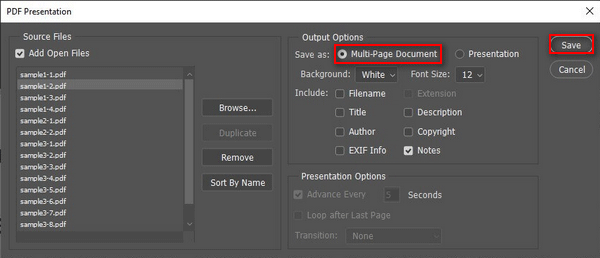
That’s all I want to talk about the Photoshop save as PDF.
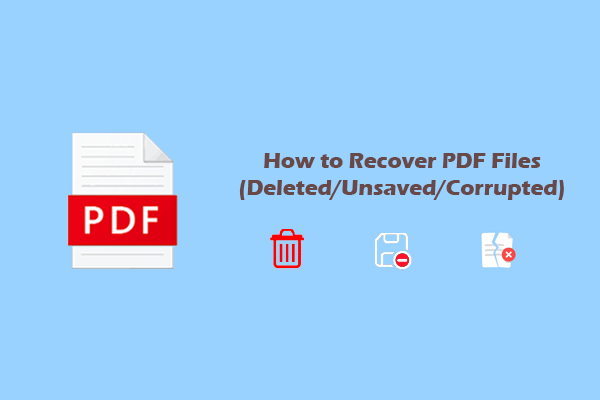
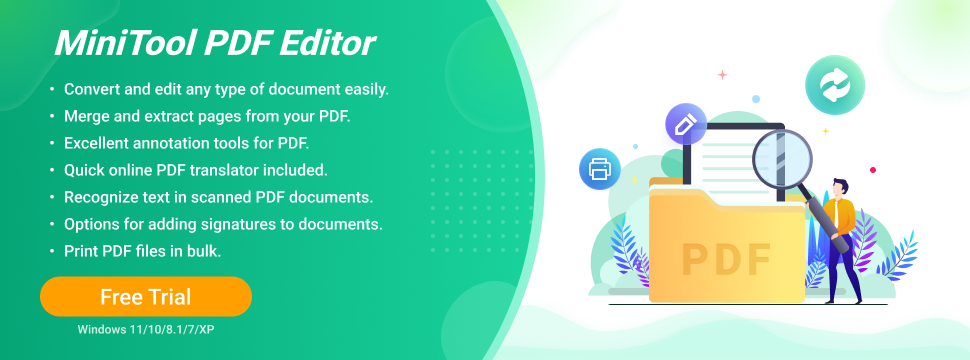
User Comments :