If you’re tired of keeping information in old documents and paperwork, you should try a new way – store it digitally, making it easier and more intuitively to acquire data when necessary. How to create digital copies of your old documents? You can use a Windows 10 scanner (Windows Scan or Windows Fax and Scan) to scan to computer easily.
If you’re tired of keeping information in old documents and paperwork, you should try a new way – store it digitally, making it easier and more intuitively to acquire data when necessary. How to create digital copies of your old documents? You can use a Windows 10 scanner (Windows Scan or Windows Fax and Scan) to scan to computer easily.
How to Scan a Document in Windows 10
For all its controversy, Windows 10 is amazing most of the time. It combines a lot of useful software and small programs together for a better user experience. For instance, Windows Scan is a Windows 10 scanner to help users scan documents or pictures and save them where they’d like. (MiniTool does a good job in protecting your documents, images, photos, videos, etc.)
Many people want to scan documents to Windows 10, but they don’t know how. Here, I’d like to show you how to scan a document in Windows 10 easily.
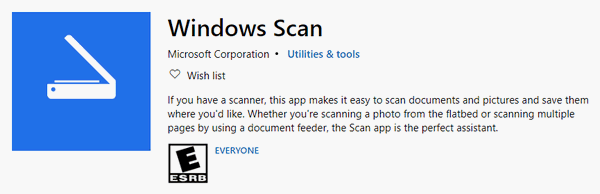
How to Scan to Computer with Windows Scan
You may use Windows Scan – the document scanner coming with Windows 10 – to scan document to your computer easily, getting rid of the confusing and time-consuming setup of third-party scanning software.
How do I scan a document and upload it to my computer:
- Click on the Start button in the lower left corner of your computer screen.
- Scroll down to find the Scan app; click it.
- Make sure your scanner is plugged in (via USB connection cable or Wi-Fi connection) and turned on. The scanner’s name and file type will show up if it’s set up correctly. (Fix: External Hard Drive Not Showing Up Or Recognized!)
- Select a File type you want from the drop-down list. PNG is supported widely by other programs.
- Put the document you want to scan into the correct area of your scanner.
- Click on the Preview button to check whether the scan appears correct or not.
- Click on the Scan button in Windows Scan app when you’re ready.
- Wait for the scan to finish itself.
Where to find the scanned file?
Just click on the View button in the Scan app to check the file you get. The default location is C:\Users\username\Pictures\Scans; you can change it manually by clicking Show more.
MiniTool Power Data Recovery TrialClick to Download100%Clean & Safe
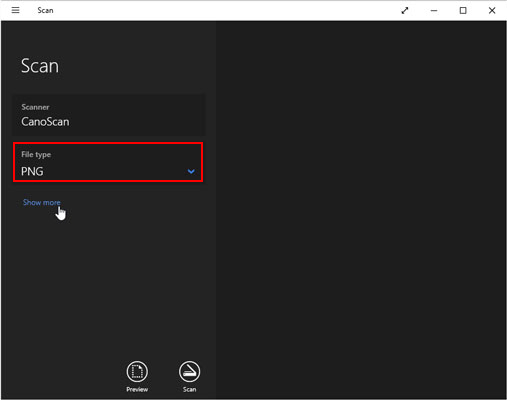
Q1: what if you can’t find the Scan app?
Please click Start -> click All apps from the left sidebar of the Start menu -> look for Scan among the apps list displayed in alphabetical order -> click to open the app.
Q2: what’s included in Show more?
- Color mode: it allows you to choose a color for color items (full color, grayscale, or Black and White).
- Resolution (DPI): the value is ranging from 100 to 300 (the default 300 works fine with most work). The higher the resolution is, the more details there will be; in turn, it takes up more space.
- Save file to: the Scans folder is selected by default to store your scanned documents. You are allowed to change the folder name or even create a new folder to save the documents for each scanning session.
Q3: how to download Windows scan app?
- Click Start.
- Select Microsoft Store.
- Type Scan into the search bar.
- Click Windows Scan.
- Click on the Get button and wait to the download to finish.
- Click Launch to open the Scan app.
How to Scan to Computer with Windows Fax and Scan
Windows Scan is a visual upgrade to the older Windows Fax and Scan tool, which is still used on some Windows 10 computers.
- Please go to the Microsoft Store to download Windows Fax and Scan if you don’t have it.
- Click Start -> expand Windows Accessories folder -> select Windows Fax and Scan.
- Click New Scan in the top-left side.
- Make sure the correct scanner is selected. If not, please click Change.
- Select a Profile from Photo, Documents, and Last used settings. (You can also click Add profile to create a custom one.)
- Select a Source or Paper size if you want. (You can also change the Color format, File type, Resolution, Brightness, and Contrast according to needs.)
- Click Preview and then Scan to start scanning.
- Wait for the scanning to complete.
Can you scan to PDF Windows 10?
Both Windows Scan and Windows Fax and Scan don’t support PDF as the target file type. Is there other ways to scan document to PDF? Certainly, you can finish Windows scan to PDF by using a third-party tool like PDF Document Scanner and Adobe Acrobat.
PDF related issues:
User Comments :