Scan for viruses Mac is a common topic that is discussed by many people. If you are using a Mac, how to scan it for viruses and malware? In this post, MiniTool will show some ways to do this task, and let’s go to see what you should do.
Signs of Mac Virus Infection
Many people think Apple products are not vulnerable to viruses and malware and Mac virus protection is not necessary. It is not the case. Your Mac can also encounter viruses or malware attacks. Compared to a Windows PC, the chance that a Mac suffers from attacks is less.
If your Mac meets the following cases, it means the Mac is infected by viruses or malicious software.
1. Your Mac suffers from some performance issues, for example, running more slowly than usual, low RAM, resource-hungry apps, etc.
2. A new homepage or new extensions are added to your browser from nowhere.
3. You are bombarded with annoying popups and ads.
4. You cannot access personal files and a ransom/fine/warning note appears.
5. You get a fake security warning.
Once the PC is invaded by malicious software or viruses, you need to perform a check for viruses on Mac and then remove the threats.
How to Scan for Viruses Mac
How to Check for Viruses on a Mac Automatically
On your Mac, you can run an antivirus program to perform a Mac virus scan. Here, we recommend reputable tools like CleanMyMac X to scan Mac for malware and viruses. It can easily detect malware, adware, ransomware, worms, and more. Once something suspicious is found, this tool can remove it at once.
Step 1: Go to free download CleanMyMac from its official website.
Step 2: Launch this tool and go to Smart Scan > Scan.
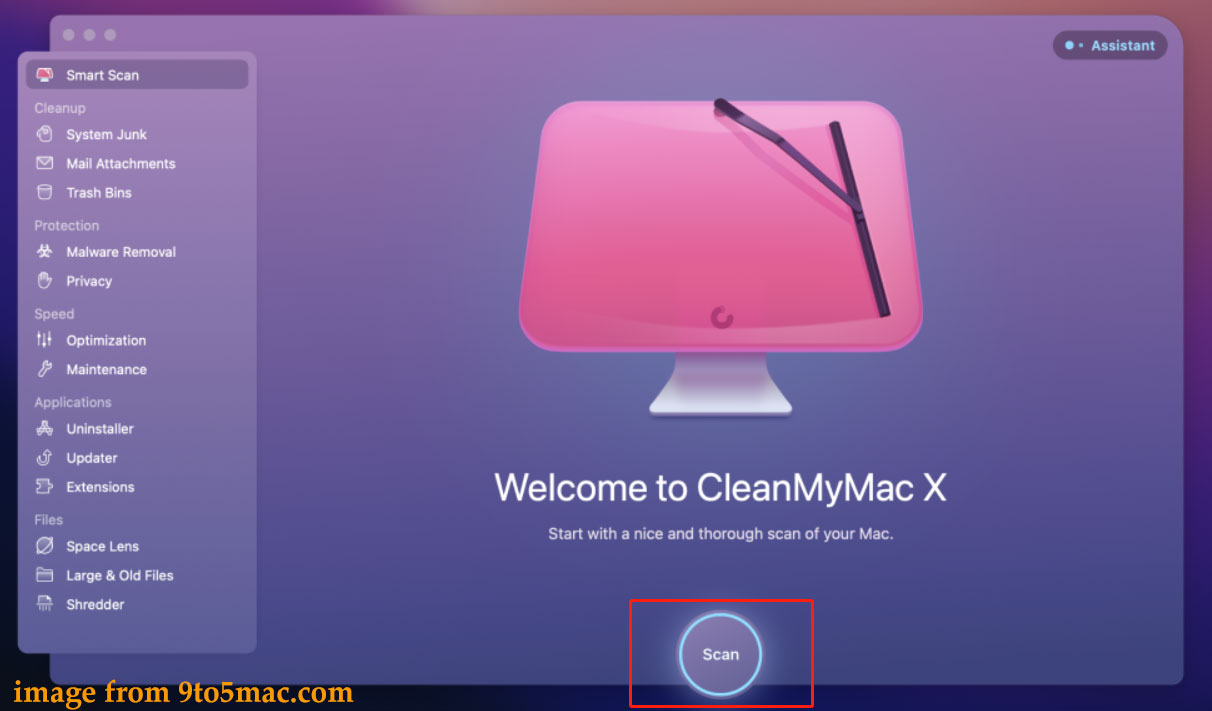
Step 3: After a scan, you can see the results in Malware Removal. If something suspicious is detected, click Remove to delete it.
In addition to running third-party antivirus software to scan for viruses on Mac, you can do this thing in some ways manually. See the following part to find out what you need to do.
How to Scan for Viruses Mac Manually
How to scan Mac for viruses and malware without antivirus software? You need to check Activity Monitor, check for unwanted applications, check browser settings, find and clear suspicious apps & login items.
#1. Run Activity Monitor
Activity Monitor is a built-in tool in the Mac to help track down problematic apps or processes and detect malware.
Step 1: Navigate to Applications > Utilities > Activity Monitor.
Step 2: Tap on % CPU to view apps with high CPU. Click the X button at the top-left corner to quit those apps.
Step 3: Find the suspicious process and search for it in a browser to see if it is malware.
#2. Check for Unwanted Applications
Malware may hide in harmless-looking apps. If you don’t remember installing an app or haven’t used it for some time, go to scan for viruses and malware by checking apps.
Step 1: Go to Applications.
Step 2: Check the apps that you don’t recognize. Then, google them to see if they are malware.
Step 3: If not, right-click on each one and choose Move to Trash.
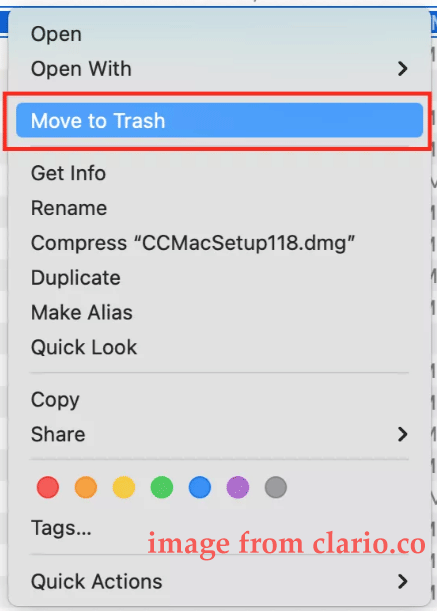
#3. Check the Downloads Folder
Sometimes malicious software is installed via the Downloads folder. You can check this folder to see if there is anything you don’t know. If yes, delete it.
#4. Check Login Items
Malware may run automatically when starting your Mac and you can go to check login items and remove it.
Step 1: Go to System Preferences > Users & Groups.
Step 2: Tap on Login Items and choose the suspicious item, then click the minus button to remove it.
Final Words
Now you know how to scan your Mac for viruses and malware – using antivirus software like CleanMyMac X for Mac virus scan or manually scanning for viruses. Just follow the given tips to scan Mac for viruses. To keep your Mac safe, you had better create a backup with a backup tool called Time Machine, update your macOS and applications, enable Firewall, etc.
If you are using a Windows PC, you can keep your PC safe in multiple ways, and here is a related post - How to Protect Your Computer from Viruses? (12 Methods). Among them, one way is also backing up your PC with a professional tool and we recommend using MiniTool ShadowMaker which helps back up files, folders, disks, partitions, and Windows. Tap on the download button to have a try.
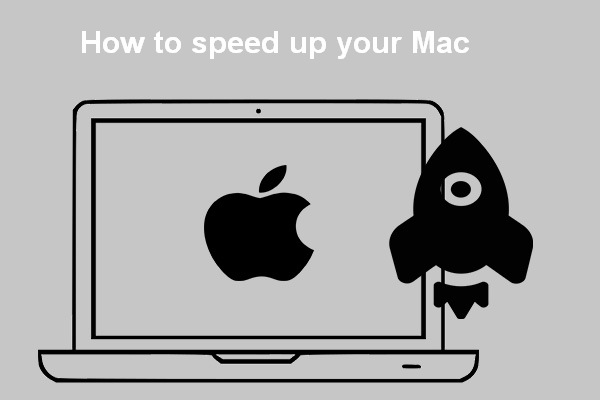
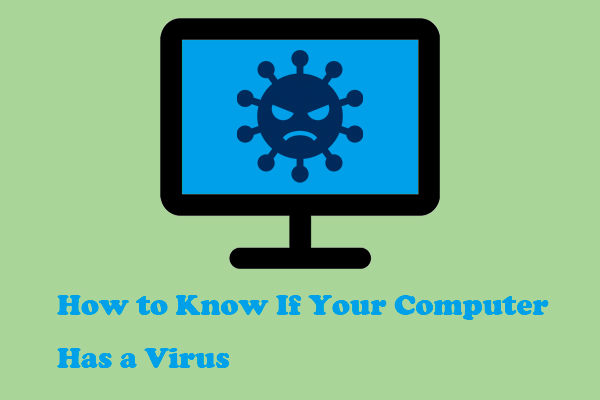

User Comments :