Schedule 1 Dealer Not Selling
Since its release, Schedule 1 has been one of the most-played games on Steam due to the simple yet addictive gameplay, unique drug recipes, hilarious visuals, etc. However, some issues will ruin your day. Reportedly, you may suffer from Schedule 1 lagging, crashing, stuck, and more. In this post, we focus on the common one – Schedule 1 dealer not working.
In the game, dealers are a very important part since they are critical characters for you to build your drug empire. However, dealer not selling prevents you from developing a successful in-game business.
When analyzing the reasons behind this issue, you can find they involve software conflicts, excessive system cache, network issues, products not matching customer demand, and repeated sales to the same customer.
To troubleshoot the issue, apply some proven fixes in the following part. We will walk you through the comprehensive guide with multiple proven ways.
Solution 1: Restart Your Game
One of the simplest ways to solve Schedule 1 dealer not working is restarting this game. Of course, you can choose to load the previously saved file. Even though you will lose some progress, it resets your dealers and solves the problem.
Speaking of the game restart, we don’t mean directly closing the game by pressing the X icon and restarting. We mean you should completely close the game as some apps like Steam and your game can still run in the background but you don’t even realize.
To do that, right-click on the taskbar to select Task Manager, locate the processes regarding Schedule 1 and Steam, and choose End task. Next, re-play Schedule 1 on Steam and see if this solves your issue.
Solution 2: Close Conflicting Background Software
Programs running in the background may conflict with Schedule 1 and slow down your gameplay, blocking dealers from finishing the sales tasks. So, closing those background apps will be useful to solve Schedule 1 dealer not working/selling.
For this task, Task Manager helps you a lot. Besides, the PC tune-up software, MiniTool System Booster works wonders. It features Process Scanner, finding and removing resource-heavy apps. In boosting FPS for Schedule I, this optimizer plays an important role. Get this app to have a try.
MiniTool System Booster TrialClick to Download100%Clean & Safe
Step 1: Launch MiniTool System Booster to its Performance tab.
Step 2: Select Toolbox from the drop-down menu and click Process Scanner > Scan now.
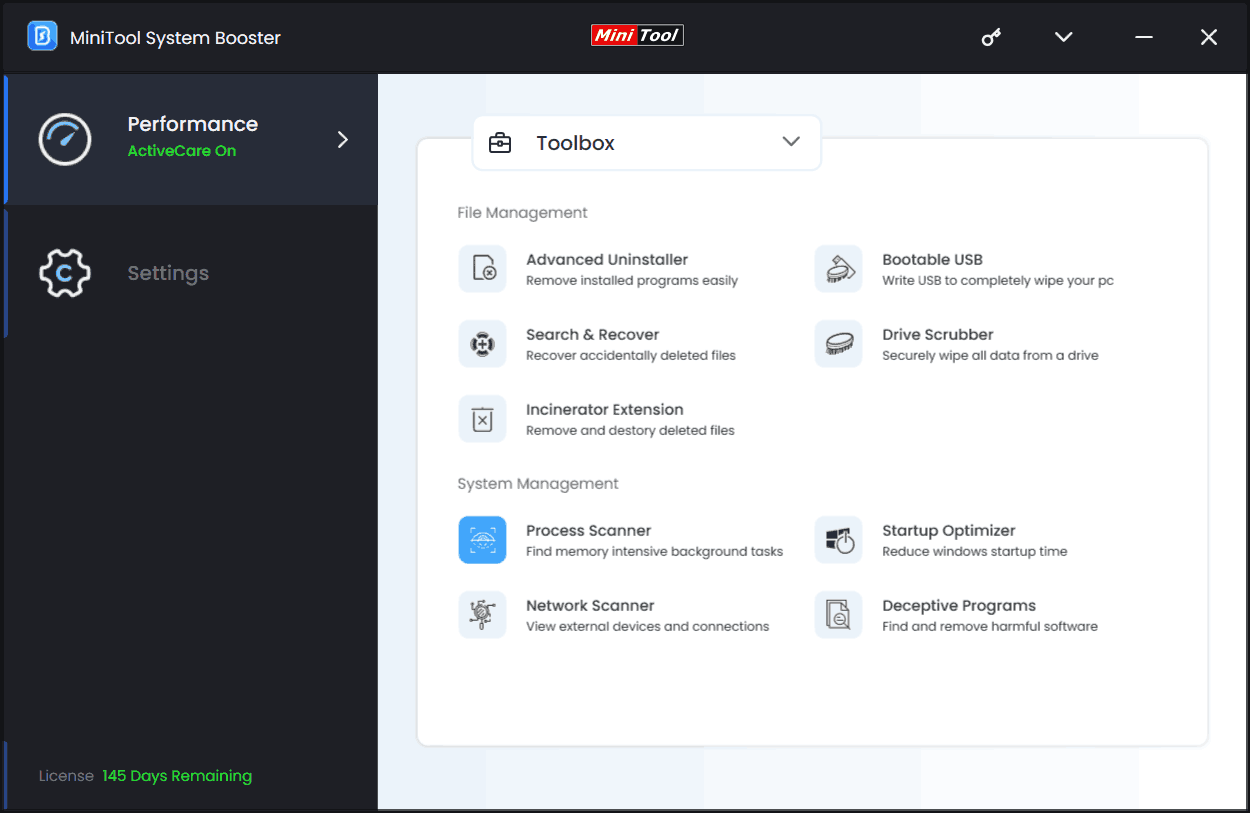
Step 3: Hit the Terminate Process button next to the target process.
Solution 3: Verify Game Files
Verifying the integrity of game files sometimes solves Schedule 1 dealer not selling. So, have a try.
Take these steps:
Step 1: In Steam, go to Library.
Step 2: Right-click on Schedule I and choose Properties.
Step 3: In the Installed Files tab, click Verify integrity of game files.
Solution 4: Clear Cache Files
When your dealer won’t deal in Schedule 1, clearing the cache files in Steam is worth trying. To do this task, click Steam in the top left corner, go to Settings > Downloads > Clear Cache.
Other Solutions
In addition to these troubleshooting tips, you should pay attention to some tips in case of Schedule 1 not working.
- In the game, make high-quality and diversified drug products, instead of low-demand random mixtures.
- Don’t sell the product to the same customers. Please allow your dealers to conduct business with others.
- Kill your dealers to reset it. They will respawn the next day.
The End
Those are the common fixes for Schedule 1 dealer not working on a PC. Now, enjoy your game.
By the way, to keep your game from losing progress due to some reason, we highly recommend backing up the game save files with MiniTool ShadowMaker. This backup software enables you to automatically back up your game files.
MiniTool ShadowMaker TrialClick to Download100%Clean & Safe
After installing it, run this tool, go to Backup > Source > Folders and Files, find the Schedule 1 save file location to choose the files, go to Target to choose a storage path, and begin the backup.
![[Full Guide] How to Clear Steam Cache on Windows/Mac?](https://images.minitool.com/minitool.com/images/uploads/2022/05/clear-steam-cache-thumbnail.png)
User Comments :