Schedule I Lag, Stutter, or FPS Dropping
Similar to other games, Schedule I players are troubled by the game lagging, stuttering, and FPS dropping issues. This is not a serious problem, but it could destroy game experiences. Schedule I lag and stutter can be caused by too many game resources, incompatible computer and game configurations, computer issues, etc.
The following content lists four useful methods to resolve the Schedule I lagging, stuttering, and FPS dropping issues. However, before that, you can do some simple checks:
- Check whether your computer meets the minimum requirements of the game.
- Check whether your CPU is overheating.
- If you are using wireless devices, try to change to the plug-in ones.
After those checks, you can go on with the next solutions.
Way 1. Clear the Trash File in Saved Files
If you have accumulated a significant amount of trash saves, you may experience Schedule I lagging or stuttering when playing the game. The trash data requires large processing, resulting in the game lagging hard. A game player, sumpinau, provides a practical way to remove the trash on Windows in the Steam community.
Step 1. Close your game and open File Explorer by pressing Win + E.
Step 2. Head to the target file via the following path:
C:\Users\username\AppData\LocalLow\TVGS\Schedule I\Saves\steamid\SaveGame_1\Trash
Step 3. Double-click on the Trash.json file to open it. You need to press Ctrl + A to select all the file content and then paste the following content:
{
“DataType”: “TrashData”,
“DataVersion”: 0,
“GameVersion”: “0.3.3f12”,
“Items”: [
]
}
Please note that the GameVersion should match your current version, which is displayed on the Trash.json file as well. Additionally, you can back up the game’s saved files before changing them to avoid making mistakes.
After removing the saved trash, you can relaunch the game to see if the Schedule I FPS drop or lag issue is resolved.
Way 2. Disable V-Sync
According to some game players, they have successfully resolved the Schedule I stuttering and lagging issue by turning off V-Sync. The V-Sync feature is able to synchronize the game frame rate and the monitor’s refresh rate, but it will raise several issues, such as Schedule I lag and FPS dropping. Here is how to disable V-Sync on Windows.
Step 1. Right-click on the desktop and choose NVIDIA Control Panel.
Step 2. Choose Manage 3D settings and then click I would like to use the following 3D settings.
Step 3. Under the Global Settings section, you should scroll down to find the Vertical sync option.
Step 4. Choose Force off from the dropdown menu.
To disable V-Sync in AMD Catalyst Control Center, you can find the Wait for vertical refresh section and choose Always off to complete the operation.
Way 3. Disable In-Game Overlay
If you have enabled the game overlay, try to disable it. The in-game overlay causes game issues from time to time, ranging from game lag to game crashing. Thus, if this function is enabled in your game, follow the next steps to disable it.
Step 1. Launch Steam and go to the Settings interface.
Step 2. Switch to the In-Game tab and then turn off the Enable the Steam Overlay while in-game option.
Way 4. Boot the Computer Performance
You can also improve your computer performance to resolve the Schedule I lag and stutter issue. Sometimes, when the computer gets a pile of cache files, runs with low system resources, or has other problems, the device cannot run the game program properly. To enhance the computer performance, you can try MiniTool System Booster.
This is a comprehensive computer tune-up utility that clears junk files, releases computer resources, disables unwanted programs, etc. You can get the software by clicking the download button below.
MiniTool System Booster TrialClick to Download100%Clean & Safe
Apart from the above solutions, you can also switch to the Performance Mode instead of the Efficiency Mode to improve the game performance, limit the game FPS, update the graphics driver, disable unnecessary background programs, etc.
Final Words
This post focuses on resolving Schedule I lag, stutter, and FPS dropping issues. Those methods are proven to be helpful by some game players, and I do hope they work for you as well. If you have any other practical methods, feel free to share them with us.
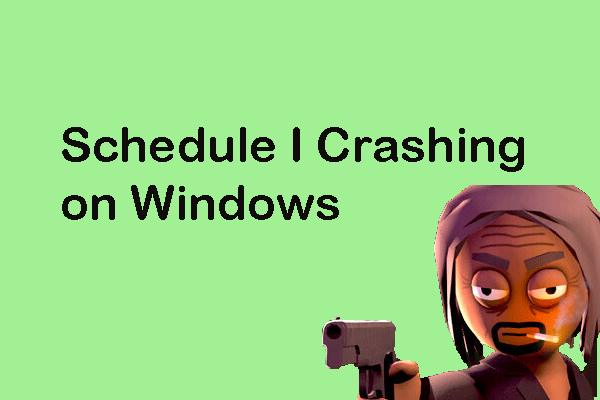
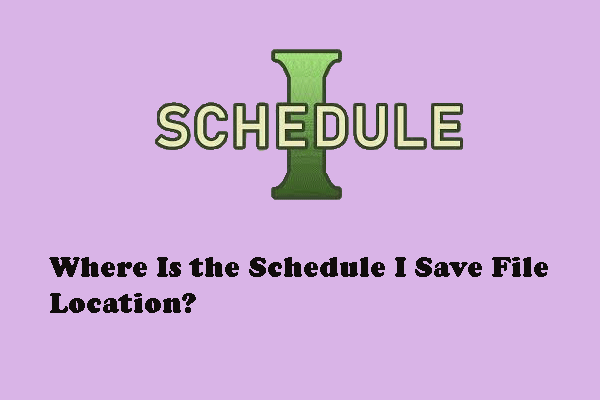
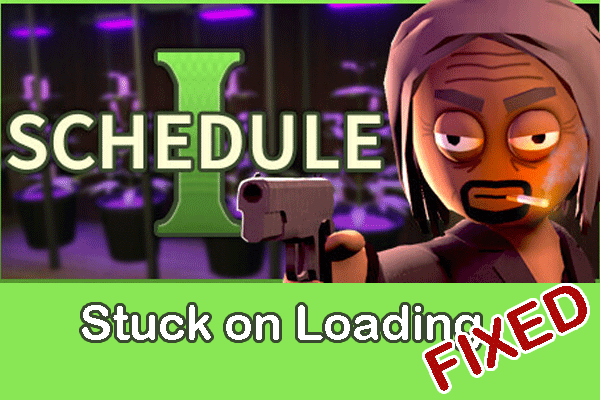
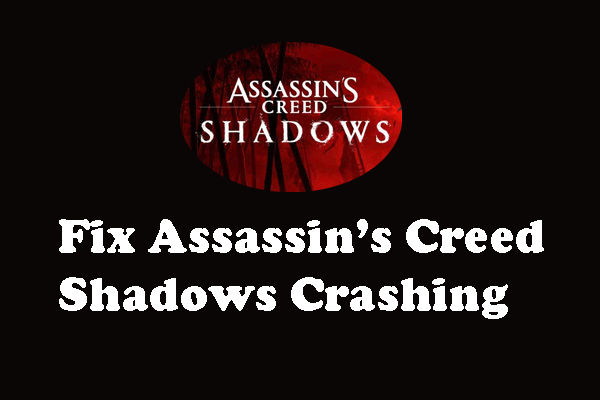
User Comments :