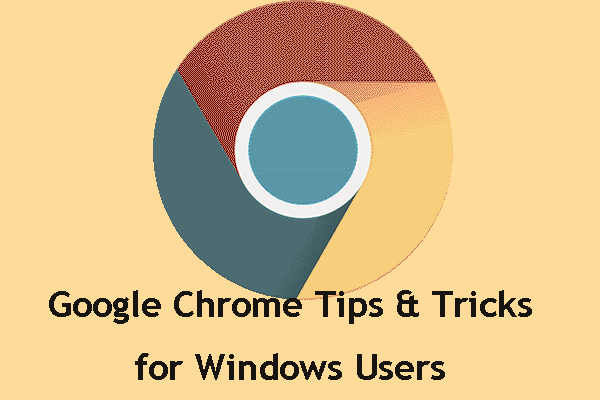While you are using Google Chrome, the scroll wheel on your PC’s mouse seems to not work properly. This is quite a strange problem. Then, you ask “why does my scroll stop working on Chrome” and “how do I fix scroll wheel not working in Chrome”. Take it easy and now you can know the reasons and get solutions from this post from MiniTool.
Scroll Wheel Stops Working in Chrome
When using a mouse on a computer, the scroll wheel sometimes stops working, for example, it jumps. In this post – What to Do If Your Mouse Scroll Wheel Jumps in Windows 10, we have shown you this issue in detail. Today, we will discuss another issue with the mouse wheel – it won’t scroll in Chrome.
According to Google Chrome users, the issue of mouse wheel not scrolling makes them annoyed since scrolling is necessary when browsing websites. Sometimes the scrolling feature works fine on other browsers other than Google Chrome.
What causes the scroll wheel not working in Chrome? Smooth scrolling and Chrome extensions are two main reasons behind webpage not scrolling. In the following part, some solutions to fix mouse wheel not scrolling in Chrome will be described in detail.
Fixes for Scroll Wheel Not Working in Chrome
Disable Smooth Scrolling in Chrome
If you are bothered by this issue, you should consider disabling smooth scrolling that is a feature in Chrome. Many users have reported disabling this feature can completely resolve the issue and make the wheel operate normally again. Follow these steps below:
Step 1: Launch Google Chrome, type chrome://flags to the address bar and press Enter.
Step 2: Type smooth scrolling to the search bar and the option should be highlighted. Click the drop-down menu and choose Disabled.
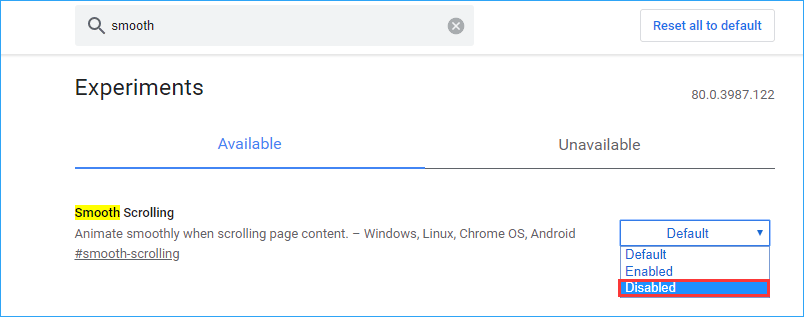
Step 3: Restart Chrome and see if the issue of mouse scroll not working in web browser is solved.
Disable Google Chrome Extensions
According to users, your mouse wheel won’t scroll in Chrome if you install a particular extension. Disabling the newly added Chrome extensions can be helpful to fix this problem.
Step 1: Open Google Chrome, input chrome://extensions to the address bar and press Enter.
Step 2: Locate the extension which was added recently and click the Remove button or disable this extension by switching the toggle.

Enable and Disable Scroll Inactive Windows
Although this way is helpful to fix Windows 10 scrolling problems, you can also have a try to fix mouse scroll not working in Chrome.
Step 1: Go to Start > Settings > Devices > Mouse.
Step 2: Locate the option Scroll inactive windows when I hover over them and disable it.
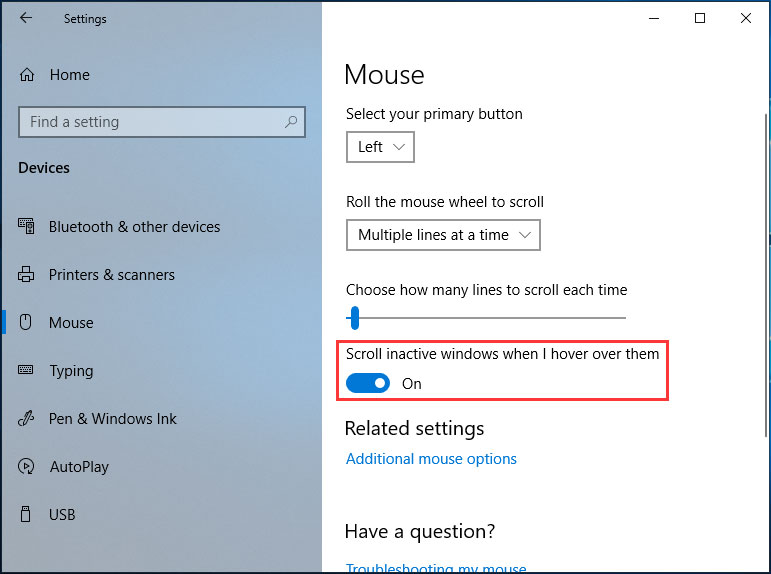
Step 3: Wait for a few seconds and then enable it.
Step 4: Repeat this action 3 or 4 times and check if you have fixed scroll wheel not working in Chrome.
Enable Universal Scrolling
Many users confirmed on Google’s forum that it’s helpful to fix this issue by enabling universal scrolling and adding Google Chrome to the exceptions list. This method is applied to Lenovo laptops. If you are using such a laptop, follow these steps:
Step 1: Open Control Panel in Windows 10/8/7 and view all the items by large icons.
Step 2: Click Mouse and go to Lenovo > Advanced Properties.
Step 3: Go to Wheel to ensure Enable Universal Scrolling is selected.
Step 4: Choose Exceptions and add Chrome to the exceptions list.
Reinstall Chrome
In Google Chrome Help Forum, we found many users have resolved mouse wheel not scrolling by reinstalling Chrome. So, you can also have a try to see if this helps.
Restore Chrome to Default Settings
Restoring Chrome to default settings is another solution to scroll wheel not working in Chrome. The following is the guide:
Step 1: After launch Google Chrome, click the three vertical dots menu and click Settings.
Step 2: Click Advanced, choose Restore settings to their original defaults from the Reset and clean up section and click Reset settings.
After finishing the operation, restart the browser to see if the issue of website scroll not working in Chrome is resolved.
In addition, there are some other methods you can use if the scroll wheel stops working in Chrome. They are using Chrome Cleanup Tool, deleting user profile data, or adding the Logitech Smooth Scrolling extension (applied to the case of Logitech mouse scroll wheel not working in Chrome). If these methods above couldn’t help, you can try these solutions.
The End
Is your scroll wheel not working in Chrome in Windows 10/8/7? Now, many solutions are for you. Just try them and you can easily and effectively get rid of the issue.