Shortcut Tab Missing in Properties
The shortcut allows files and applications to be opened easily with just 2 clicks and can save time when you’re on the computer. However, sometimes you may discover shortcut tab is not in properties. The disappearance of this tab will prevent you from editing shortcut-related configurations, such as changing the target location or working directory. The causes for this issue can vary such as damaged shortcut files, corrupted system files, improper Group Policy changes, etc. To get the shortcut tab back, you need to use the following methods.
Fix 1: Create Shortcut on the Desktop
If you open the exe file properties from File Explorer by accessing the application’s installation directory, you will not see the shortcut tab. In this case, you need to create a desktop shortcut to the exe file. Here are the steps.
Step 1: Open the Search box, type the name of the application, right-click on it, and choose Open file location.
Step 2: Right-click on the exe file and click on Send to > Desktop (create shortcut).
Step 3: Open its Properties to check if the shortcut tab appears.
Alternatively, you can create a shortcut in another way:
Step 1: Right-click on the blank area of your desktop and choose New > Shortcut.
Step 2: Under Type the location of the item, click on Browse to choose a location, and hit Next.
Step 3: Type a name for this shortcut and click on Finish to make changes take effect.
Fix 2: Reset Group Policy Settings
Improper group policy settings will cause the problem of shortcut tab missing in file properties. Sometimes, you may not confirm which setting is wrong. So, to troubleshoot, you are supposed to reset all group policy settings. Work with the following steps.
Step 1: Click on the Search icon in the taskbar, type cmd in the box, right-click on Command Prompt, and choose Run as administrator.
Step 2: When the UAC window pops up, click on Yes to continue.
Step 3: Type the following command in the window and press Enter:
RD /S /Q “%WinDir%\System32\GroupPolicyUsers” && RD /S /Q “%WinDir%\System32\GroupPolicy”
Step 4: After the process is completed, type this command gpupdate /force and hit Enter to update the Group Policy settings for the changes made in the above steps.
Once the process is done, restart your system to see if the shortcut tab is here.
Fix 3: Repair Corrupted System Files
Corrupted system files can be a cause of this problem as these corrupted system files will affect the normal operation of your system. To fix the problem of shortcut tab missing in properties window, you can try repairing these damaged system files with the help of SFC and DISM. Here is a way.
Step 1: Right-click on the Start button and select Windows PowerShell (Admin).
Step 2: When prompted by the UAC window, you should click on Yes to access it.
Step 3: After entering the interface, type sfc /scannow and press Enter.
Step 4: When the SFC detects an error, type the following commands one by one and hit Enter each time:
- Dism /Online /Cleanup-Image /CheckHealth
- Dism /Online /Cleanup-Image /ScanHealth
- Dism /Online /Cleanup-Image /RestoreHealth
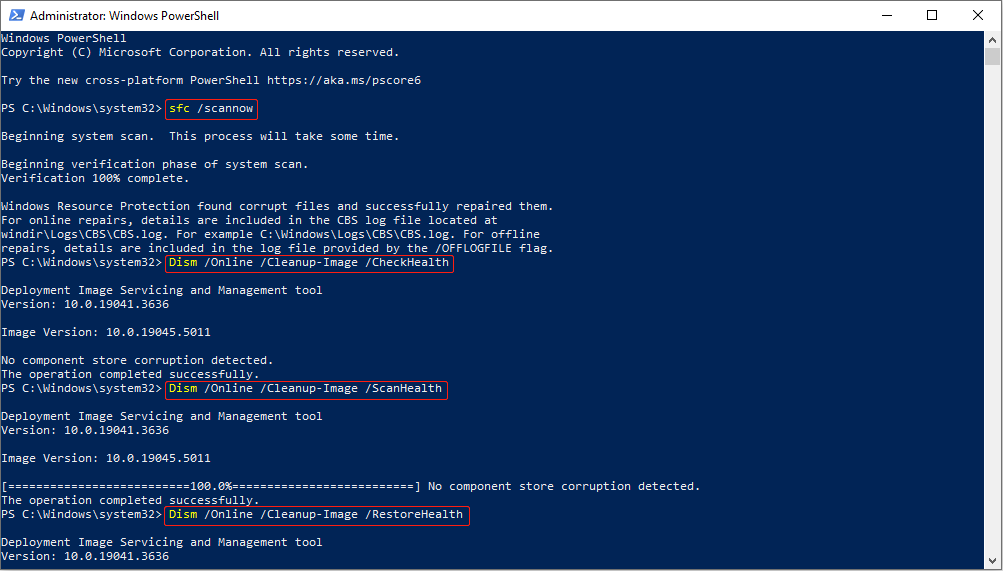
This process will take some time. To get the best results, you are required to be patient to wait for it to be completed.
Fix 4: Perform System Restore
This problem can be caused by some changes to the system you have made. In this case, you may be confused about which one is the main reason. Don’t worry, you can reset all changes to their default using System Restore, which is a feature on Windows that allows you to revert your computer’s state to the way they were before. Now perform System Restore according to the instructions below.
Step 1: Press the Win + I keys to open the Settings app and click on System > About.
Step 2: Scroll down the list to find the Related settings tab, and select System protection.
Step 3: Click on the System Restore button to open a new window.
Step 4: In the new window, click on Next, choose a restore point, and click on Next > Finish.
Step 5: When the reminder window appears, click on Yes to get started.
MiniTool Power Data Recovery FreeClick to Download100%Clean & Safe
Bottom Line
Shortcut tab missing in properties? Now, you know the causes of this problem and can use these effective methods to deal with it. Hope they can do you a favor.
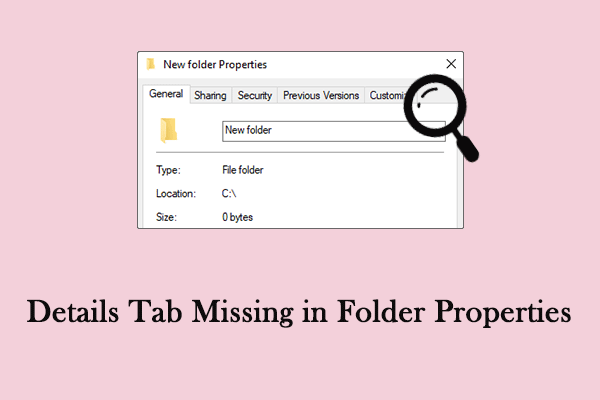
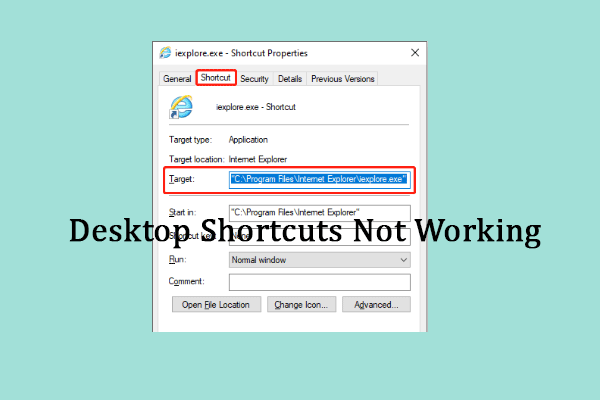
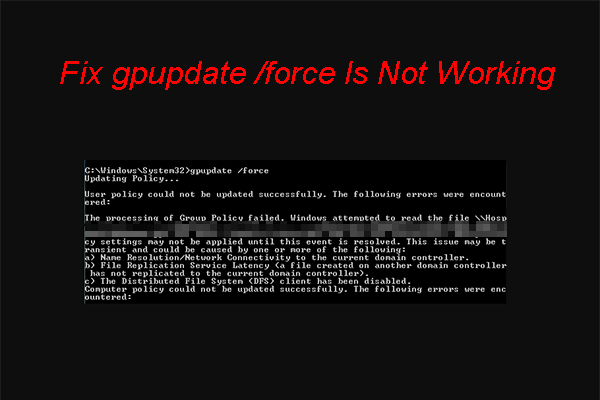
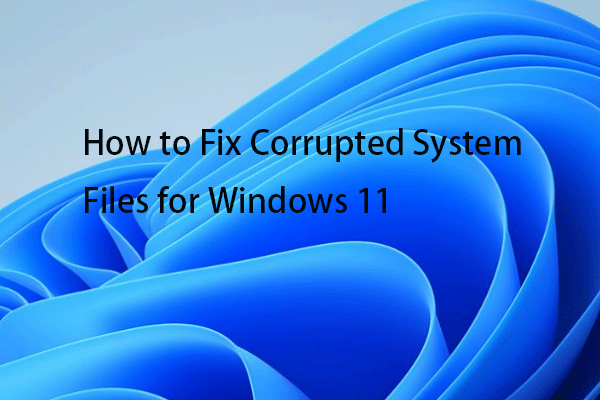

User Comments :