Smackw32.DLL is a file that plays an important role in the Windows operating system. If the smackw32.DLL is missing from your computer, it will cause some software to not run properly. Want to get this file back? Read this MiniTool post.
Smackw32.DLL Is Missing on Windows
Smackw32.DLL, a DLL (Dynamic Link Library) file, is a basic system file of the Windows operating system. It usually contains a set of programs and driver functions that Windows can use. It is an essential component that ensures that Windows programs run properly. If your smackw32.DLL file is missing, you will receive a message prompting “program can’t start because smackw32.DLL is missing from your computer” when you launch some apps.
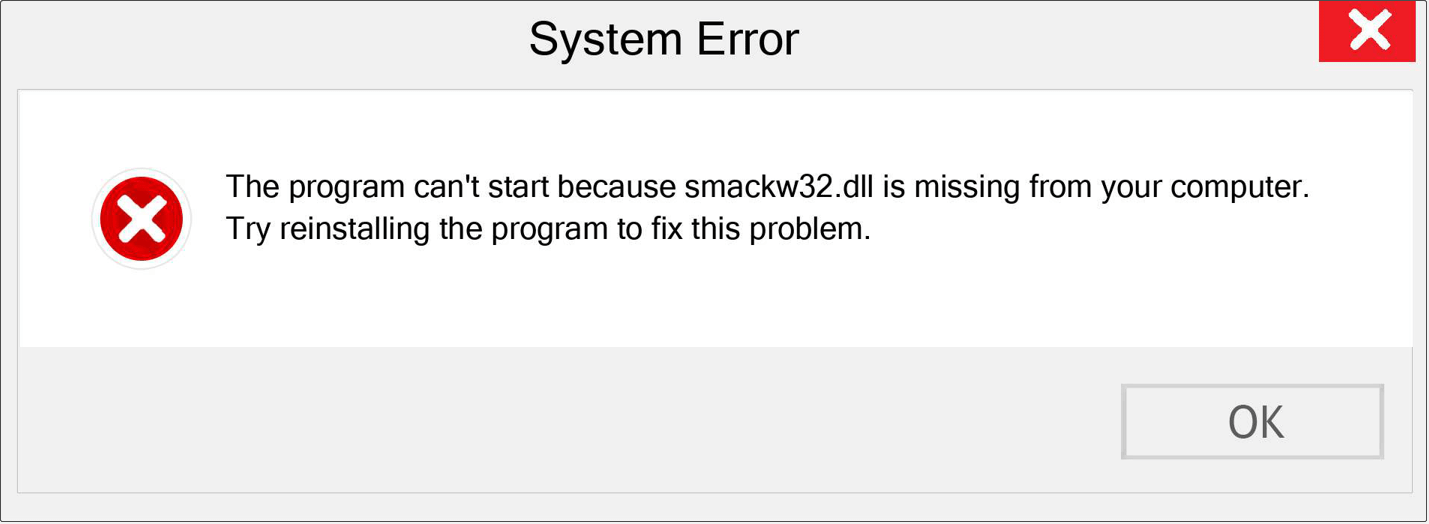
How to Fix Smackw32.DLL Is Missing
To restore your software to normal use, you need to fix the problem of smackw32.DLL file missing. Read the following part to get some solutions.
MiniTool Power Data Recovery FreeClick to Download100%Clean & Safe
Way 1: Repair Corrupted System Files
Checking and repairing corrupted system files can solve this problem to some extent. SFC is a reliable tool for diagnosing or repairing system files on most current Windows systems. Here is a detailed guide you can refer to.
Step 1: Type cmd in the Windows search box and press the Shift + Ctrl + Enter keys to open Command Prompt as an administrator.
Step 2: When prompted by the UAC window, click on Yes to continue.
Step 3: Type sfc /scannow in the window and press Enter.
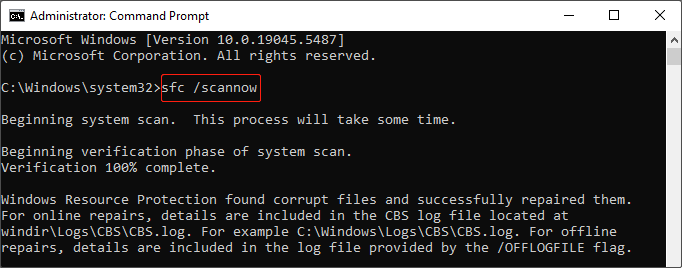
This process may take some time and you’d better wait patiently for it to complete.
Way 2: Install the Microsoft Visual C++ Redistributable
Many applications built with Microsoft C and C++ tools require these libraries. You must install the Microsoft Visual C++ Redistributable Package on the target system before installing your application to ensure that the application works properly.
Step 1: Go to this site and scroll down the list to find Microsoft Visual C++ Redistributable.
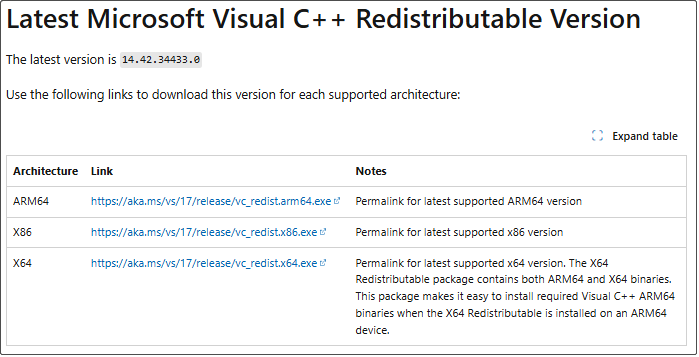
Step 2: Click on the corresponding link that suits your system to download it.
Step 3: When the download process ends, install the redistributable package by following the on-screen instructions.
Step 4: Restart your computer to test your problematic programs.
Way 3: Reinstall the Program in Compatibility Mode
The smackw32.DLL is missing issue may be due to the software being incompatible with it. In this case, you can enable the compatibility mode for the program. This mode will disable new features that may cause incompatibility with earlier versions.
Step 1: Open the Control Panel and click on Programs > Uninstall a Program.
Step 2: Right-click on the problematic app and choose Uninstall. After removal, download the latest version of the program.
Step 3: When the installation files are here, locate the .exe file (commonly found in C:\Program Files or C:\Program Files (x86)).
Step 4: Right-click on the executable to select Properties.
Step 5: Switch to the Compatibility tab, check the box for Run this program in compatibility mode for:, and select Windows 8 from the dropdown.
Step 6: Check the Run this program as an administrator box and click on Apply > OK.
Step 7: Go back to the installation file and double-click on it to complete the installation.
Way 4: Run the Program Compatibility Troubleshooter
If manual configuration does not resolve the issue, Windows provides a built-in Compatibility Troubleshooter designed to guide you through diagnosing and fixing compatibility issues.
Step 1: Press the Win + I keys to open the Settings app.
Step 2: Click on Update & Security > Troubleshoot > Additional troubleshooters.
Step 3: Scroll down to locate the Find and fix other problems section.
Step 4: Click on Program Compatibility Troubleshooter > Run the troubleshooter.
After detecting, follow the wizard to complete the whole process.
Way 5: Download the DLL File Manually
If the above methods don’t work, you can download the file manually. Remember to download it from the official website to avoid malware.
Step 1: Visit the official DLL repository and search for smackw32.DLL. Download the version suitable for your system.
Step 3: Open the downloaded folder, find the DLL file, and copy it.
Step 4: Press the Win + E keys to open File Explorer, navigate to C:\Windows\System32, and paste the file you copied here.
To Sum Up
This post offers you several methods to fix the smackw32.DLL is missing issue such as installing the Visual C++ redistributable, running the Program Compatibility troubleshooter, and more. You can choose one based on your preference.
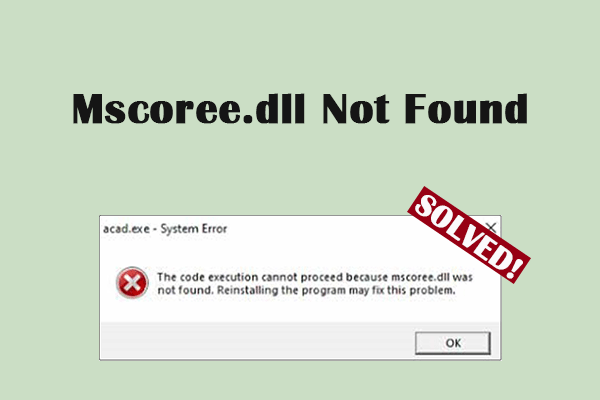
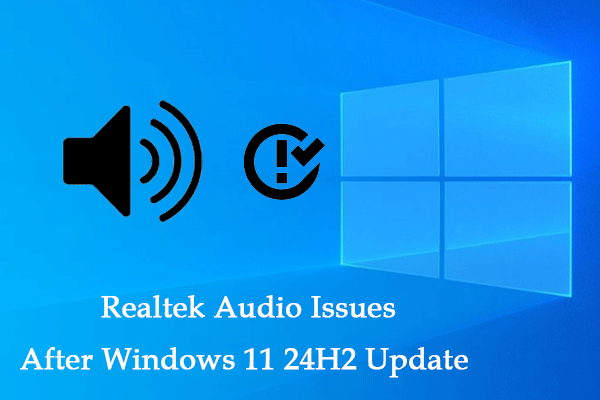
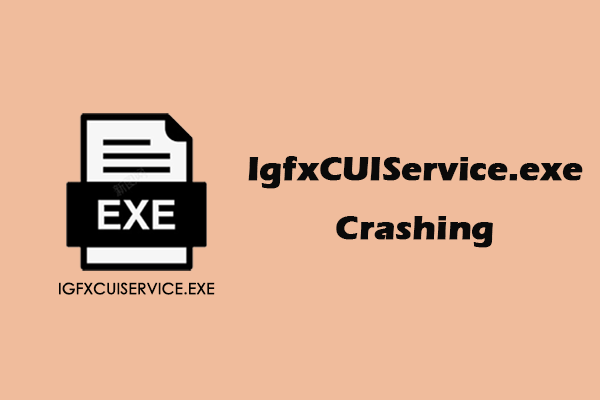
User Comments :