What causes the error some settings are managed by your organization? How to fix this problem? This post shows you the answer. In addition, you can also visit MiniTool to find more Windows tips and solutions.
The issue some settings are managed by your organization may occur when you are trying to change some certain settings. This error may also occur in some different situations. It also can be caused by various reasons. But the most important part is to solve the issue of some settings are managed by your organization.
So, in the following section, we will show you how to solve it with 4 different solutions.
Way 1. Change Settings from Group Policy Editor
The first way you can try to fix the error of some settings are hidden or managed by your organization is to change settings from Group Policy.
Now, here is the tutorial.
Step 1: Press Windows key and R key together to open Run dialog, type gpedit.msc in the box and click OK to continue.
Step 2: In the Group Policy Editor window, navigate to the following folder.
User Configuration\Administrative Templates\Start Menu and Taskbar\Notifications
Step 3: On the right panel, find out the Turn off toast notification and double-click it to continue.
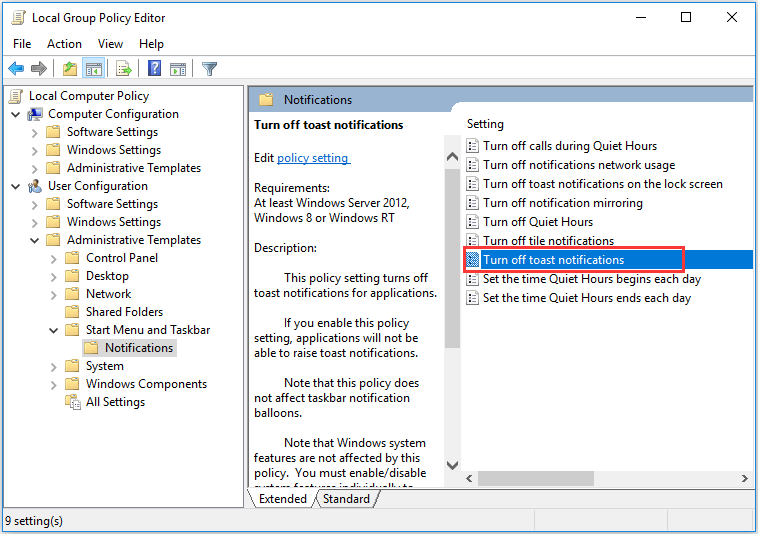
Step 4: In the pop-up window, try to enable and disable it several times. But please remember keeping it disabled before saving your settings. Then click Apply and OK to confirm the changes.
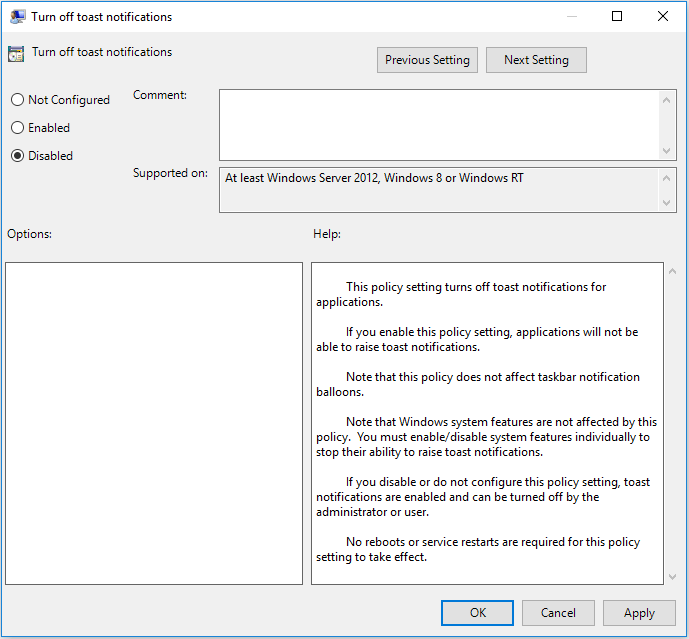
When you have finished all steps, try to check the issue of some settings are managed by your organization Windows 10 is solved.
Way 2. Edit Your Registry
The second solution to fix the issue some settings are hidden or managed by your organization is to edit your registry.
Now, here is the tutorial.
Step 1: Press Windows key and R key together to open Run dialog, type regedit in the box and click OK to continue.
Step 2: In the Registry Editor window, navigate to the following key.
HKEY_LOCAL_MACHINE\SOFTWARE\Policies\Microsoft\Windows\WindowsUpdate
Step 3: On the right panel, look for the Wuserver and choose Delete to continue.
After that, reboot your computer and check whether the issue Windows 10 some settings are managed by your organization is solved.
Way 3. Check Antivirus
To some extent, the antivirus software may lead to the issue some settings are managed by your organization Windows 10. So, in order to solve this error, you need to temporarily disable the antivirus software.
If disabling the antivirus program still can’t fix the issue some settings are hidden or managed by your organization, you need to uninstall it. And then check whether the issue Windows 10 settings are managed by your organization is solved.
Way 4. Enable Telemetry
Here, we will walk you through the fourth solution to fix the issue some settings are managed by your organization. So, in this way, you need to enable the telemetry.
Now, here is the tutorial.
Step 1: Press Windows key and R key together to open Run dialog, type regedit in the box and click OK to continue.
Step 2: In the Registry Editor window, navigate to the following folder:
Computer\HKEY_LOCAL_MACHINE\SOFTWARE\Policies\Microsoft\Windows\DataCollection
Step 3: On the right panel, locate at the AllowTelemetry DWORD and change its value data to 1. If it does not exist, you need to newly create one and change its value data to 1.
Step 4: After making changes, you need to enable the Telemetry service. Just open Run dialog as the method listed in the above part, then type services.msc in the box and click OK to continue.
Step 5: In the pop-up window, find out the Connected User Experiences and Telemetry and double-click it to continue.
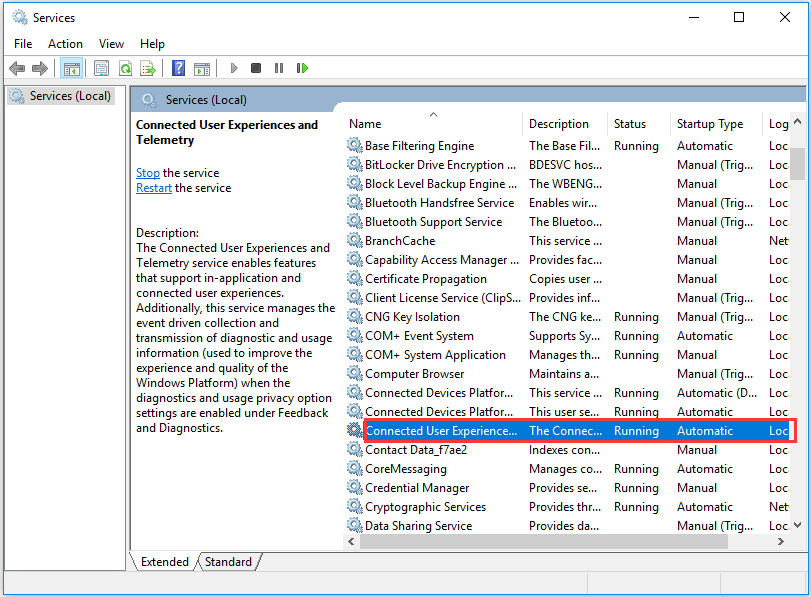
Step 6: Change the Startup Type to Automatic. Then click Apply and OK to execute the changes.
Step 7: Then returning to the Services window, locate the dmwappushsvc and double-click it to change its Startup Type to Automatic. Then click Apply and OK to continue.
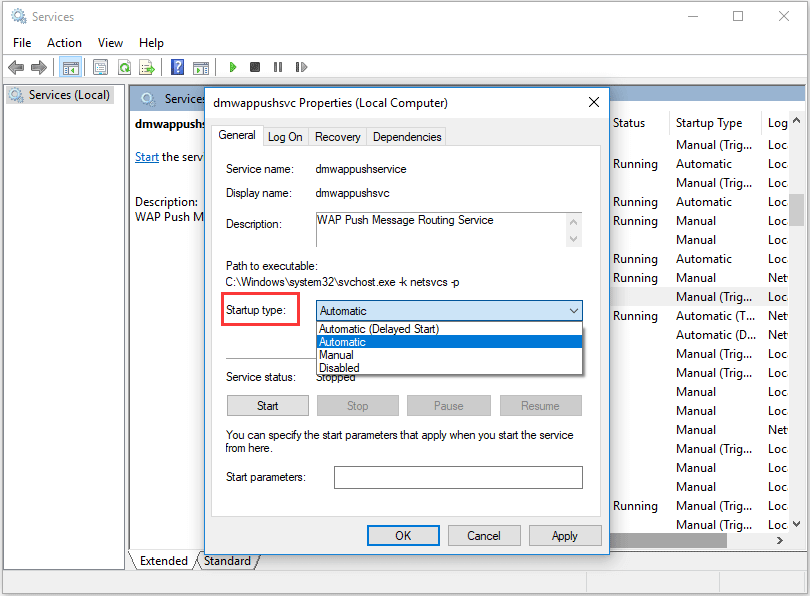
When all steps are finished, reboot your computer and check whether the issue some settings are managed by your organization is solved.
After you have tried these solutions, you will fix the issue of Windows 10 some settings are managed by your organization.
Final Words
To sum up, this post has introduced 4 ways to fix the issue of some settings are managed by your organization. If you encounter the same issue, try these solutions.
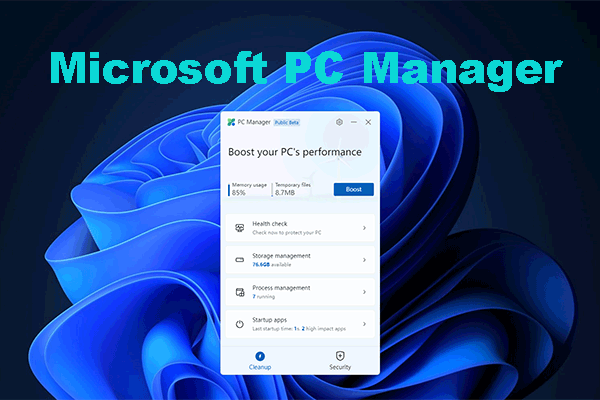
![[Solution] How to Disable Windows Defender Antivirus on Win 10](https://images.minitool.com/minitool.com/images/uploads/2019/04/disable-windows-defender-win10-thumbnail.jpg)
User Comments :