Can EXE Files Be Malicious?
As executable files, EXE files are essential to launch programs. However, they are not 100% secure. Some EXE files could be malicious by carrying viruses and malware. Those files will harm your device, causing data loss and device failure. Therefore, it is essential to learn how to spot and avoid malicious EXE files.
The following content shows you how to identify malicious EXE files, avoid problematic EXE files, and recover files if they are deleted by viruses. Read the corresponding part according to your requirements.
How to Identify Malicious EXE Files?
Before downloading or opening an EXE file, you should check if an EXE file is safe. How can you spot malicious EXE files? Here are four aspects that you can examine.
#1. Check Specific Information about the EXE File
Possibly, a malicious or suspicious EXE file may contain improper file information, such as enormous file size, wrong file type, or mismatched file extension. You can right-click on the EXE file and choose Properties. In the Properties window, change to the Details tab to verify file information.
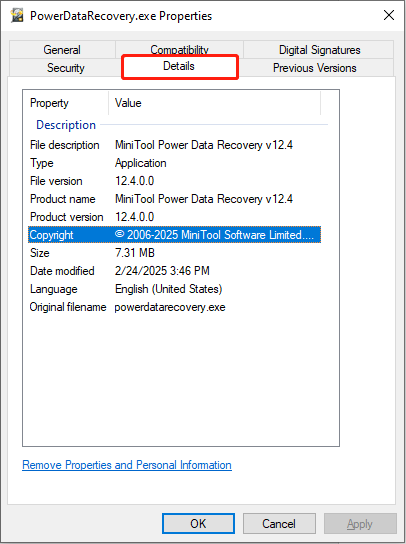
#2. Run the File Through Antivirus Software
Sometimes, your antivirus software will alert you when you try to open an EXE file. At this time, please be careful with this file as it may contain viruses. To spot the EXE file, you can right-click on it and choose Scan with Microsoft Defender to let the antivirus do a specific file scan.
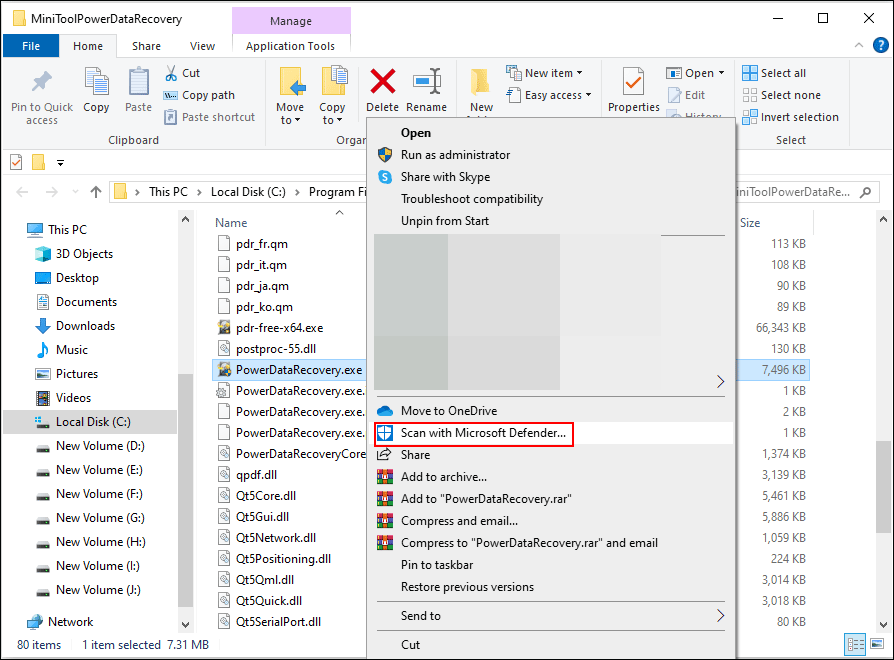
#3. Inspect the Digital Signature
Checking the digital signature is a way to prove the authenticity of an EXE file. Digital signature should be a concluded information for an EXE file. With it, you can spot and avoid malicious EXE files. Here is how to check it.
Step 1. Right-click on the EXE file and choose Properties.
Step 2. Change to the Digital Signatures tab and click Details.
Step 3. Click View Certificate to check specific information.
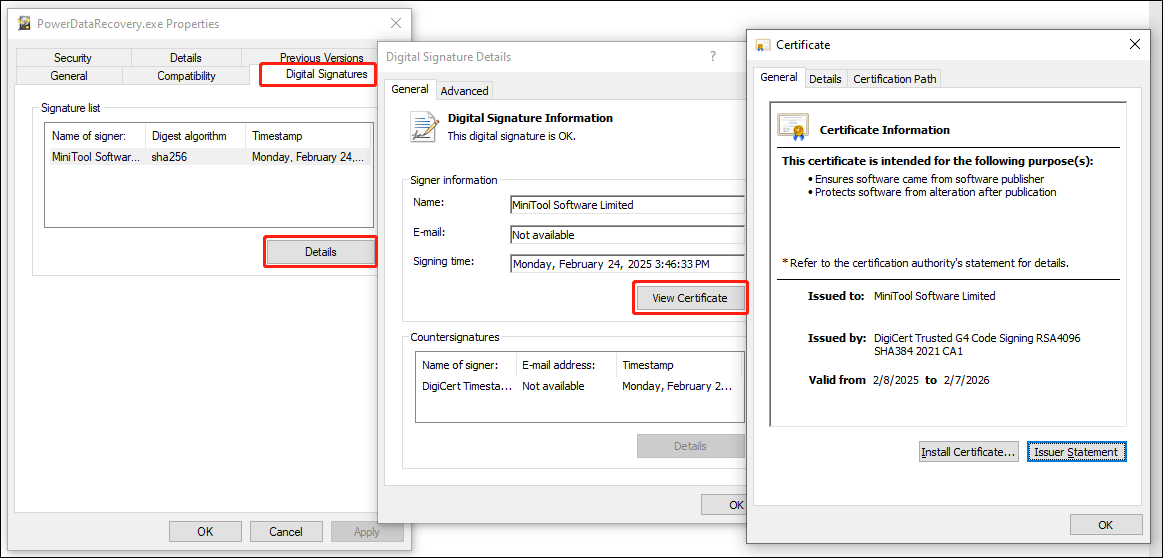
#4. Check Through Task Manager
If a running program causes abnormal CPU or GPU usage, you should be alerted to it. Sometimes, malware or viruses can lead to strange computer performance as well. You can open Task Manager to figure out the exact program.
Then, you should run an antivirus scan or carry out other operations to detect your device security. When confirming this program is malicious, you should remove it completely.
Tips to Avoid Getting Malicious EXE Files
You can take some precautions to avoid downloading malicious EXE files. Here are some general tips for you.
#1. Enable Windows Defender
Windows contains some embedded utilities to defend the device security, such as Windows Defender and Windows Firewall. You can enable those tools to safeguard the device as they can detect suspicious files and isolate them before they make an effect.
To enable Windows Defender, you can open Windows Settings and navigate to Update & Security > Windows Security. Click Open Windows Security. Read this post to learn how to use Windows Defender in Windows.
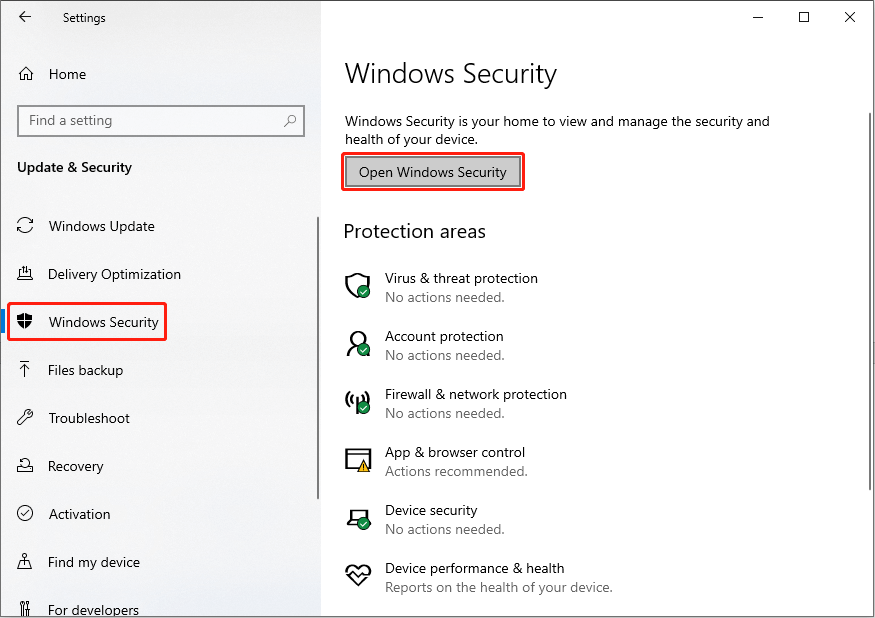
#2. Download from Official or Reliable Source
When you need to download an EXE file, please head to the official and trustworthy website where the files are guaranteed to be secure. Additionally, if you accidentally download any malicious EXE files from an official website, you can ask for help from the official support team of the website.
#3. Don’t Click Suspicious Links
Be careful with any skeptical links and emails. You need to check and verify information in those links carefully to spot and avoid malicious EXE files. Several hackers tend to add malicious software or viruses under those links. Once clicking, malware will be downloaded automatically.
Moreover, some phishing emails may steal your information and transfer viruses to your computer, sneakily. Thus, be alert when receiving suspicious links or emails.
Bonus Tip: Recover Files Deleted by Viruses or Malware
If, unfortunately, you have opened a malicious EXE file, your device is most likely to be infected by viruses or attacked by malware. All saved files are in a great danger of being lost or stolen. When you discover your files are deleted by viruses or malware, don’t panic; you should first recover the lost files and then remove viruses and malware.
MiniTool Power Data Recovery can be an optimal selection as this secure data recovery software can handle data recovery tasks in various situations, including virus-deleted file recovery, formatted disk data recovery, partition loss data recovery, etc. You can get the free edition to deep scan your disk and recover the lost files for free for 1GB.
MiniTool Power Data Recovery FreeClick to Download100%Clean & Safe
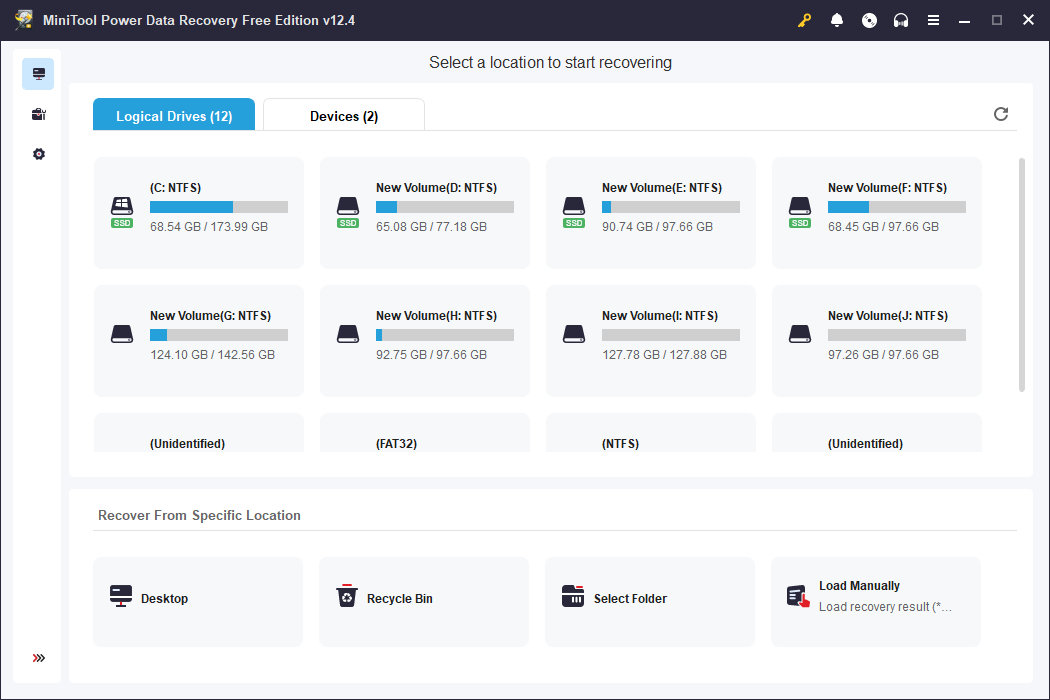
Final Words
This is all about how to spot and avoid malicious EXE files on your device. Viruses and malware will not only harm your device but also threaten individual information. When your files are lost, remember to recover them immediately with the help of MiniTool Power Data Recovery. Hope this post helps you in time!
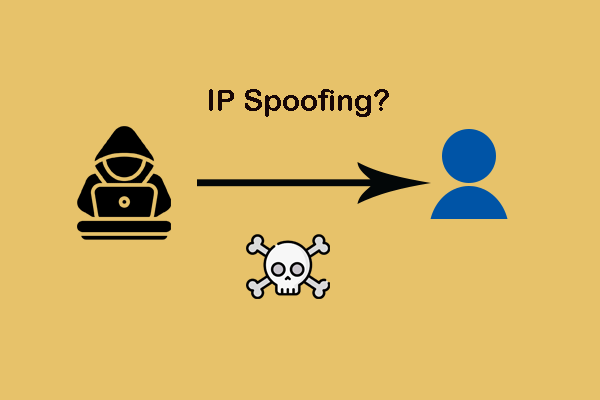
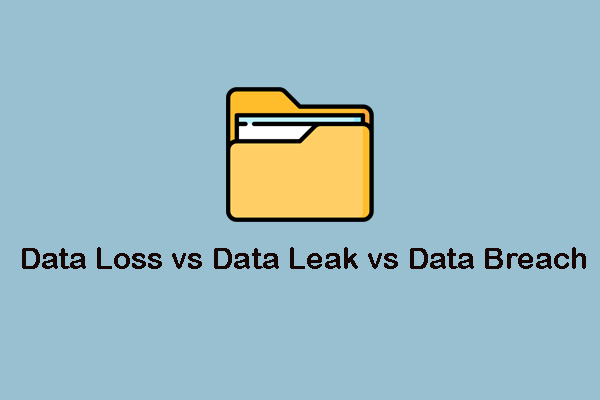
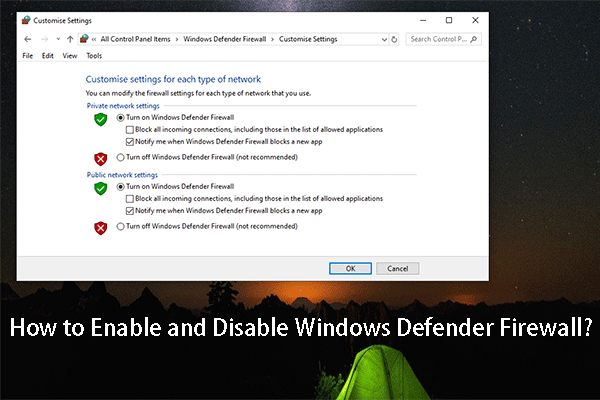
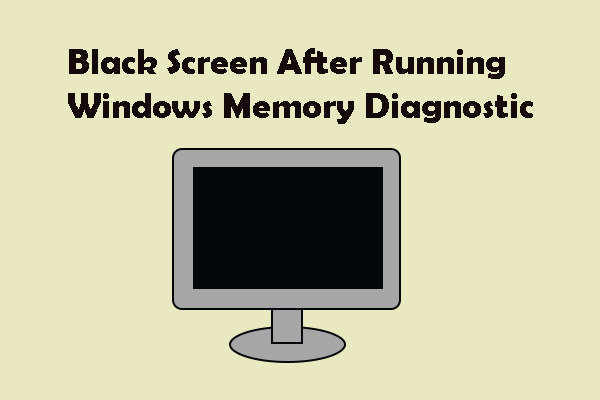
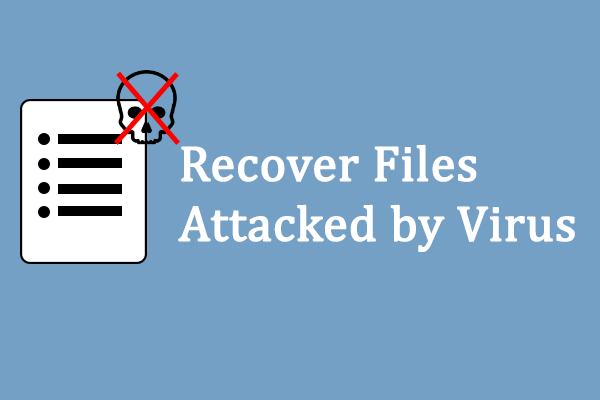
User Comments :