Many users choose Spotify to play songs, however, some report that they encounter the “Spotify can't play this right now” issue. How to get rid of the issue? Don’t worry. This post from MiniTool tells you multiple ways to fix the issue. Keep on your reading.
Spotify Can’t Play This Right Now
Spotify is one of the leading music streaming apps today and it has multiple functions. However, it also has some issues, such as Spotify keeps pausing, Spotify application is not responding, Spotify can’t play current song.
Recently, another issue has been mentioned, that is, Spotify can’t play this right now. The most common error message may be: Spotify can’t play this right now if you have the file on your computer you can import it.
Now, let’s see how to fix Spotify can’t play this right now.
How to Fix Spotify Can’t Play This Right Now
Before you try the following methods, it’s recommended to restart your PC to fix the issue. Sometimes, restarting the PC can help you solve many issues. If this method is not working, you can use the solutions below.
Fix 1: Disable Hardware Acceleration on Spotify
The first method you should try is to disable Hardware Acceleration. Whether you are a Windows user or a Mac user, this method will suit you. Follow the guide below:
For Windows User
Step 1: Click the arrow next to your Spotify account and choose Settings.
Step 2: Scroll down and select Show Advanced Settings.
Step 3: Turn on the Enable Hardware Acceleration option.
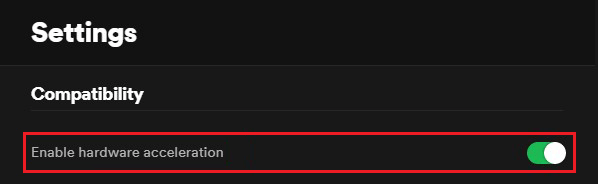
For Mac User
Step 1: Open Spotify on your Mac and click the Spotify name on the top bar.
Step 2: Then, uncheck the Hardware Acceleration option.
Fix 2: Delete Spotify Local Files Cache
Then, you can also try to fix the “Spotify can’t play this right now” issue by deleting the Spotify local files cache. The instructions are as follows:
For Windows User
Step 1: Close Spotify. Type %appdata% in the Search box to open AppData.
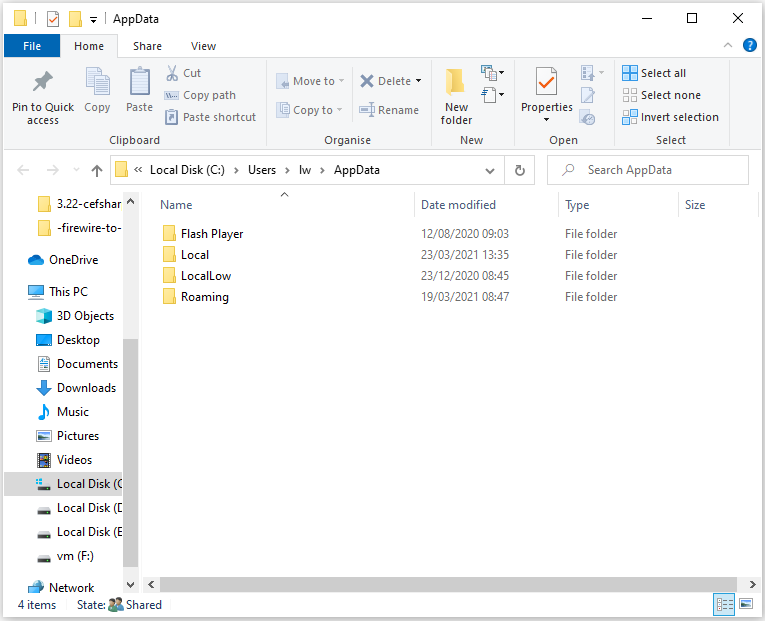
Step 2: Go to Spotify> Users> xxxxxxxxxxxxxx. (xxxxxxxxxxx is your Spotify username).
Step 3: Delete the local-files.bnk file.
For Mac User
Close Spotify and directly go to /Users/*your username*/Library/Application Support/Spotify/Users/*your_Spotify_username*-user to delete the local-files.bnk.
Fix 3: Show the Unavailable Playlists or Songs
When you download a song to a local disk and then delete it from the Spotify database, the song will still appear in the Spotify playlist, but you cannot play it. Therefore, you need to find out which songs cannot be played.
Step 1: Open Spotify settings on the desktop.
Step 2: Under the Display Options part, turn on the Show unavailable songs in the playlist button.
Then, you can check if the “Spotify can’t play this right now” issue has gone.
Fix 4: Reinstall Spotify
If you have tried all the above methods but to no avail, you may have no choice but to uninstall Spotify. After that, download and install the latest version of Spotify software. Before reinstalling it, you need to close Spotify and delete all files in the Spotify username.
Final Words
To sum up, this post shows 4 ways to fix the error that Spotify can’t play this right now. If you come across the same error, try these solutions. If you have any better ideas to fix this problem, you can share them in the comment zone.
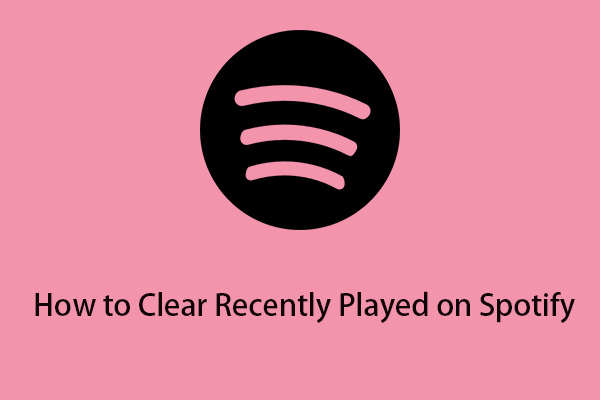
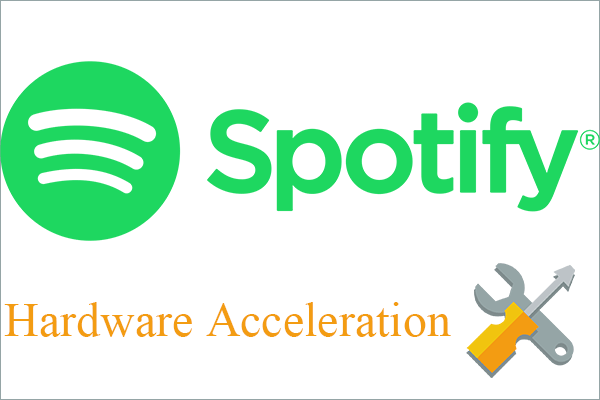
User Comments :